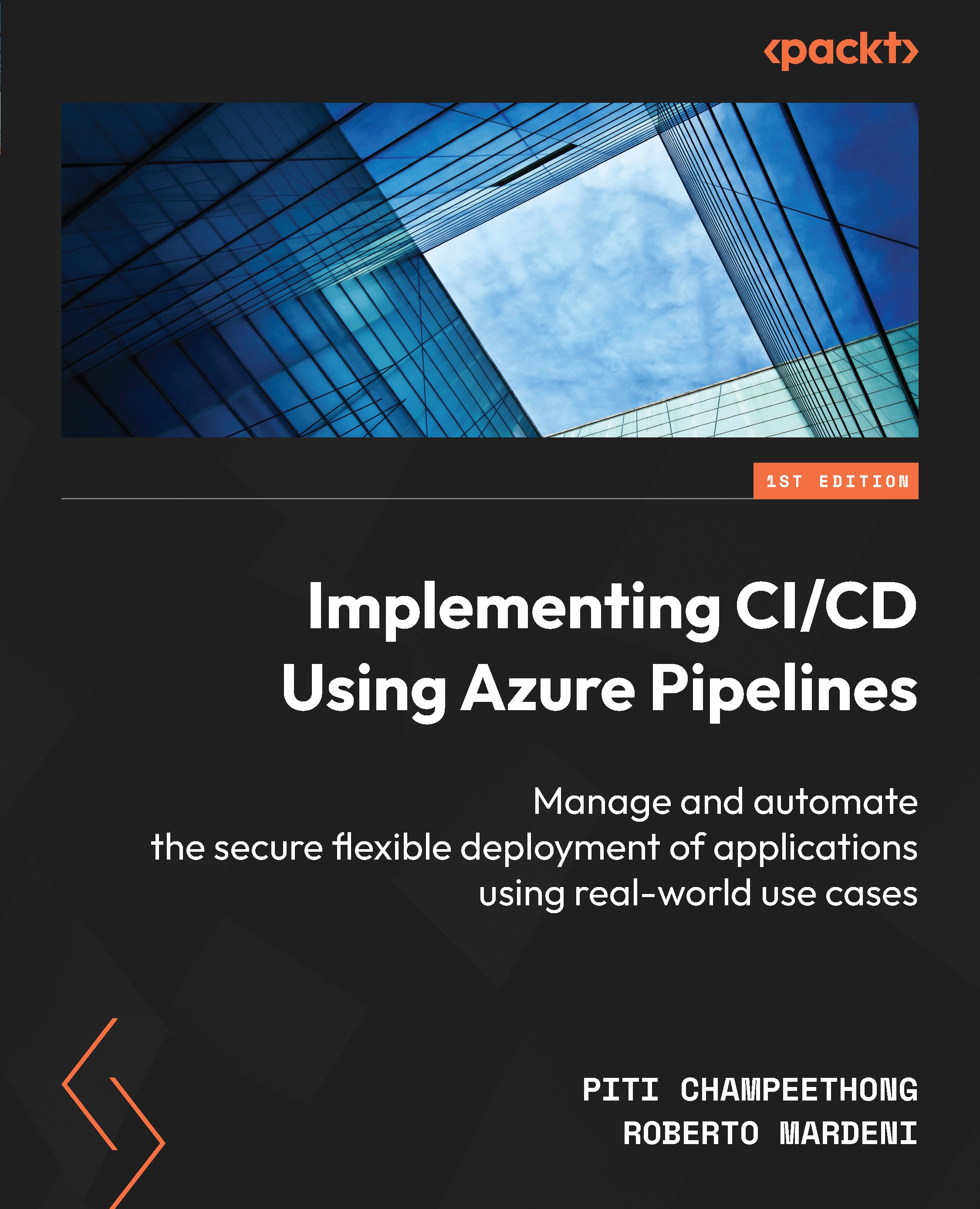Cloning, exporting, and importing a YAML pipeline
This section will teach you how to clone, export, and import a YAML pipeline from the Azure DevOps portal. These actions will help you save time when you need to duplicate the same template and adjust it. If you need to make a new Azure pipeline, you can do so by cloning it from an existing one. Let’s look at the steps that are to be followed to perform these tasks:
- Clone: You can clone a pipeline using copy and paste, which is the easy, fast way to clone a pipeline.
- Export and import: The following steps show you can export an entire YAML file from a pipeline:
- You can export a YAML pipeline by clicking on Edit:

Figure 4.21 – Edit pipeline
- Click on … | Download full YAML to download a file:

Figure 4.22 – Download the complete YAML
- Open a downloaded file and copy and paste it into the new pipeline you created. ...