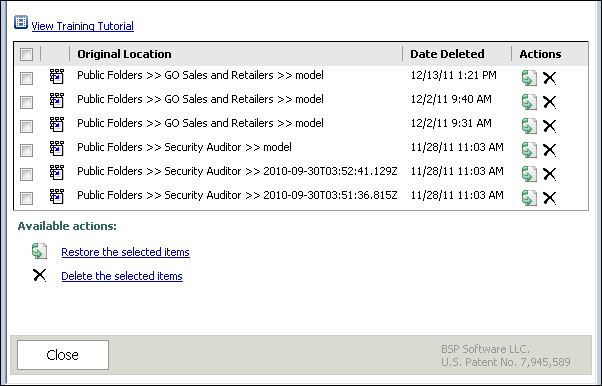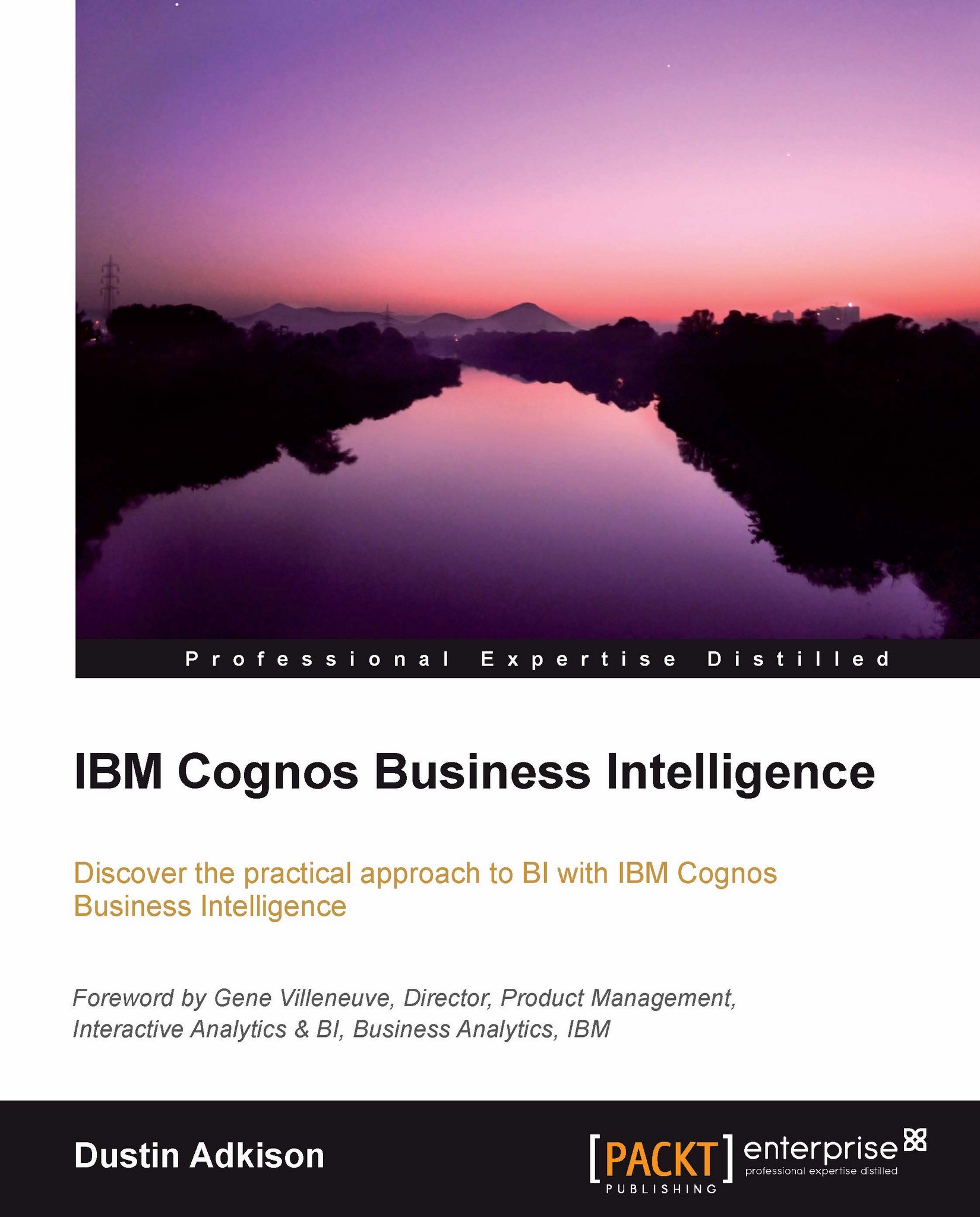My Area
IBM Cognos BI allows the end users to separate out their personal items and preferences from the shared ones. This is done through My Folders, as discussed in the previous section, but it can also be done in My Area. The My Area option is shown as a little avatar icon that will allow users to interact with areas and set preferences that are unique to them.
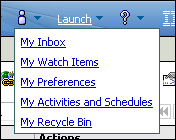
From within My Area, you can access My Inbox. My Inbox is new with IBM Cognos Business Intelligence v10.x and is an interface for setting and managing tasks related to Cognos development.
My Watch Items will allow users to interact with alerts and rules that they have set on specific data points within different reports. Watch items are data points on reports that users want to track. This can be done by right-clicking on a data point within a report and choosing to watch for changes. As an end user, you can then set thresholds to alert you of changes made. In the My Watch Items area, you can edit and remove these alerts and rules.
An end user can customize the look and feel of their Cognos BI environment through the My Preferences area under My Area as well. The My Preference area looks like the following screenshot:
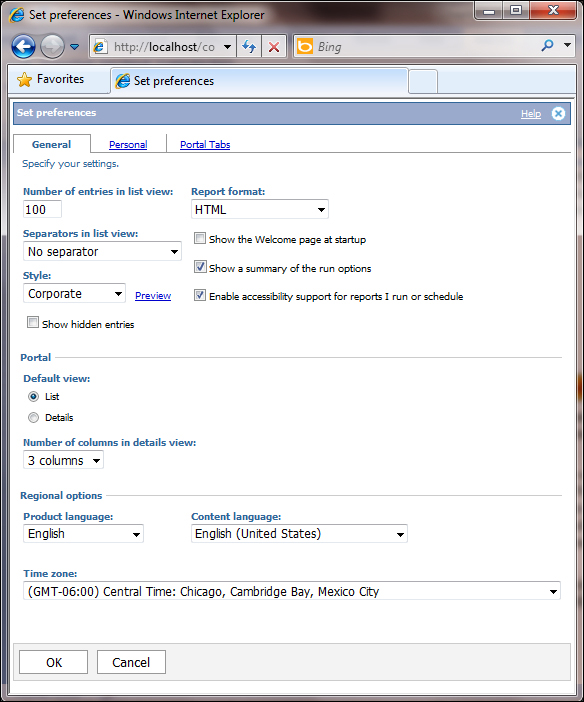
Within this My Preferences area, you can set a number of variables:
Number of entries in list view: This field will tell IBM Cognos BI how many items to show when navigating folders. The default is 15, but that will often cause users to have to scroll between the pages of content. I recommend setting this to a higher number.
Report format: This field will allow you to choose the default report format when a report is run. The options available are HTML, PDF, Excel 2007, Excel 2007 data, Excel 2002, Delimited text (CSV), and XML.
Separators in list view: This field will allow you to set line separators. The options available are Grid lines, alternating backgrounds, and no gridlines.
Style: This field will determine the IBM Cognos BI style that is used for the entire interface. There are a number of default styles available, but custom styles can be set here as well. These styles can change the color schemes, images, and formatting of the Cognos Connection environment.
The check box options:
Show the Welcome page at startup: This option will let you choose whether or not to start on the welcome page when logging in.
Show a summary of the run options: This option will show a summary of the run options selected for reports that are run in batches.
Enable accessibility support for reports I run or schedule: This option will allow separate text for users with special needs.
Show hidden entries: This is a feature that administrators can choose to not give to all users. It will allow users to see a faded icon for items that have been marked as hidden.
Portal options include:
The Default view options are:
List: This option will provide a list of objects without details
Details: This option will allow you to see more details about each object
Number of columns in details view: The more columns you choose, the more details you will see in the Cognos Connection portal
Regional options include:
Product language: This will let you choose the language that the IBM Cognos BI interface uses.
Content language: This will allow you to choose a default language for the content within your reports. This feature requires a locale to be set for the language chosen for the report content.
Time zone: This will allow you to select your default time zone.
My Activities and Schedules will allow you to view and manage all of your scheduled reports and activities through one interface.
My Recycle Bin is an add-on product from BSP Software that allows users to recover deleted content. Administrators can control how long to keep items in the recycle bin and can restore any user's content from the Administration area. The end user interface looks like the following screenshot: