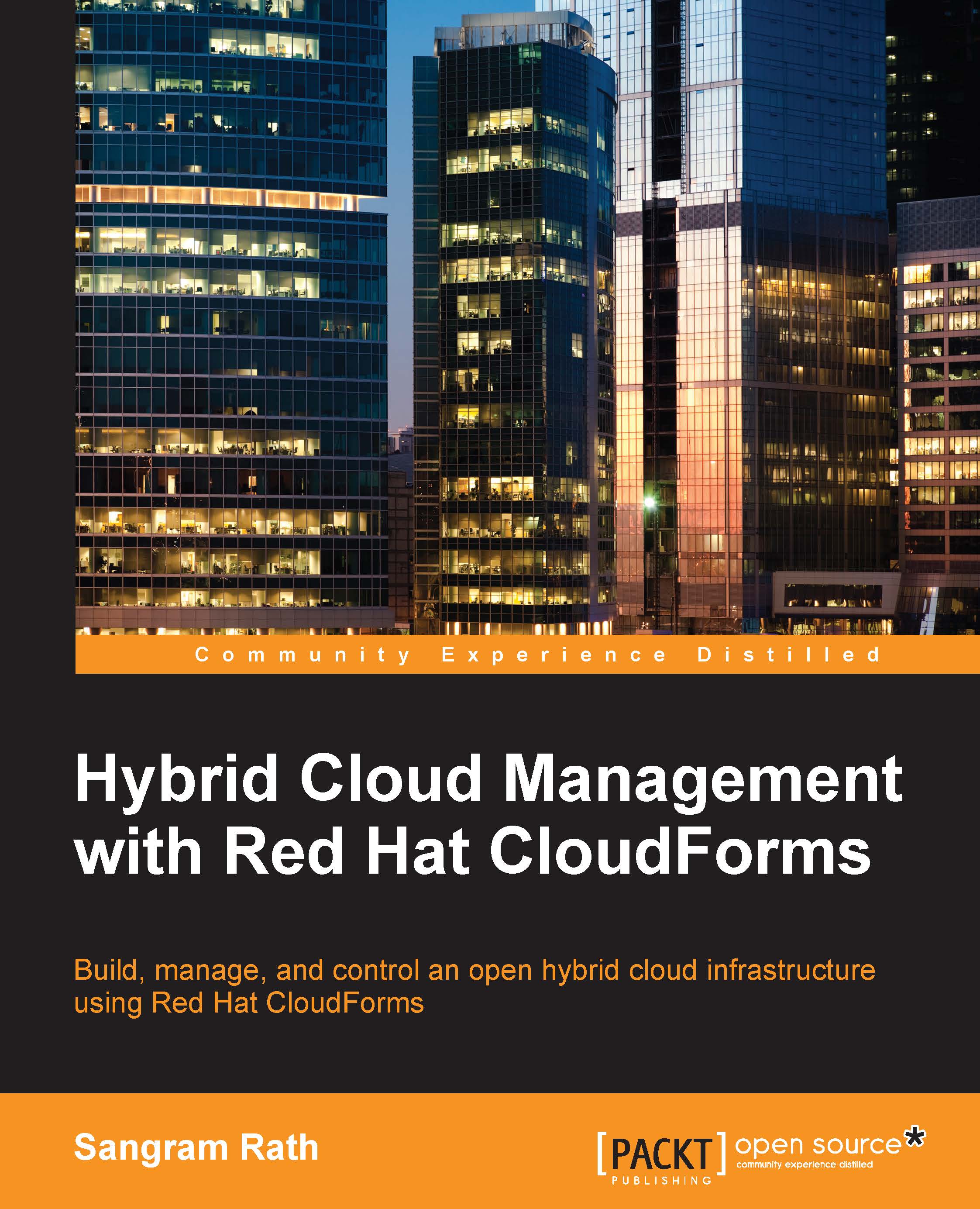Provisioning an Amazon EC2 instance
Provisioning an Amazon EC2 instance from CloudForms involves providing information in seven different tabs in the Provision Instances form, and we begin with these three steps:
- Click on the Clouds menu option and select Instances. This will list all existing instances by provider.
- Click on Lifecycle and select Provision Instances, like this:

This will show the list of all the images available to select from, in this case all AMI images of Amazon Web Services in that region.
- Select the image you wish to provision the instance from and click on Continue, as shown here:

This will load up the Provision Instances form we visited in the last chapter. The provisioning dialog contains seven different tabs, which we will explore and fill in the following sections.
Note
Note that any label that has a * sign next to it is a mandatory field to be filled in.
Request
The Request tab requires mandatory information, such as E-mail, First Name, and Last Name. It has optional information...