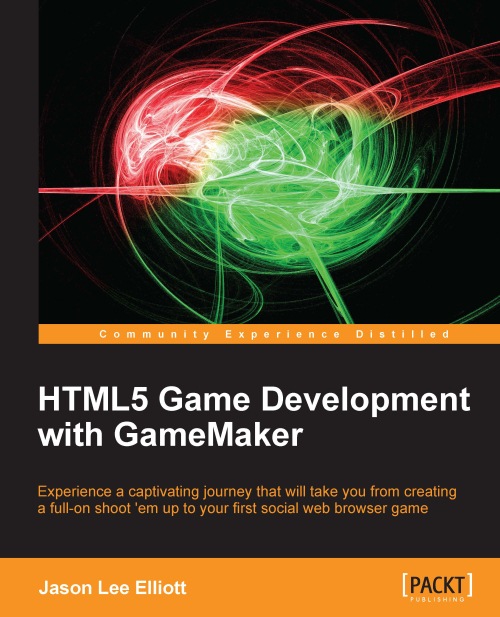Importing sprite sheets
While all the animations in this book will be using GIF images for the sake of expediency, it would be remiss if we did not cover how to import a sprite sheet. A sprite sheet is generally a PNG file with all the frames of animation of an object, such as a character, placed evenly in a grid. We can then quickly cut out each frame of animation in GameMaker to build the individual sprites we need. Let's try this out!
Let's start by opening a New Project called
Chapter_02.Create a new Sprite and name it
spr_PlayerSpriteSheet.Click on the Edit Sprite button to open the Sprite Editor.
Under File, select Create from Strip, and then open
Chapter 2/Sprites/PlayerSpriteSheet.pngwith nothing selected in the Image Information section. This will open the Loading a strip image editor.The sprite sheet we just loaded consists of a six frame run cycle. Since we want all the frames, we need to set number of images to
6.The layout of the sprite sheet has two rows of three images. Set...