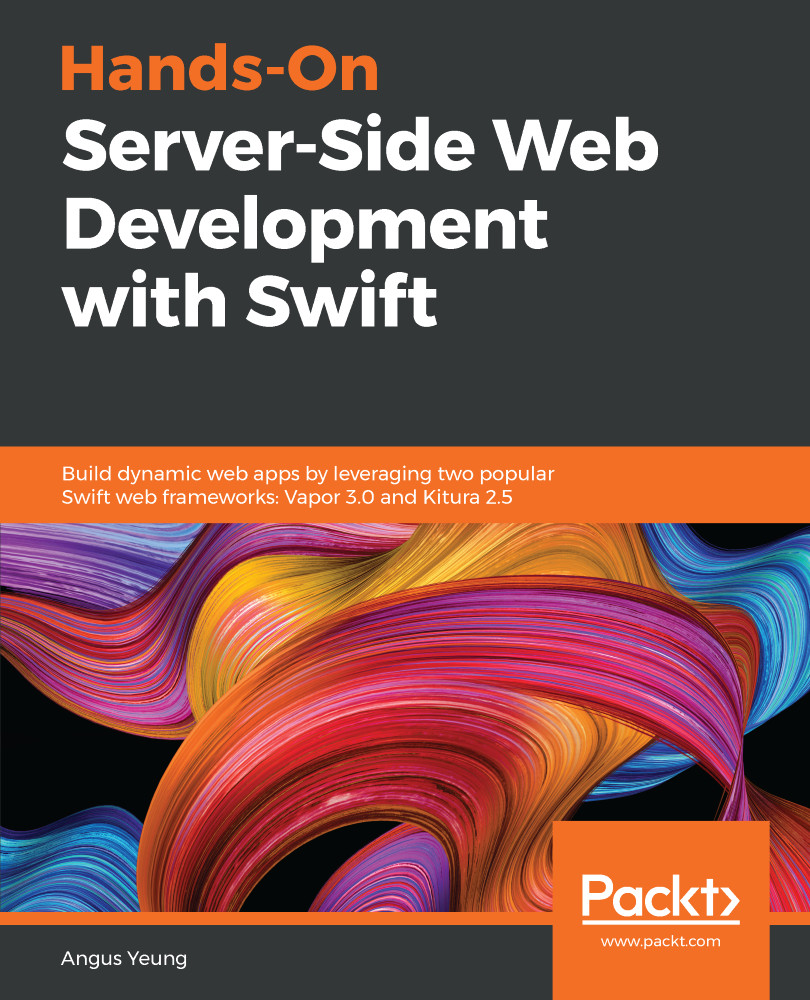This section is for installing Vapor and Kitura on Ubuntu. Skip this section if you intend to develop on your Mac only.
Installing Vapor and Kitura on Ubuntu
Working with the Ubuntu APT
You're going to work with the Advanced Packaging Tool (APT) library to perform installation of Vapor and Kitura. APT is a package manager for Debian-based Linux operating systems such as Ubuntu. The package manager keeps a list of packages that it can install in repository or cache and sorts out the dependencies required for the software packages. Run the following at Command Prompt:
$ sudo apt-get install <package>
The apt-get install command checks for the repository for the package specified as <package>. If the package...