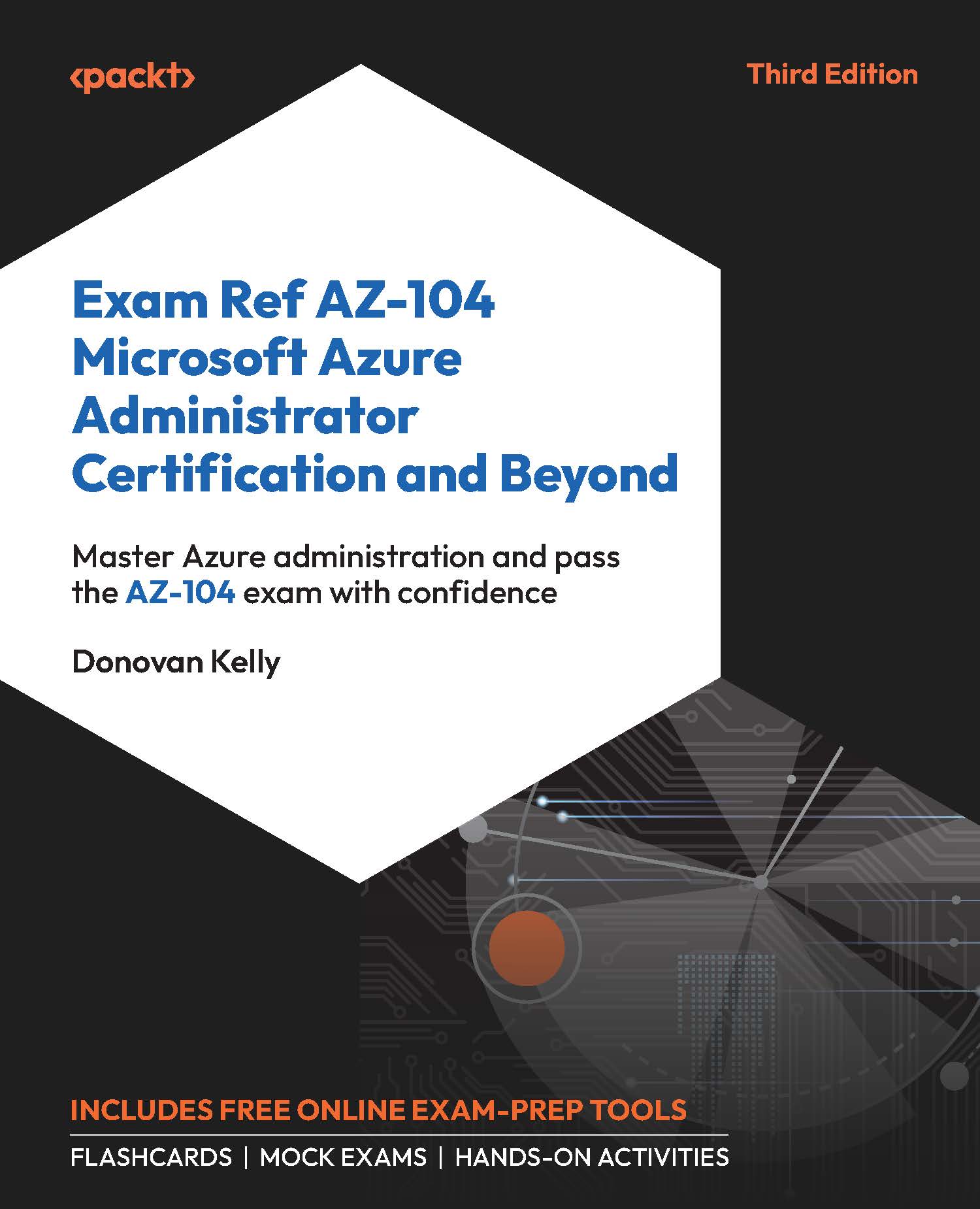Saving a Deployment as an ARM Template
Now that you know how to deploy resources from custom ARM templates, you will learn another method of creating ARM templates by saving a deployment to an ARM template via the Azure portal. Complete the steps that follow:
- Navigate to the Azure portal by opening a web browser and going to https://portal.azure.com.
- Navigate to your resource group and click
+ Createat the top of the overview pane to initiate a new deployment. - From the
Marketplaceblade, enter the type of resource you would like to deploy or navigate through the marketplace to find the resource type you desire. For this exercise, selectstorage account. - Click
Createon the resource screen. - Run through the resource deployment screens until you get to the review screen. For this exercise, you can configure it as per the following settings:
Resourcegroup:ResourceGroupAStorage account name:teststorage2[date](e.g.,teststorage23012223):Region:North EuropePerformance...