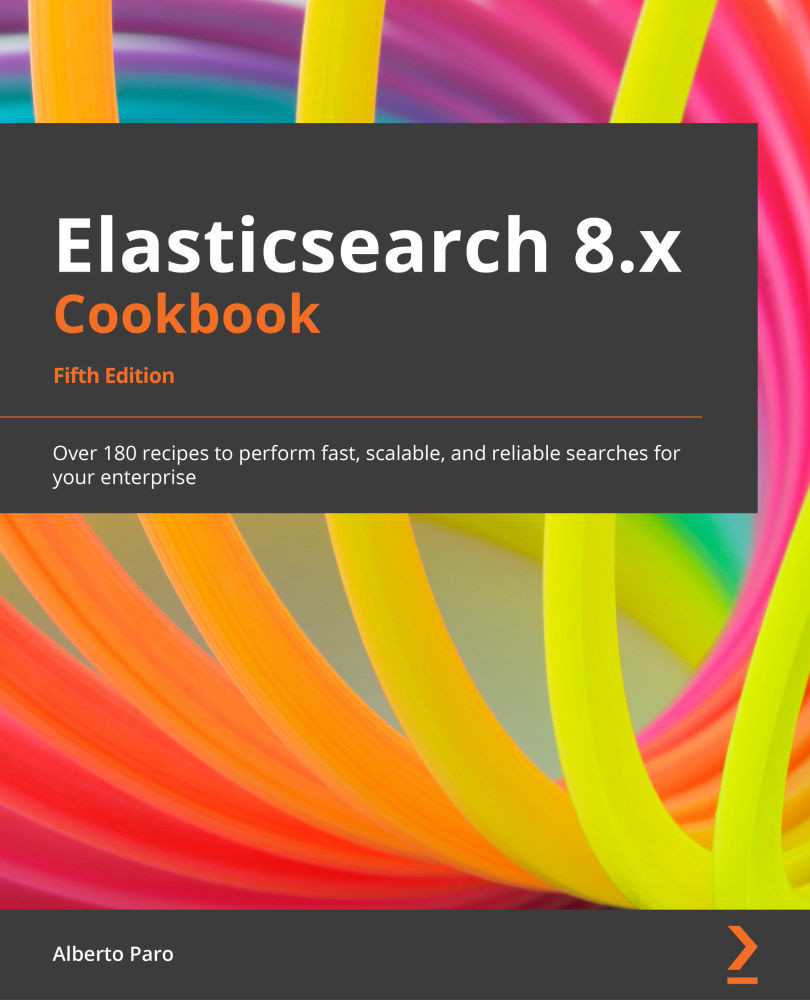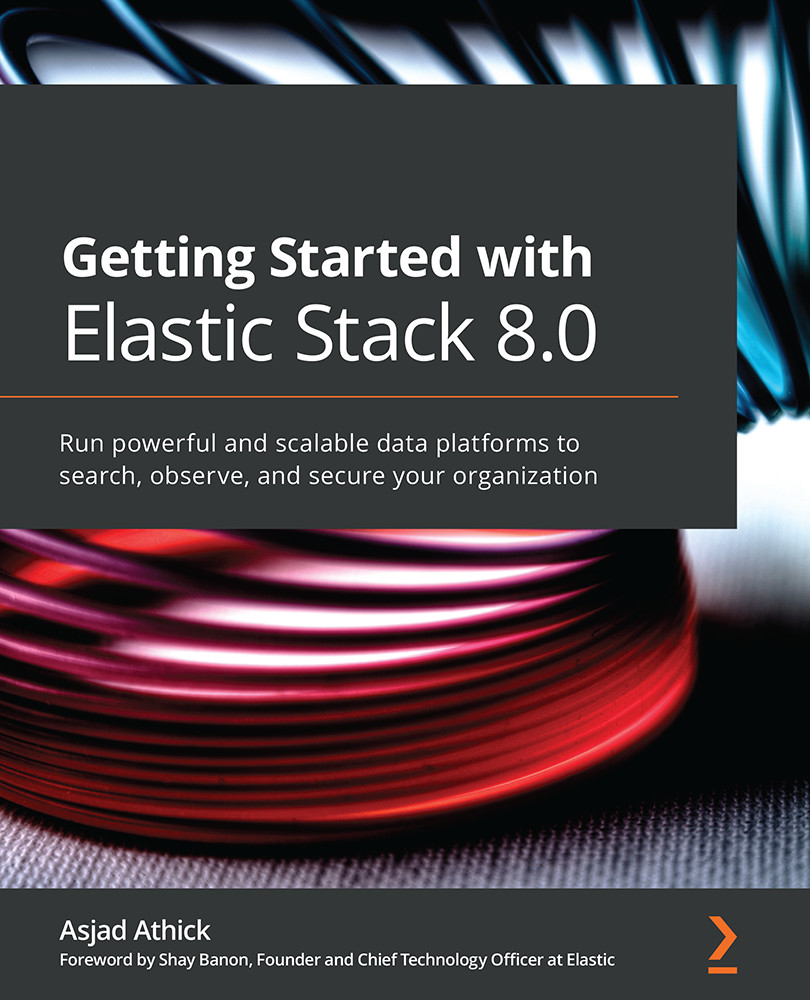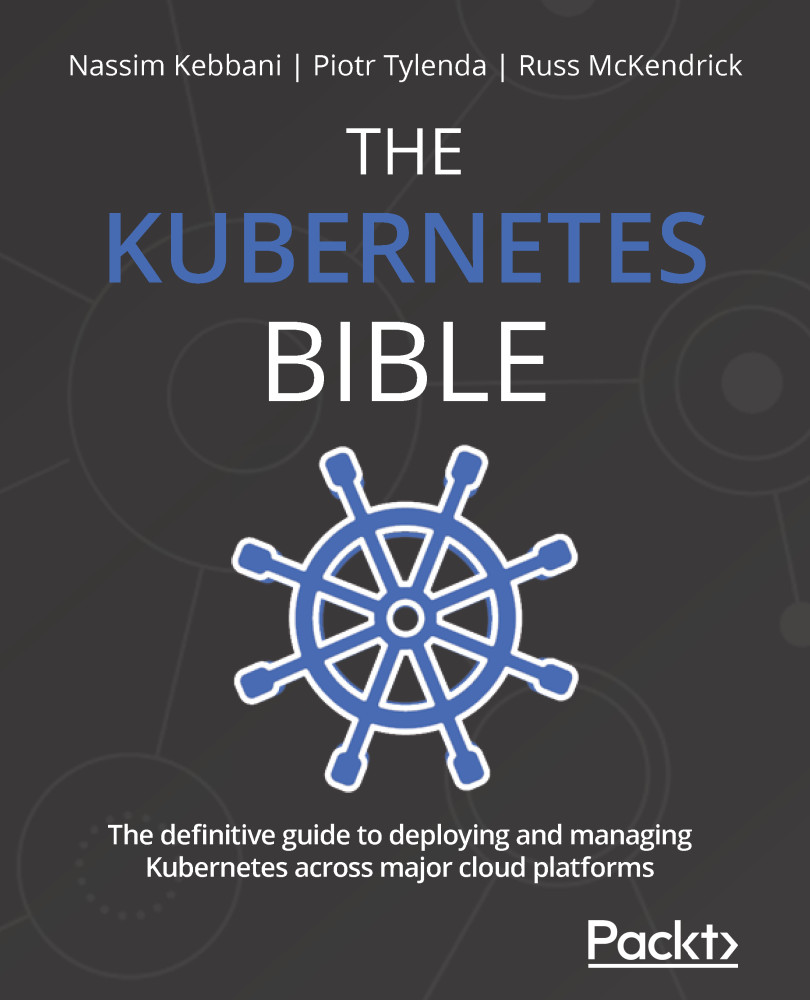Often, a field must be processed with several core types or in different ways. For example, a string field must be processed as tokenized for search and not-tokenized for sorting. To do this, we need to define a fields multifield special property.
The fields property is a very powerful feature of mappings because it allows you to use the same field in different ways.
Getting ready
You will need an up-and-running Elasticsearch installation, as we described in the Downloading and installing Elasticsearch recipe of Chapter 1, Getting Started.
To execute the commands in this recipe, you can use any HTTP client, such as curl (https://curl.haxx.se/), Postman (https://www.getpostman.com/), or similar. I suggest using the Kibana console, which provides code completion and better character escaping for Elasticsearch.
How to do it…
To define a multifield property, we need to define a dictionary containing the fields subfield. The subfield with the same name as a parent field is the default one.
If we consider the item from our order example, we can index the name like so:
{ "name": {
"type": "keyword",
"fields": {
"name": {"type": "keyword"},
"tk": {"type": "text"},
"code": {"type": "text","analyzer": "code_analyzer"}
} },
If we already have a mapping stored in Elasticsearch and we want to migrate the fields in a multi-field property, it's enough to save a new mapping with a different type, and Elasticsearch provides the merge automatically. New subfields in the fields property can be added without problems at any moment, but the new subfields will only be available while you're searching/aggregating newly indexed documents.
When you add a new subfield to already indexed data, you need to reindex your record to ensure you have it correctly indexed for all your records.
How it works…
During indexing, when Elasticsearch processes a fields property of the multifield type, it reprocesses the same field for every subfield defined in the mapping.
To access the subfields of a multifield, we must build a new path on the base field, plus use the subfield's name. In the preceding example, we have the following:
name: This points to the default multifield subfield-field (the keyword one).name.tk: This points to the standard analyzed (tokenized) text field.name.code: This points to a field that was analyzed with a code extractor analyzer.
As you may have noticed in the preceding example, we changed the analyzer to introduce a code extractor analyzer that allows you to extract the item code from a string.
By using the multifield, if we index a string such as Good Item to buy - ABC1234, we'll have the following:
name = Good Item to buy - ABC1234 (useful for sorting)name.tk= ["good", "item", "to", "buy", "abc1234"] (useful for searching)name.code = ["ABC1234"] (useful for searching and aggregations)
In the case of the code analyzer, if the code is not found in the string, no tokens are generated. This makes it possible to develop solutions that carry out information retrieval tasks at index time and uses these at search time.
There's more...
The fields property is very useful in data processing because it allows you to define several ways to process field data.
For example, if we are working on documental content (such as articles, word documents, and so on), we can define fields as subfield analyzers to extract names, places, date/time, geolocation, and so on.
The subfields of a multifield are standard core type fields – we can perform every process we want on them, such as search, filter, aggregation, and scripting.
See also
To find out more about what Elasticsearch analyzers you can use, please refer to the Specifying different analyzers recipe.
 United States
United States
 Great Britain
Great Britain
 India
India
 Germany
Germany
 France
France
 Canada
Canada
 Russia
Russia
 Spain
Spain
 Brazil
Brazil
 Australia
Australia
 Singapore
Singapore
 Hungary
Hungary
 Ukraine
Ukraine
 Luxembourg
Luxembourg
 Estonia
Estonia
 Lithuania
Lithuania
 South Korea
South Korea
 Turkey
Turkey
 Switzerland
Switzerland
 Colombia
Colombia
 Taiwan
Taiwan
 Chile
Chile
 Norway
Norway
 Ecuador
Ecuador
 Indonesia
Indonesia
 New Zealand
New Zealand
 Cyprus
Cyprus
 Denmark
Denmark
 Finland
Finland
 Poland
Poland
 Malta
Malta
 Czechia
Czechia
 Austria
Austria
 Sweden
Sweden
 Italy
Italy
 Egypt
Egypt
 Belgium
Belgium
 Portugal
Portugal
 Slovenia
Slovenia
 Ireland
Ireland
 Romania
Romania
 Greece
Greece
 Argentina
Argentina
 Netherlands
Netherlands
 Bulgaria
Bulgaria
 Latvia
Latvia
 South Africa
South Africa
 Malaysia
Malaysia
 Japan
Japan
 Slovakia
Slovakia
 Philippines
Philippines
 Mexico
Mexico
 Thailand
Thailand