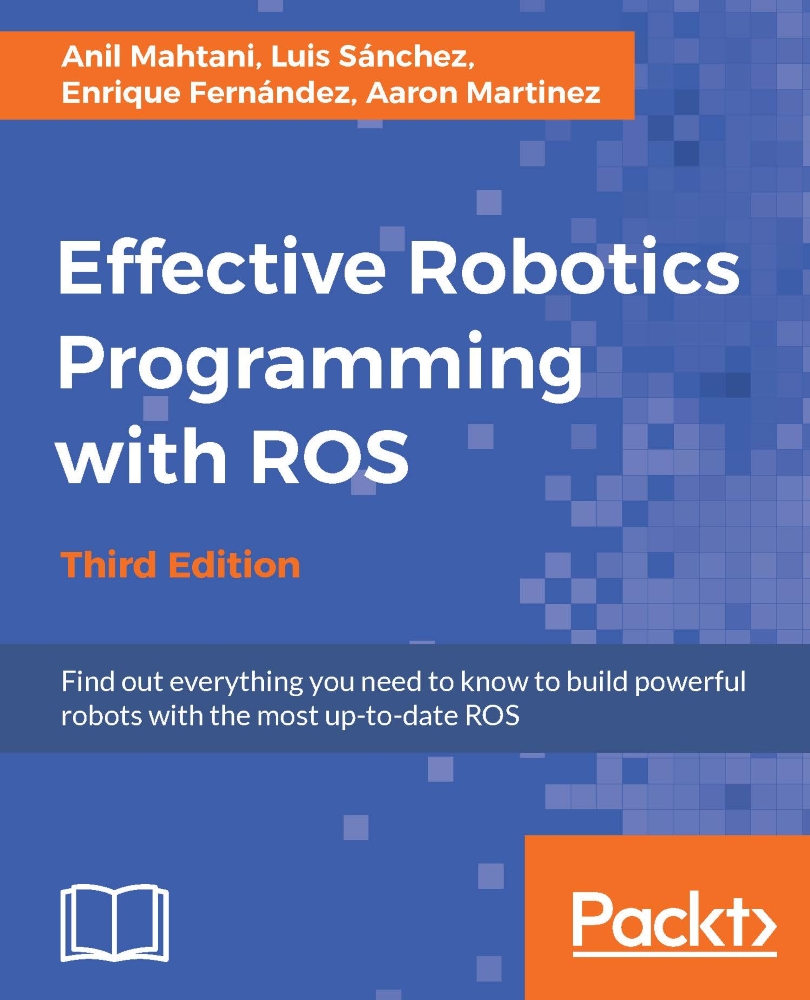Using ROS from a Docker image
Docker is an open platform that helps to distribute applications and complete systems. In some ways, it is similar to a virtual machine, but it is much faster and more flexible; see https://www.docker.com or https://dockerproject.org for more information.
Installing Docker
In order to install it in Ubuntu, you only have to run the following:
$ sudo apt-get install docker.io
Getting and using ROS Docker images and containers
Docker images are like virtual machines or systems already set up. There are servers that provide images like this, so the users only have to download them. The main server is Docker hub, found at https://hub.docker.com. There, it is possible to search for Docker images for different systems and configurations. In our case, we are going to use ROS Kinetic images already available. All ROS Docker images are listed in the official ROS repo images on the web at https://hub.docker.com/_/ros/. The ROS container image is pulled down with the following command:
$ docker pull ros
There's a possibility that you may see this error:

You should either update your system or try adding your user to the docker group to resolve this:
$ sudo usermod -a -G docker $(whoami)
You should see multiple Docker images getting downloaded simultaneously. Each image has a different hash name. This will take some time, especially on slow networks. You will see something like the following once it is done:

The ROS Kinetic distribution can be pulled down using the corresponding tag, using the following command:
$ docker pull ros:kinetic-robot
Although you do not need to know it, the images and containers are stored by Docker in /var/lib/docker by default.
Once the container is downloaded, we can run it interactively with the following command:
$ docker run -it ros
This will be like entering a session inside the Docker container. This command will create a new container from the main image. Inside it we have a full Ubuntu system with ROS Kinetic already installed. We can install additional packages and run ROS nodes, as in a regular system. With docker ps -a, you can check all the containers available and the image they come from.
We have to set up the ROS environment inside the container in order to start using ROS. That is, we have to run the following command:
$ source /opt/ros/kinetic/setup.bash
Docker containers can be stopped from other terminals using docker stop, and they can also be removed with docker rm. Docker also allows you to configure the container to expose the network, as well as mounting a host folder as volumes into it. In addition to this, it also supports a Python API, and has many other features. All this can be found in the official documentation at https://docs.docker.com. However, in principle, docker run should be enough, and we can even SSH into a running Docker container, as a regular machine, using its name. We can also open another terminal for a running container with the following command (where NAME is the name of the Docker container, that you can fine using docker ps -a):
$ docker exec -it NAME bash
You can also create your own Docker images using docker build and specify what should be installed in them in Dockerfile. You can even publish them online with docker push, contributing them to the community or simply sharing your working setup. This book comes with a working Docker image and Dockerfile to build it, and you can find this by running docker build from the same folder where Dockerfile is. This Docker image is basically an extension of the ROS Kinetic one with the code of the book. The instructions to download and install it would be on the GitHub repository with the rest of the code.