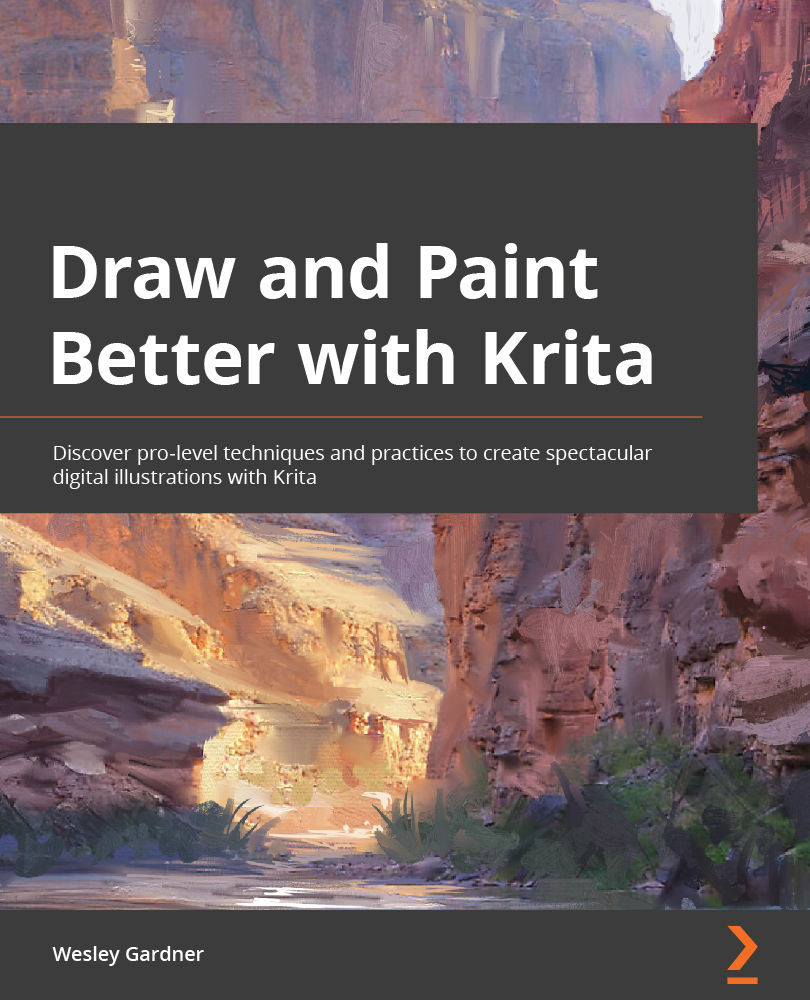Refining our painting
Since we now have our planes in their own groups, our painting session will speed up considerably and allow for some great editing and tweaking while retaining our specific image planes. Let's refine our image's background:
- On the Layers panel, click the left-most eyeball icon (the visibility icon) next to the Foreground and Midground groups. This will hide these groups in their entirety, so anything within the folders of the group will be hidden as well.
- Click on the Background group and click the arrow underneath the tiny folder icon to "maximize" the group, showing us our Background Plane layer. Your Layers panel should look as in Figure 3.25 at this point:
Figure 3.25 – The Background group is active, while Midground and Foreground are hidden
- Make sure the Background Plane layer is selected.
- Click the plus icon (+) on the bottom left of the toolbar to create a new Paint Layer 1 above...