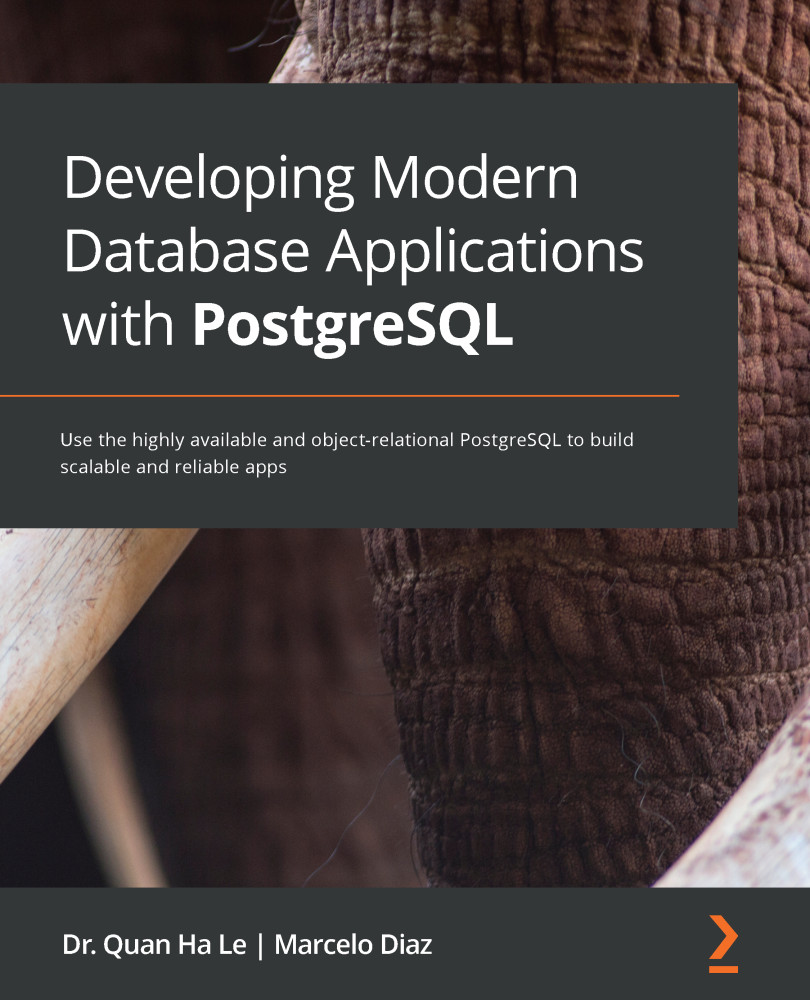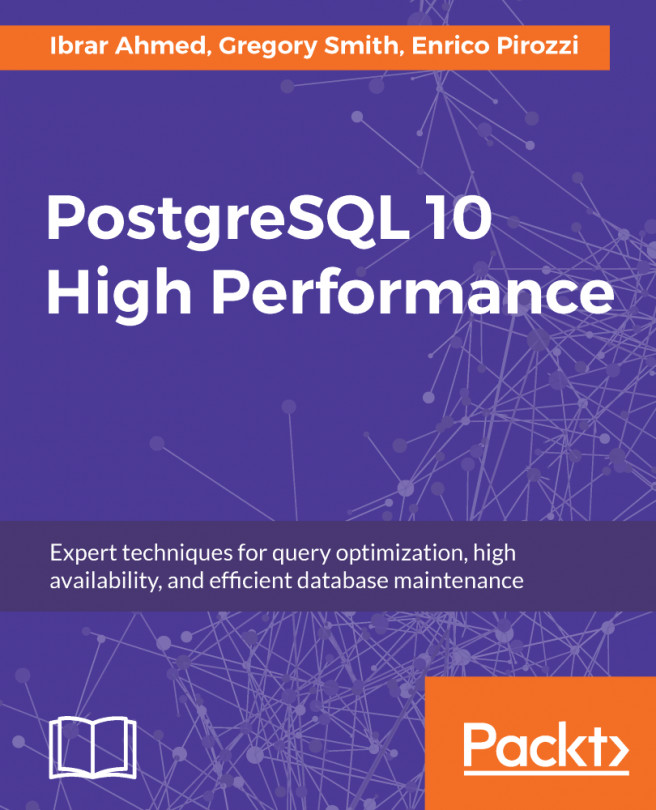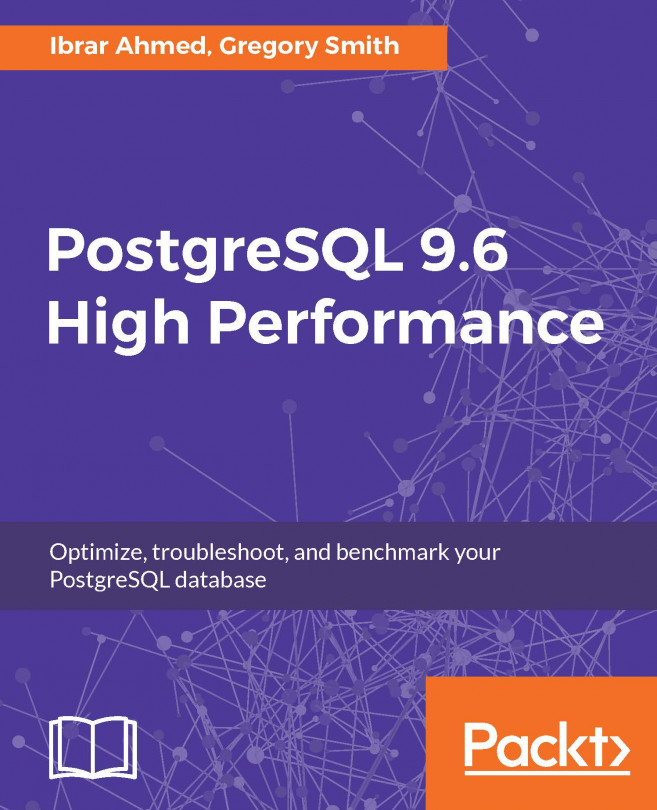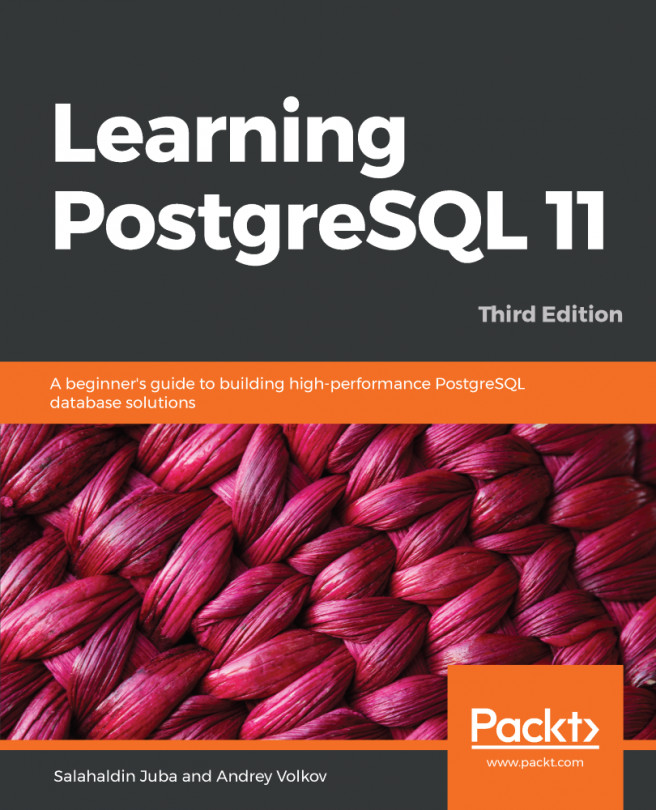The pgAdmin tool offers a graphical user interface to create a table, so we are going to use that user interface instead of DDL statements:
- We will create the ATM locations table inside the ATM RDS. For this, we need to right-click on the Tables entry on the left-hand side. Then, click on Create and select Table..., as shown in the following screenshot:

Figure 2.20 – Creating a table with pgAdmin
- Within the following Create - Table dialog box, enter ATM locations inside the Name section:

Figure 2.21 – The Create - Table dialog box
- Select the Columns tab, and then use the add new row (Shift + Ctrl + A) button (+) on the right-hand side to add all the table columns, as shown in the following screenshot. Then, click on Save:

Figure 2.22 – Creating columns for the ATM locations table
- After the ATM locations table has been created, select the Tools menu and then select&...