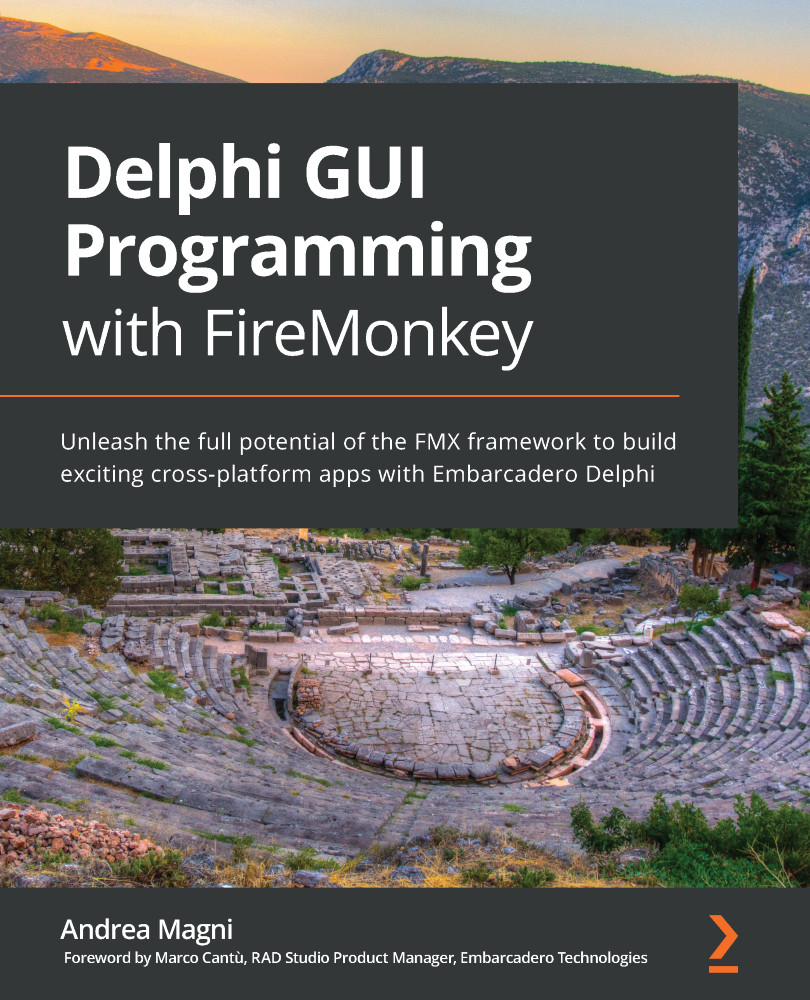Some of these item appearances are built-in and you can simply select one of them to change the layout of your TListView items. Different appearances can be set according to the item's type (header, footer, regular item, and edit item where the last one is a different version of the item used when TListView is put in Edit mode), and there is a registry (TAppearancesRegistry in the FMX.ListView.Appearances unit) so you can add your own if you like.
Back to our example, you can select the Text item in the Structure view (the type is TTextObjectAppearance) and change TextColor (or other Font properties) to configure how the text of the list item will be painted. You can configure almost any aspect of the text and it is fairly simple: text alignment (vertical and horizontal), text trimming, wrapping, and similar ones are all there. The following screenshot shows the Object Inspector window when the...