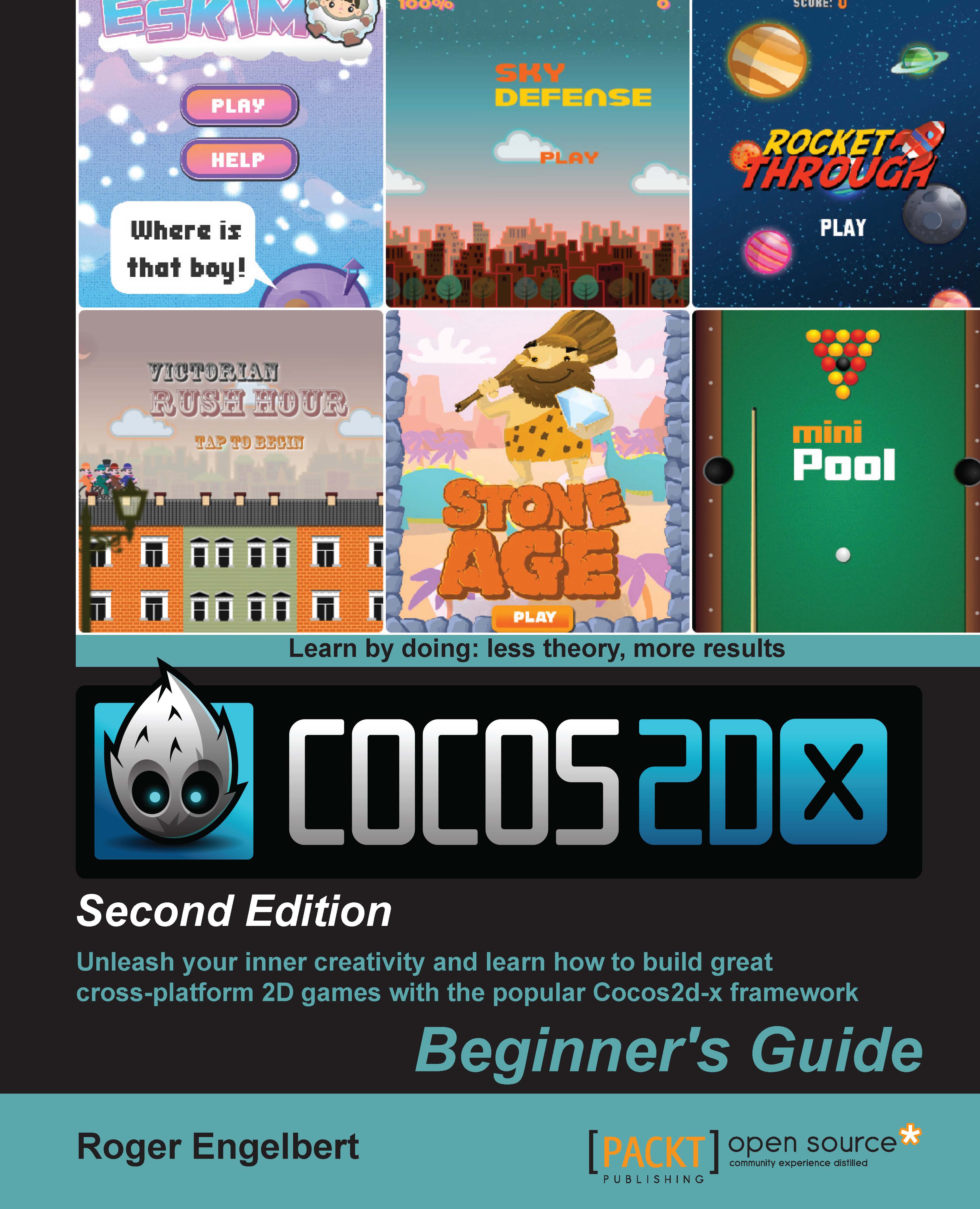Time for action – installing Cocos2d-x
Open Terminal or command prompt and navigate to the Cocos2d-x extracted folder:
- You can do this by typing
cd(that is,cdand a space) and then dragging the folder to the Terminal window and hitting Enter. In my machine this looks like:cd /Applications/Dev/cocos2d-x-3.4
- Next, type
python setup.py. - Hit Enter. You will be prompted for the paths to the NDK, SDK and Apache ANT root. You must drag each one of the folders to the Terminal window, making sure to delete any extra spaces at the end of the path and hit Enter. So for the NDK I get:
/Applications/Dev/android-ndk-r10c
- Next, it's the path for the SDK. Once again, I drag the folder that I have stored inside Eclipse's folder:
/Applications/eclipse/sdk
- Next, it's the path to ANT. If you have it properly installed on your machine, the path will be something like
usr/local/binand the setup script will find it for you. Otherwise, you can use the one you downloaded and extracted. Just point to thebinfolder inside it:/Applications/Dev/apache-ant-1.9.4/bin
- The last step is to add these paths to your system. Follow the last instruction in the window where it says: Please execute command: "source /Users/YOUR_USER_NAME/.bash_profile" to make added system variables take effect. You can copy the command inside the quotes, paste it, and hit Enter.
What just happened?
You now have Cocos2d-x installed on your machine and you're ready to go. Time to create our first project!