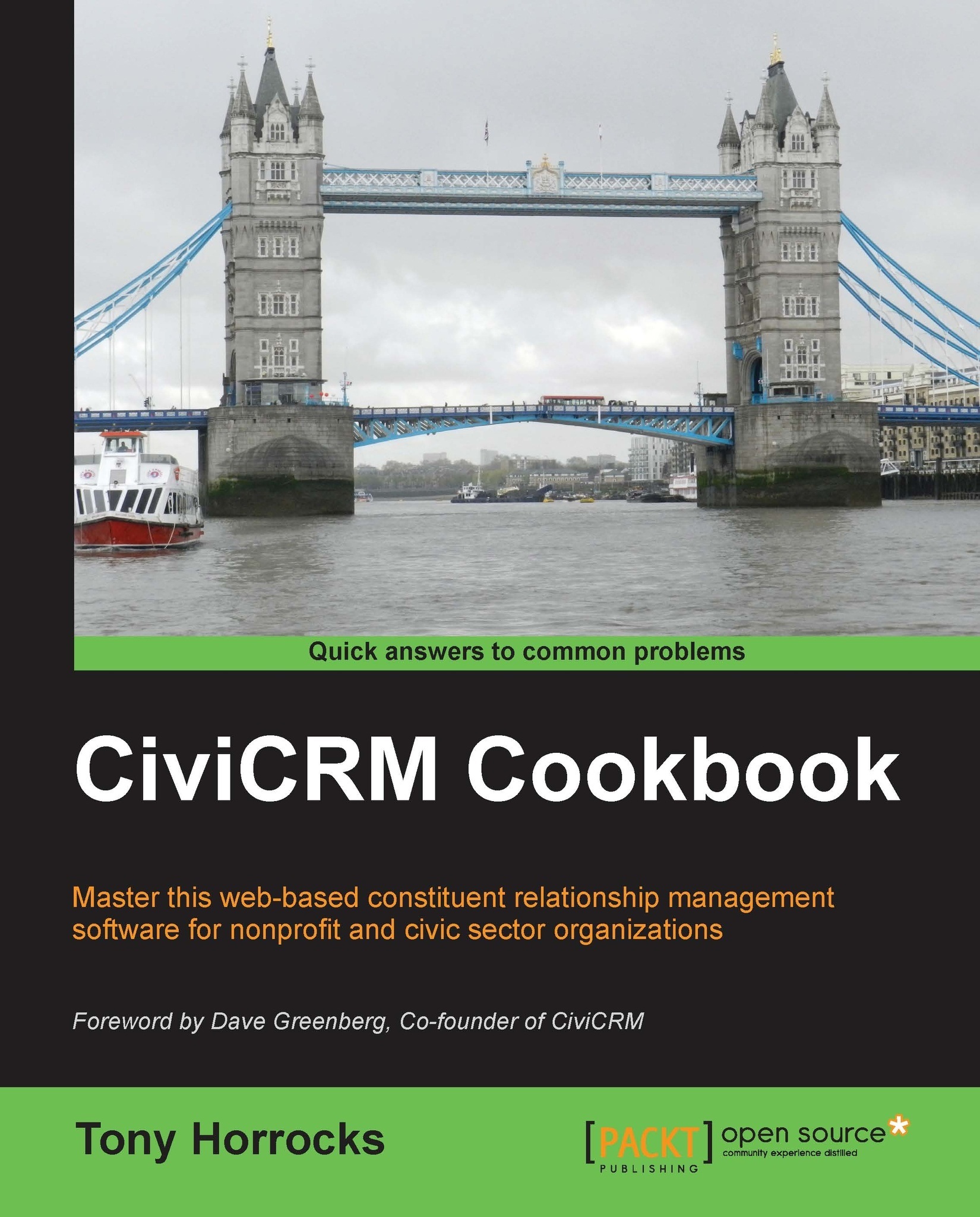Using a shopping cart and Drupal views for event registration
CiviCRM 4.2 includes a shopping cart system for event registration. This can be combined with a Drupal view of events to provide a quick and convenient event registration page.
How to do it…
We will create a list of available CiviCRM events in a Drupal view. None of the events should include any special profile or custom field requirements. We will then add shopping cart links in the view.
- Navigate to Administer | CiviEvent | CiviEvent component settings and tick the Use Shopping Cart Style Event Registrations checkbox.
- Create a page view of CiviCRM events in Drupal views.
- Add a filter to show only future events.
- Sort the list in date order.
- Add field values for Event Title, Event Date, and Event ID.
- Set Format to Table.
- We can rewrite the Event ID field in the Drupal view to provide us with add/remove links to the event shopping cart:

- Save the view and test it.
How it works…
The view will now look something like this. When...