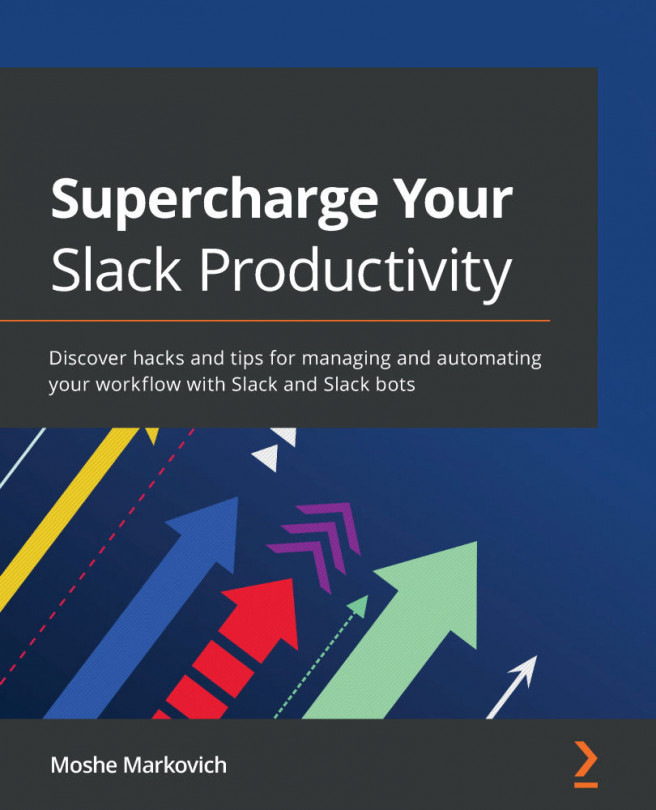Summary
At the beginning of this chapter, we discussed the different instances of Canvas you might encounter. We discussed how to set up and access an institutional instance of Canvas and create an account to access the Free for Teachers instance of Canvas. Then, we moved on to logging in and navigating the layout of Canvas through the left Global Navigation menu, the center content area, and the right sidebar menu.
Next, we covered how to edit your profile by updating your name, pronouns, title, biography, and links, as well as adding a profile picture. From there, we learned how to adjust your account settings, including contact information, your full/display/sortable name, pronouns, preferred language, time zone, and how to change your password. Next, we covered how to link registered services to your accounts such as Google Docs, Twitter, and Skype, and we then reviewed Approved Integrations and their available Features.
After that, we explored the notification preferences that Canvas allows you to customize. At the end of this chapter, we learned how to create a course, both from the perspective of an institutional user and a Free for Teachers user.
As we move forward into Chapter 2, Building Your Canvas Course, we will dive into adding content to your course and learn how to tailor your Canvas course to meet your needs and the needs of your students.