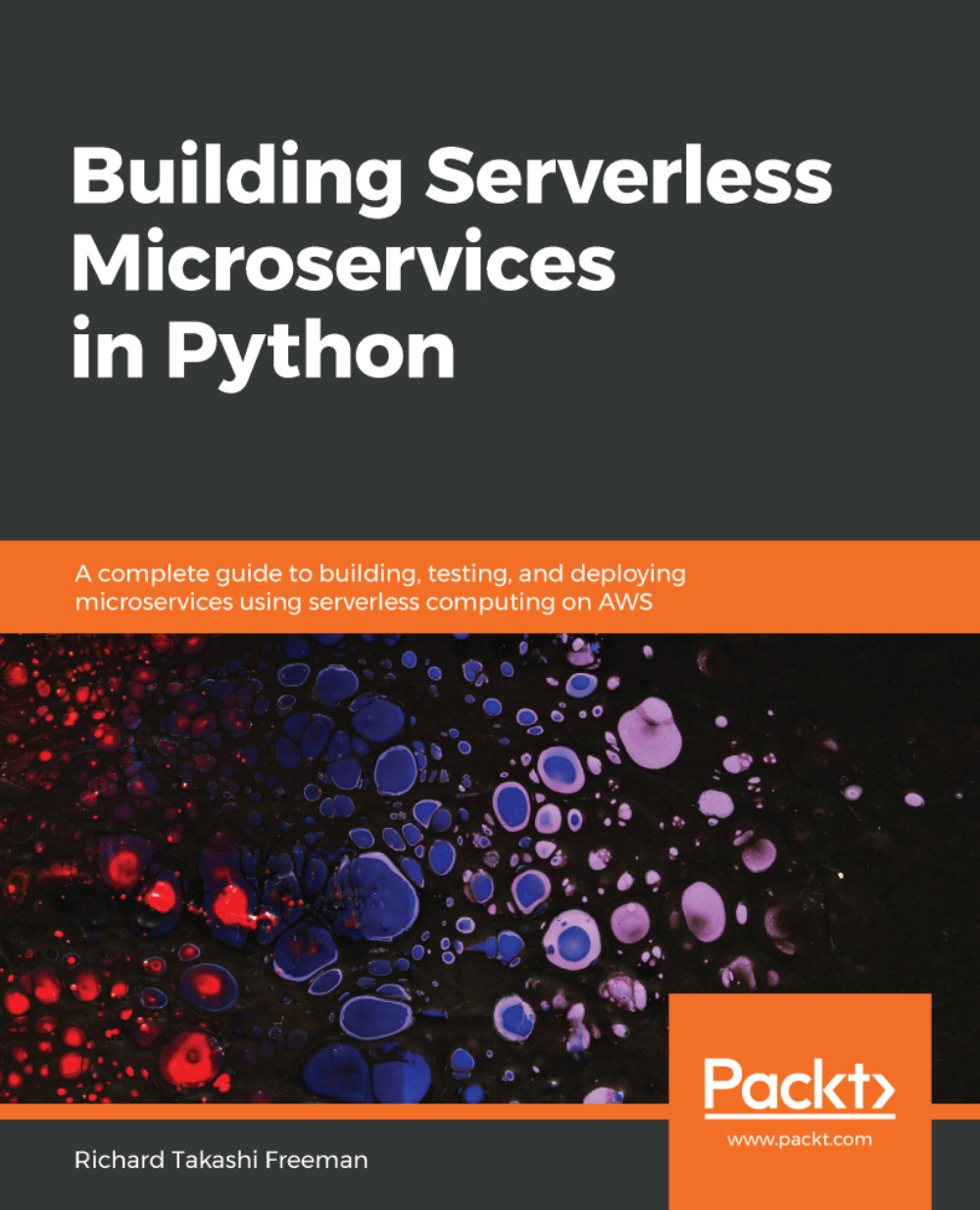Creating and writing to a NoSQL database called DynamoDB using AWS
We are going to look at creating a DynamoDB table, writing data to the table from hardcoded values, writing data records from a file, and then we are going to show two different ways to query a table:
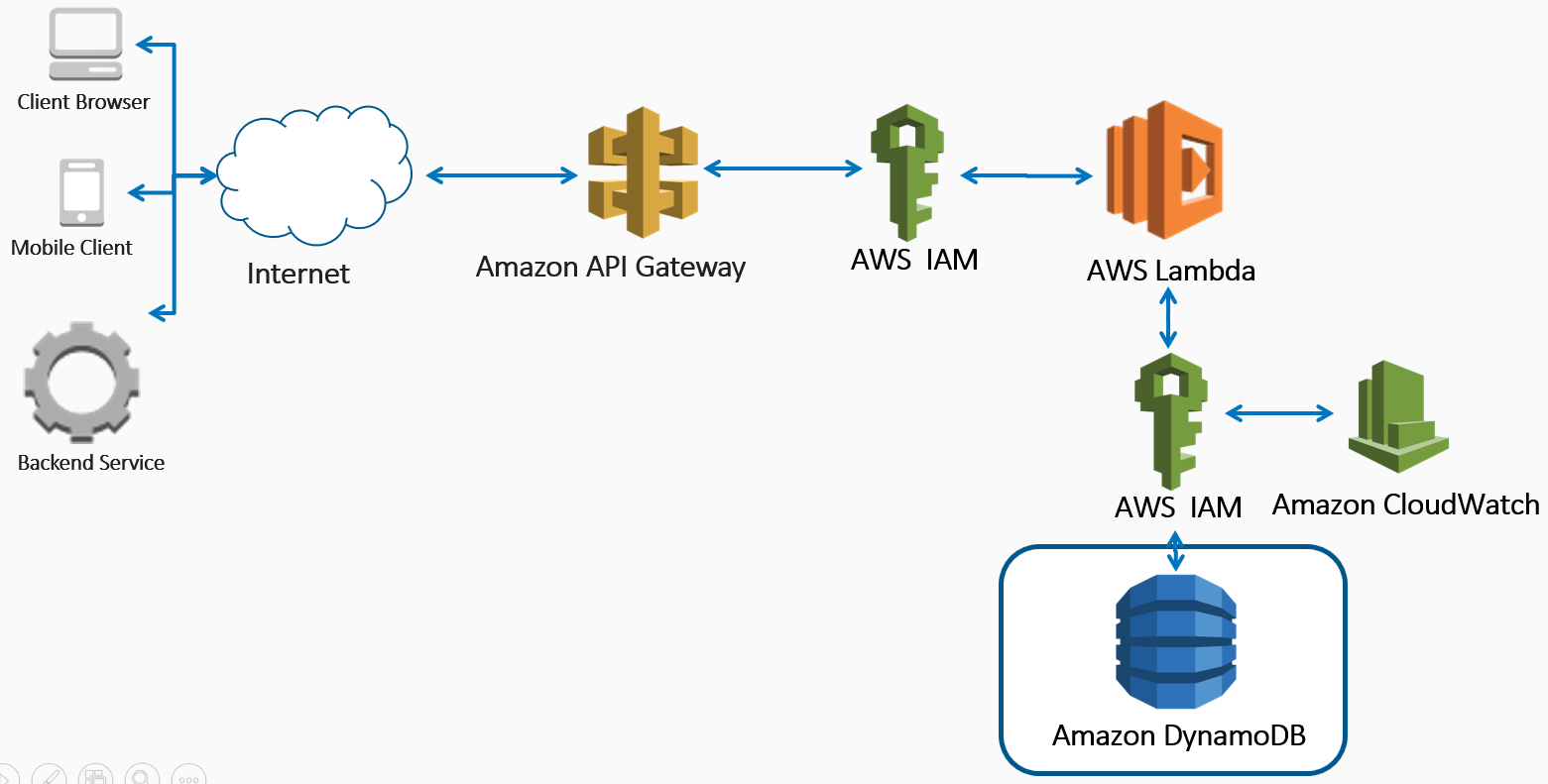
Creating a DynamoDB in AWS
The following steps show how to create a DynamoDB:
- You need to sign in to the AWS Management Console first and then open the AWS DynamoDB console at https://console.aws.amazon.com/dynamodb/.
- Choose
Create tableor, in the DynamoDB navigation pane, chooseTablesand chooseCreate table. - In the
Create DynamoDB Tablewindow, perform the following steps:- Under
Table name, typeuser-visits - In
Primary keyforPartition key, typeEventIdand chooseString - Check the
Add sort keybox - In
Sort Key, typeEventDayand chooseNumber
- Under
The partition key and hash key can be used interchangeably, like sort key and range keys. A primary key can be the partition key alone, or a composite key with both a partition key and a sort...