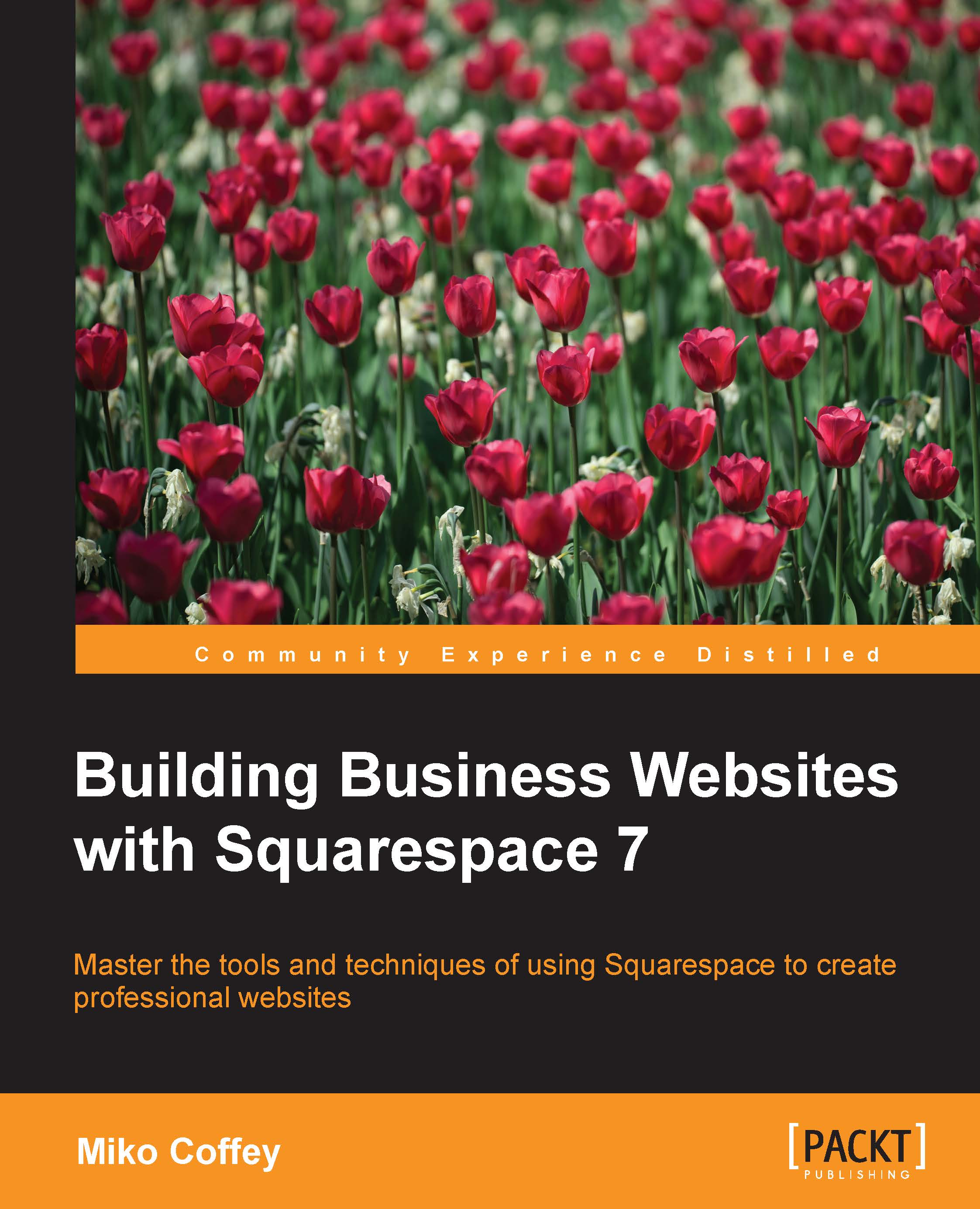Handling orders
You manage all aspects of the orders placed on your site in the Orders area of the Commerce menu. Whenever an order is placed, it appears in the Orders panel as soon as the payment has been successfully processed. The Orders panel is shown in the following screenshot:
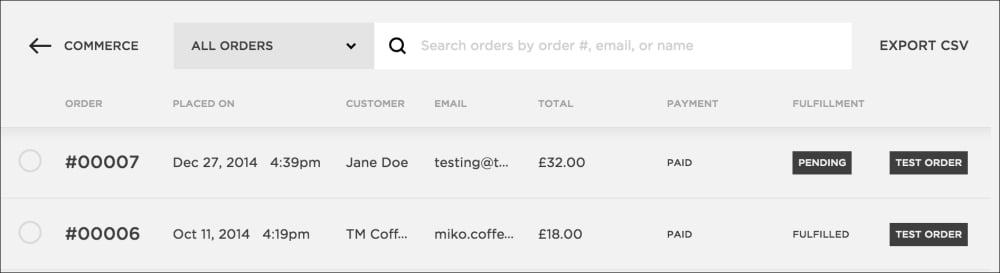
The Orders panel defaults to show All Orders. You can use the drop-down menu to filter the list, as follows:
Pending: Orders for physical products or services appear here, ready for you to action or ship.
Completed: Orders for physical products or services appear here once you have marked them as complete. Digital download orders appear here instantly.
Cancelled: Any orders that have been marked as canceled will appear under this tab.
For each order, the following information is displayed in columns:
The order number
The date and time the order was placed
The customer name and email address
The total amount paid, payment status, and fulfillment status
If the order is a test order, it will display a Test Order label...