We have completed setting up LUIS. Now let's develop a bot for knowing the weather of a given geography. We will also see how LUIS can help us in identifying the geography of a given sentence.
This guide is for C# using the Bot Framework Connector SDK .NET template:
- Open Visual Studio and navigate to New | Project:
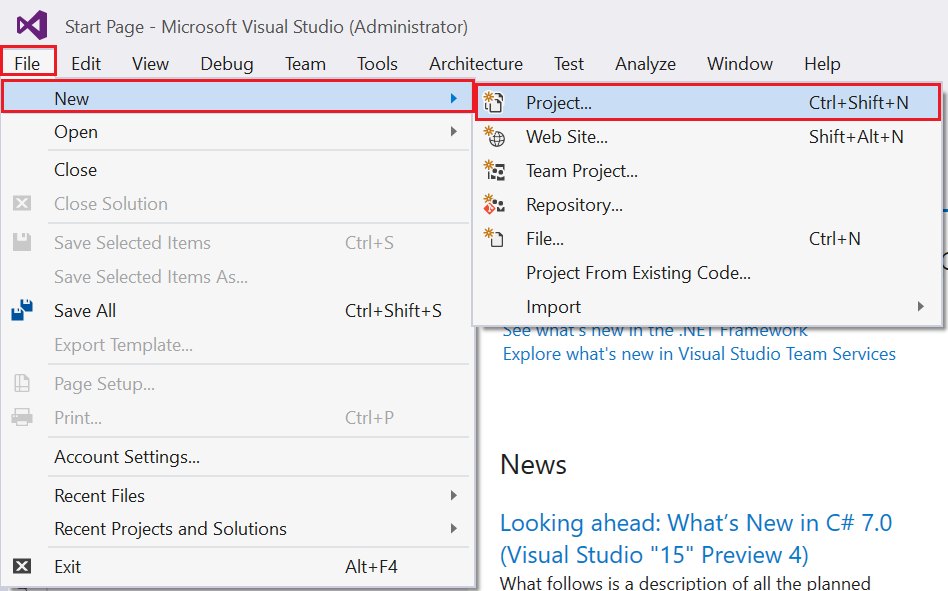
- Select Visual C# from the left-hand side template category. From the templates section, you will see the Bot Application template:
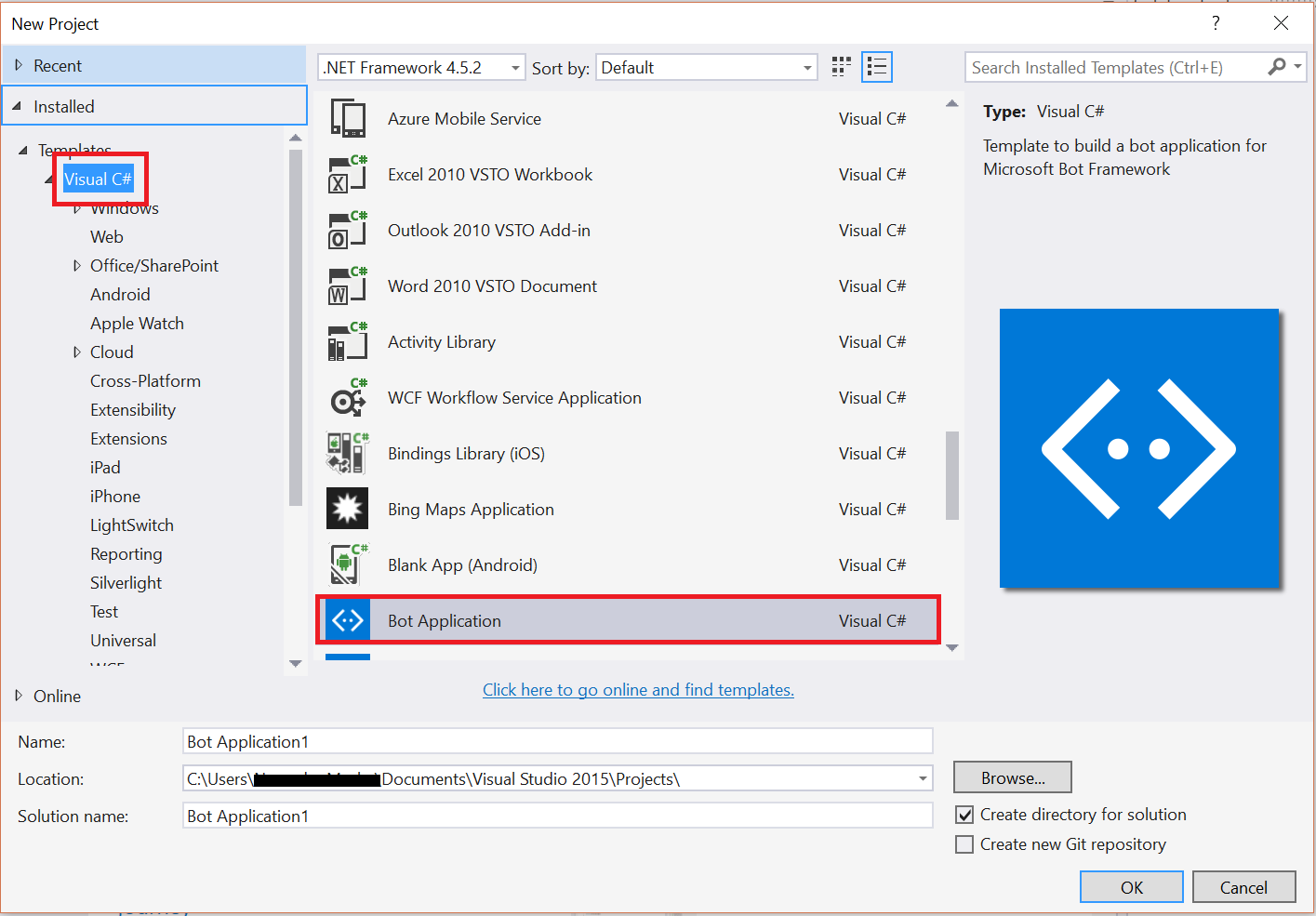
- Select the Bot Application template, name the project WeatherBot, and then click on OK:
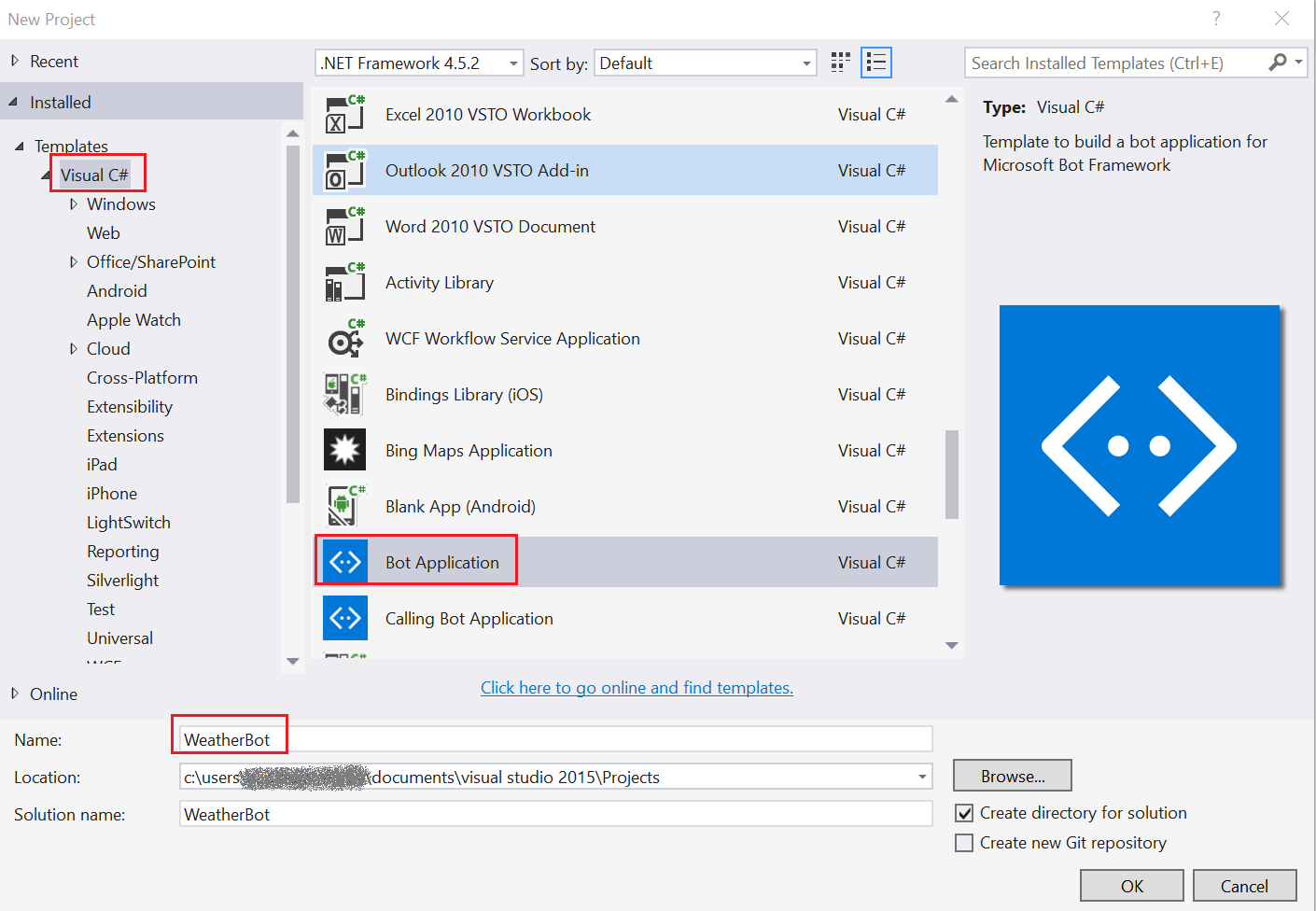
- Select the MessagesController.cs file, which is located under the Controllers folder:
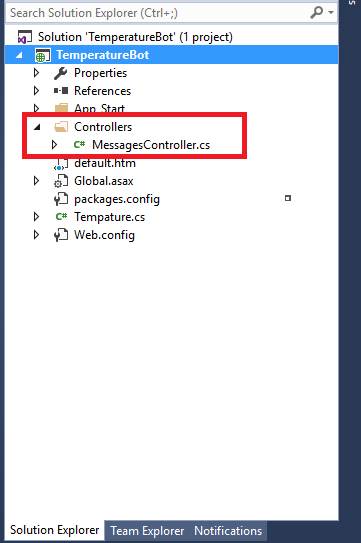
- Update the Post method to call the Dialogs. For that, add a class called WeatherDialog.cs in to your solution and extend it with IDialog. For that, you have to right-click on your project and select Add | Class...:
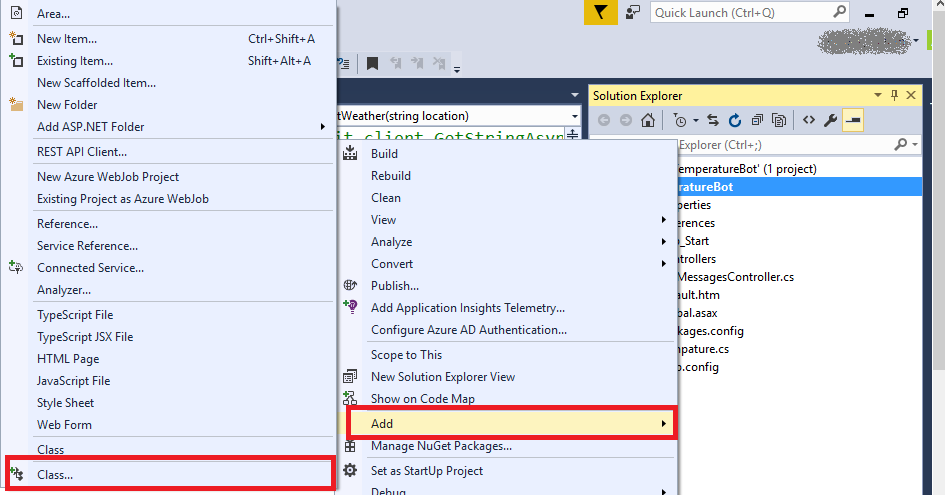
-
Extend the class with IDialog, implement...






































































