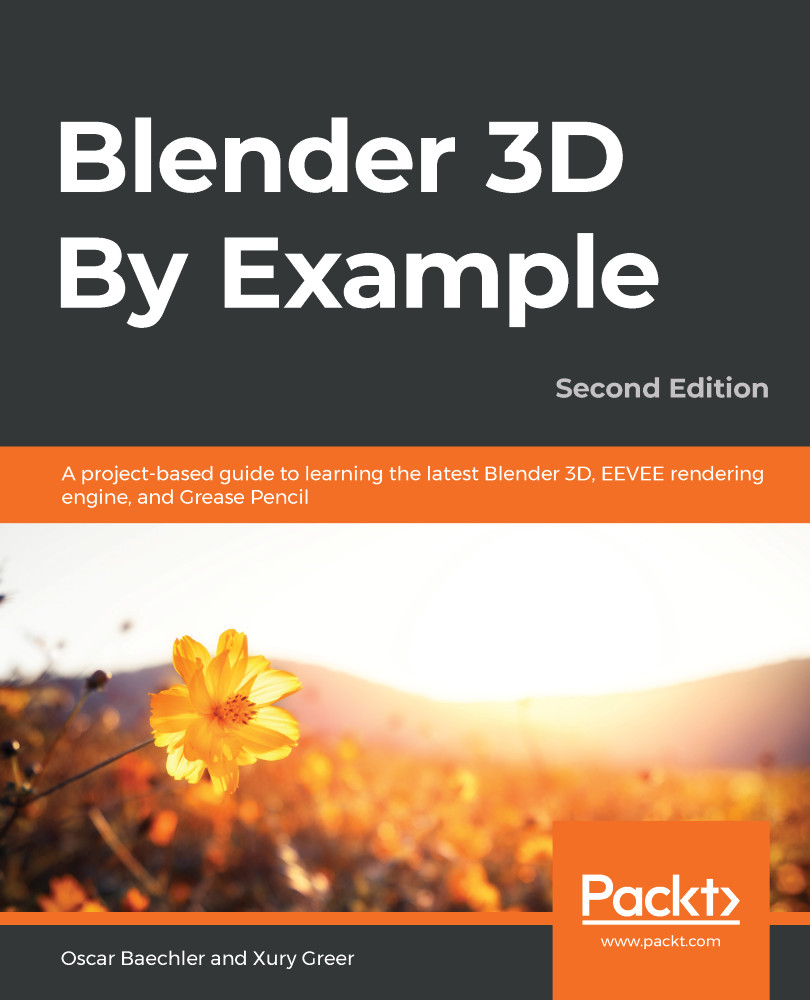You probably noticed that the model has a faceted look to it. Most of the polygons catch the light and pop out. Polygons can either have "smooth shading" or "flat shading." Can you guess which one most of our polygons have right now? That's right, flat shading.
Flat shading is great for hard edges, but not so great for smooth surfaces. Luckily, we can do a bit of both.
These types of shading actually change the mesh data, so save your project before moving on.
First, we are going to apply smooth shading to all of the objects as a base:
- Press the A hotkey to select all the objects.
- Go to the Object menu at the top of the 3D View.
- Choose the Shade Smooth option:

The time machine with smooth shading applied
The faceted look is gone, but now the time machine looks like a big nasty blob – yuck! As it turns out, some...