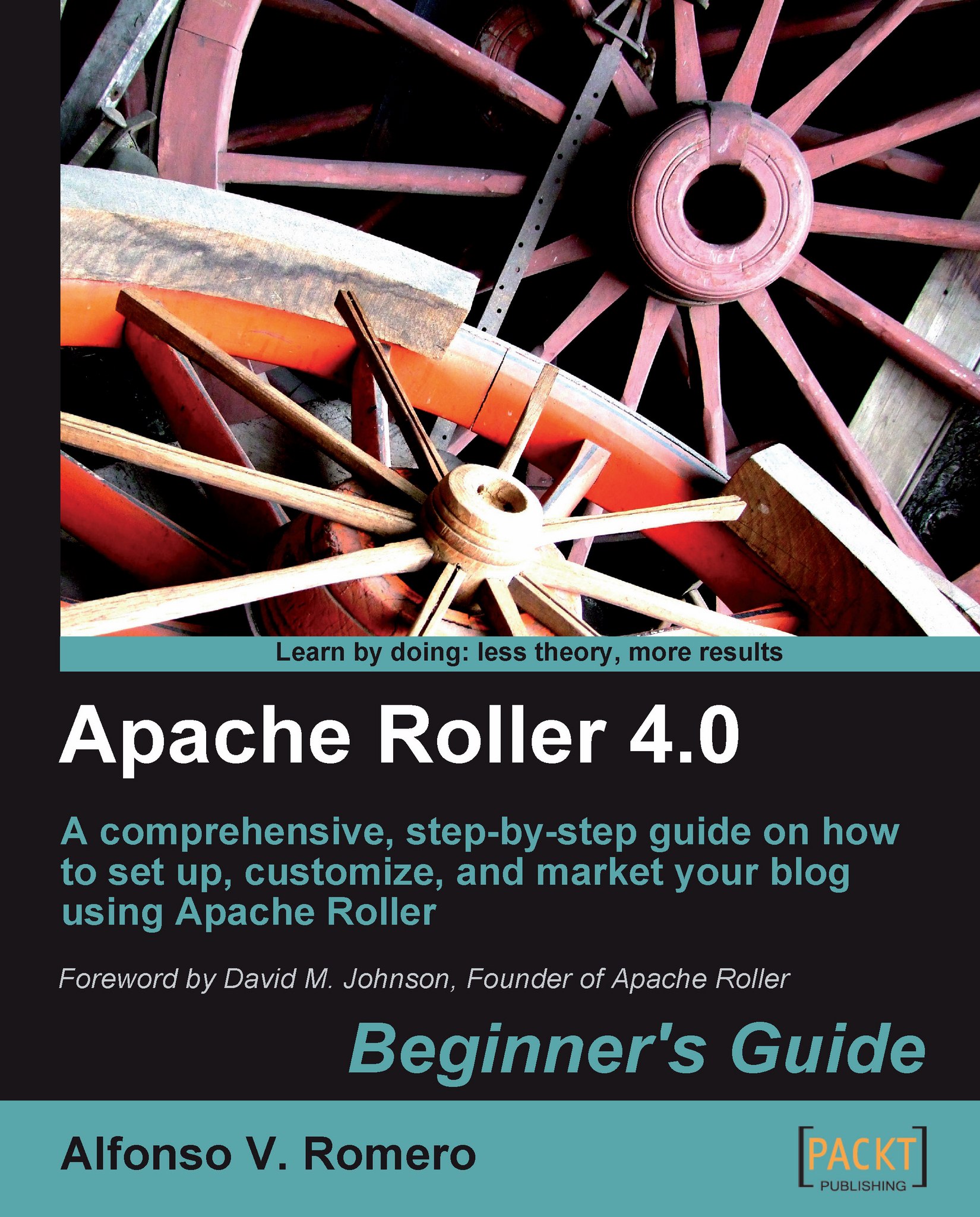Time for action - uploading and inserting videos on your posts
In this exercise, I'll show you how to upload a video file to your blog server and then insert it into a post using Apache Roller:
Open your web browser and log into Roller. The New Entry page will appear. Click on the File Uploads link from the Create & Edit tab. Scroll down the File Uploads page until you locate the Manage Uploaded Files section. Type video in the New Directory field and click on the Create button, as shown in the following screenshot:

Roller will show the following success message:

Scroll down the page again until you locate the
videofolder in the Manage Uploaded Files section, and click on it:
Roller will take you to the same File Uploads page, but this time you'll be inside the
videodirectory. Now click on the first Browse... button of the Upload files for use in weblog main section. On the File Upload dialog, go to the folder where you downloaded the support files for this chapter, and double-click...