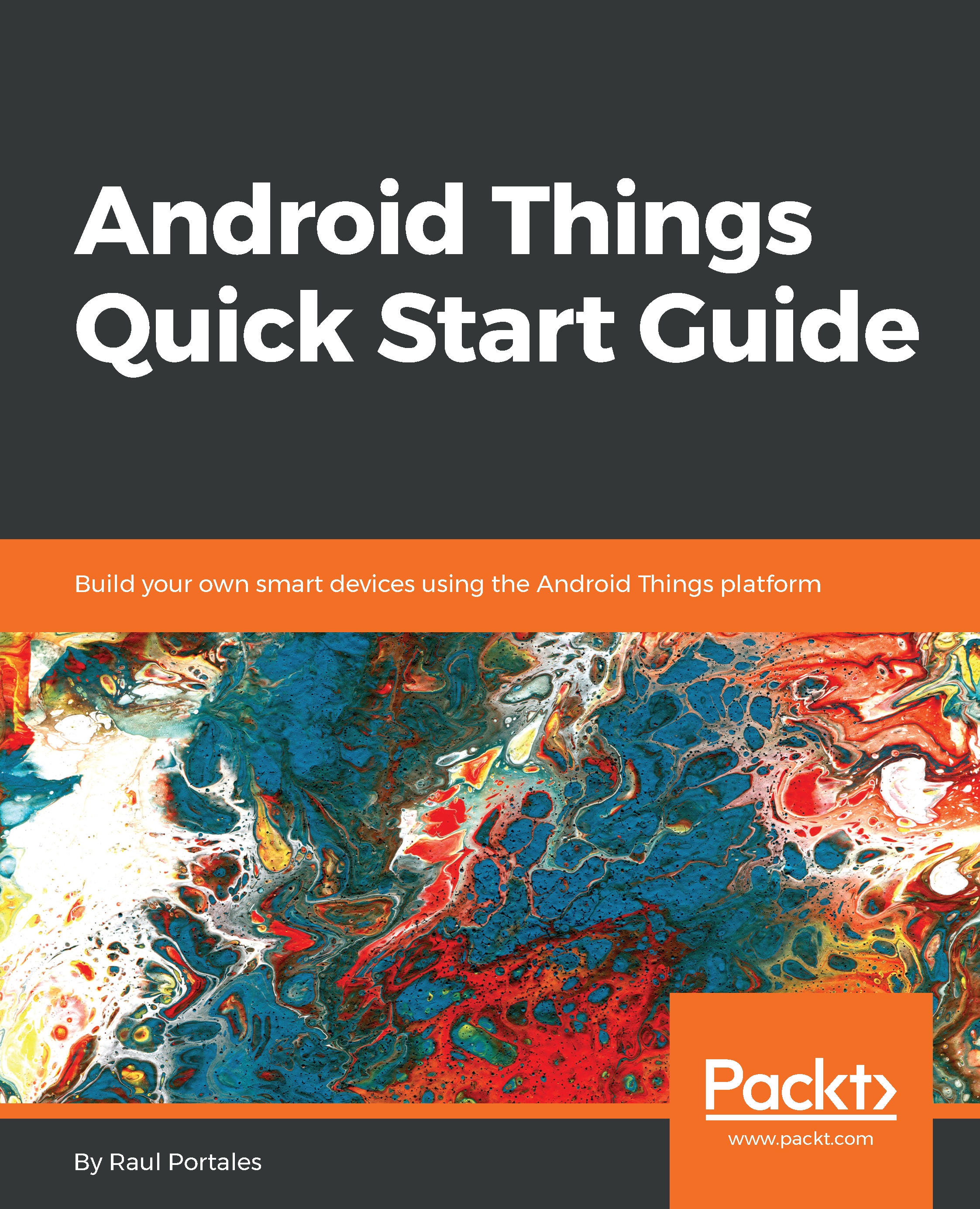As already mentioned, the Android Things SDK does not include an emulator . If you want to test your code, you need to get a developer kit. There are only two supported developer kits, which are Raspberry Pi 3 and NXP Pico iMX7D. There are more boards available for production (such as Qualcomm SDA212 and MediaTek MT8516), and there were other developer boards during the developer preview phase (Intel Curie and Edison early on, and two other NXP boards more recently), but they are all deprecated.
We will look at the differences of both boards so that you can pick the one that suits you best.
You will also need a Rainbow HAT for all the examples on the next chapter and, in part, for the rest of the book. It will allow you to get hands-on quickly by letting you focus on writing software that interacts with hardware without the need for any wiring. The Rainbow HAT was designed for Android Things in particular and all developer kits have an option to include it.
As we advance through the book and we start interacting with other hardware; you will need some breakout circuits to be able to test the code. I have picked components that are relatively cheap and are supported on Android Things. We'll have a quick overview in this section. You do not need to get them all, but they are fun to play with.
Most likely, you will not need any breadboards, resistors, and suchlike, although they are sometimes necessary. In any case, you will still need some wires. Dupont connectors are very handy, especially female-female ones in order to connect the dev kit to the other components.