Company report configuration
When Odoo is first installed, you are presented with a default template that will appear on many of the standard reports. Even if you don't plan to make a lot of major changes to the standard reports in Odoo, it is very likely that you will wish to modify the headers and footers and other parts of your report template to be more specific to your company.
To begin editing Odoo headers and footers, login as an Odoo administrator. Navigate to the Settings menu and click General Settings. Scroll to the bottom and you will find the Report Configuration area:
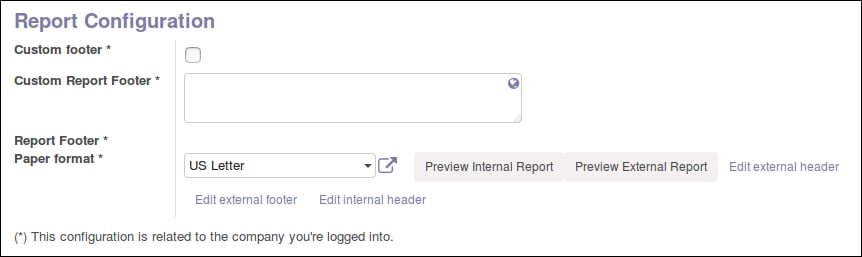
Before we make any changes at all to our reports, let's go ahead and get a look at one of the default reports by clicking Preview Internal Report.
Odoo will then process the report into a PDF and allow you to download it in your browser.
Problems with Wktohtmlpdf installation
While a majority of Odoo installations go smooth for the primary operations, it is quite common for installations to have problems...








































































