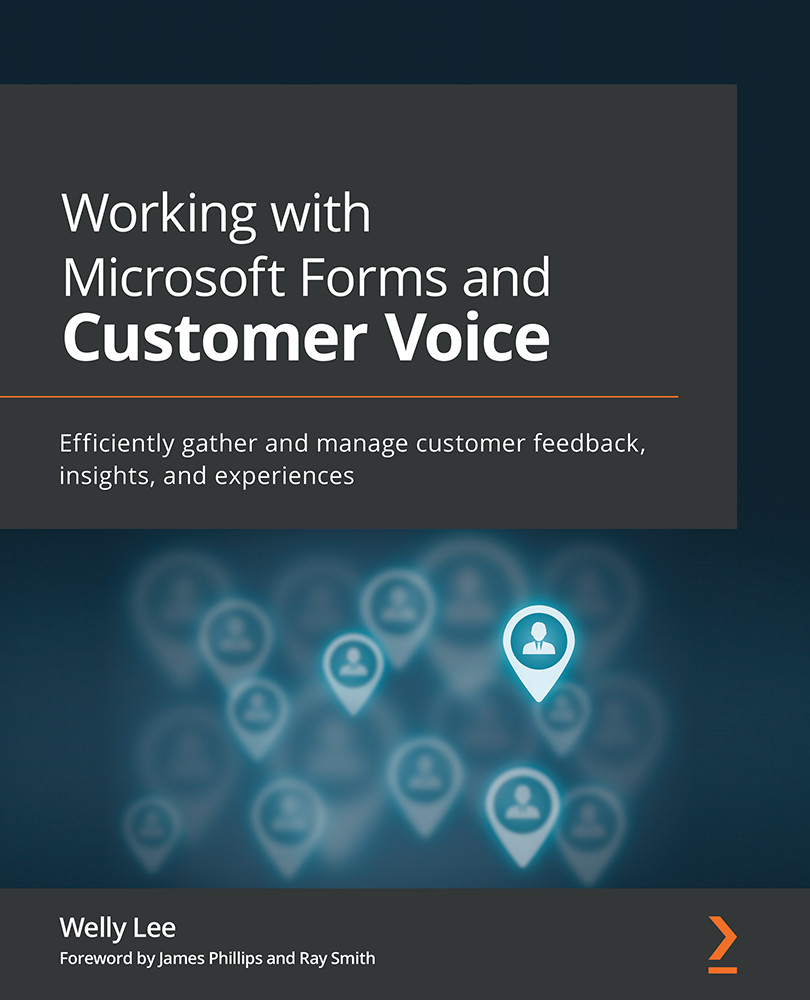Creating a quiz with Microsoft Forms
Creating a new quiz in Microsoft Forms is very similar to creating a new form, whereby you have all the question types and options available in Forms, but you also have the ability to mark the correct answer, add comments, and assign points to a question.
To create a new quiz in Microsoft Forms, follow these steps:
- Go to https://forms.microsoft.com.
- Click the dropdown next to the New Form button and select New Quiz.
- Add a quiz title, as shown in the following screenshot:
Figure 5.1 – Creating a new quiz
- Click the + button to show the question-type options and select the Choice question type.
Tip
In a quiz, you can enter a math formula through the ... menu in your question editor to show a formula editor pane to enable you to write a math equation. When adding a math formula to a question, Microsoft Forms automatically adds suggested choices that include incorrect answers, to help you with your test creation, as shown...