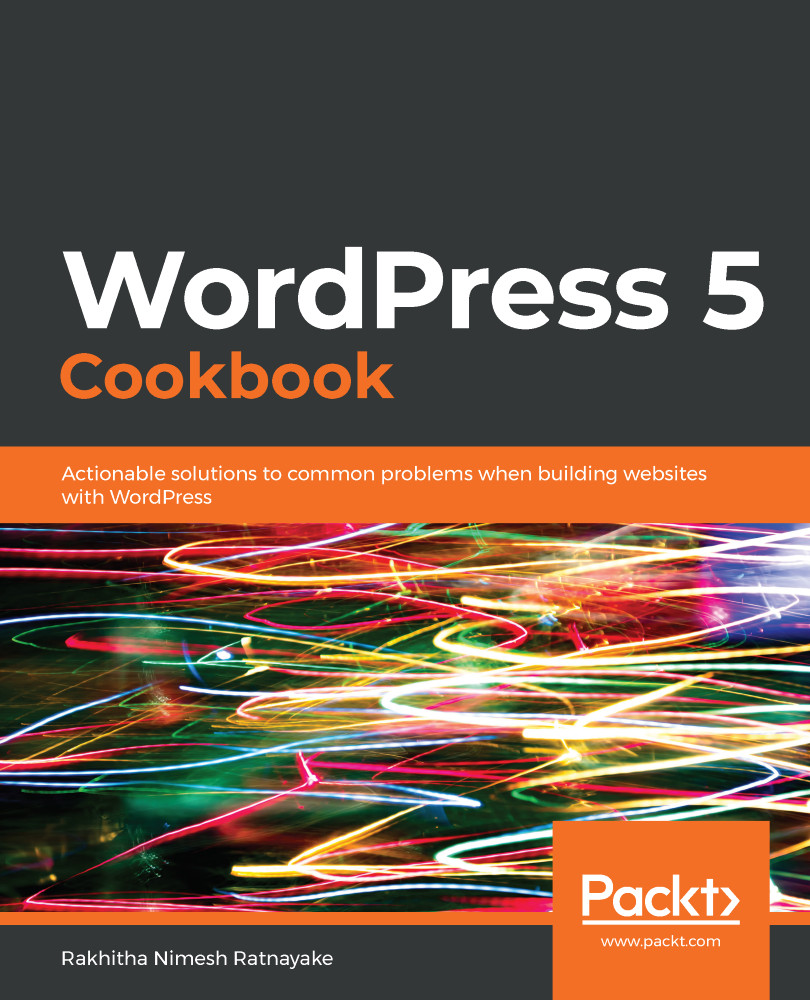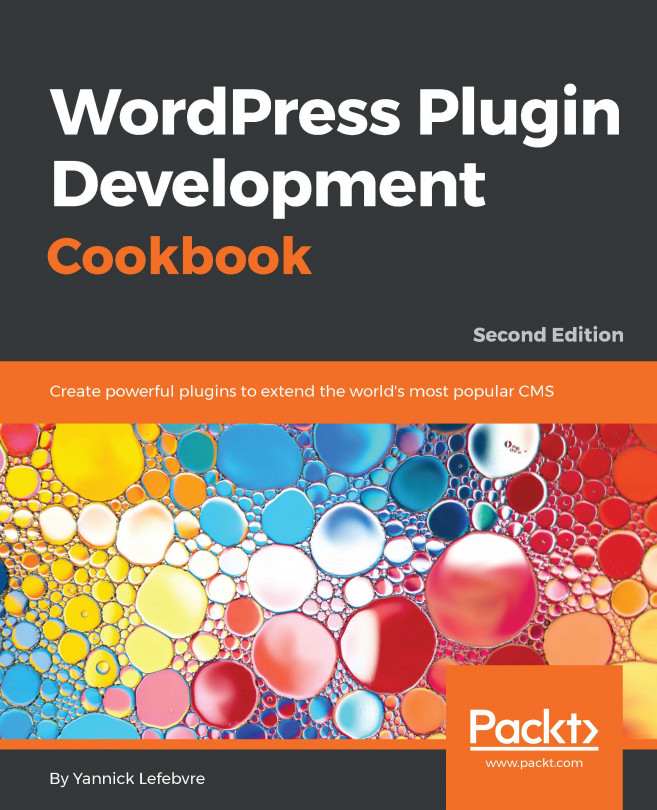The process of deactivating a plugin is a straightforward task. The administrator can do this by using the plugins list inside the admin dashboard and clicking the Deactivate link of a specific plugin. However, we need to look at the process of manually deactivating a plugin so that we can cater to situations where the plugin list becomes inaccessible.
Let's consider some reasons why the plugin list may be inaccessible:
- Updating a third-party plugin: If the code in a new version conflicts with the other existing code in the site, the update will generate an error and the plugin list may become inaccessible.
- Modifying active plugins: We used a Plugin Editor to modify/add code to existing plugins. We recommended deactivating the plugin before making changes. However, if you modify an active plugin by mistake, an error in the code will make the...