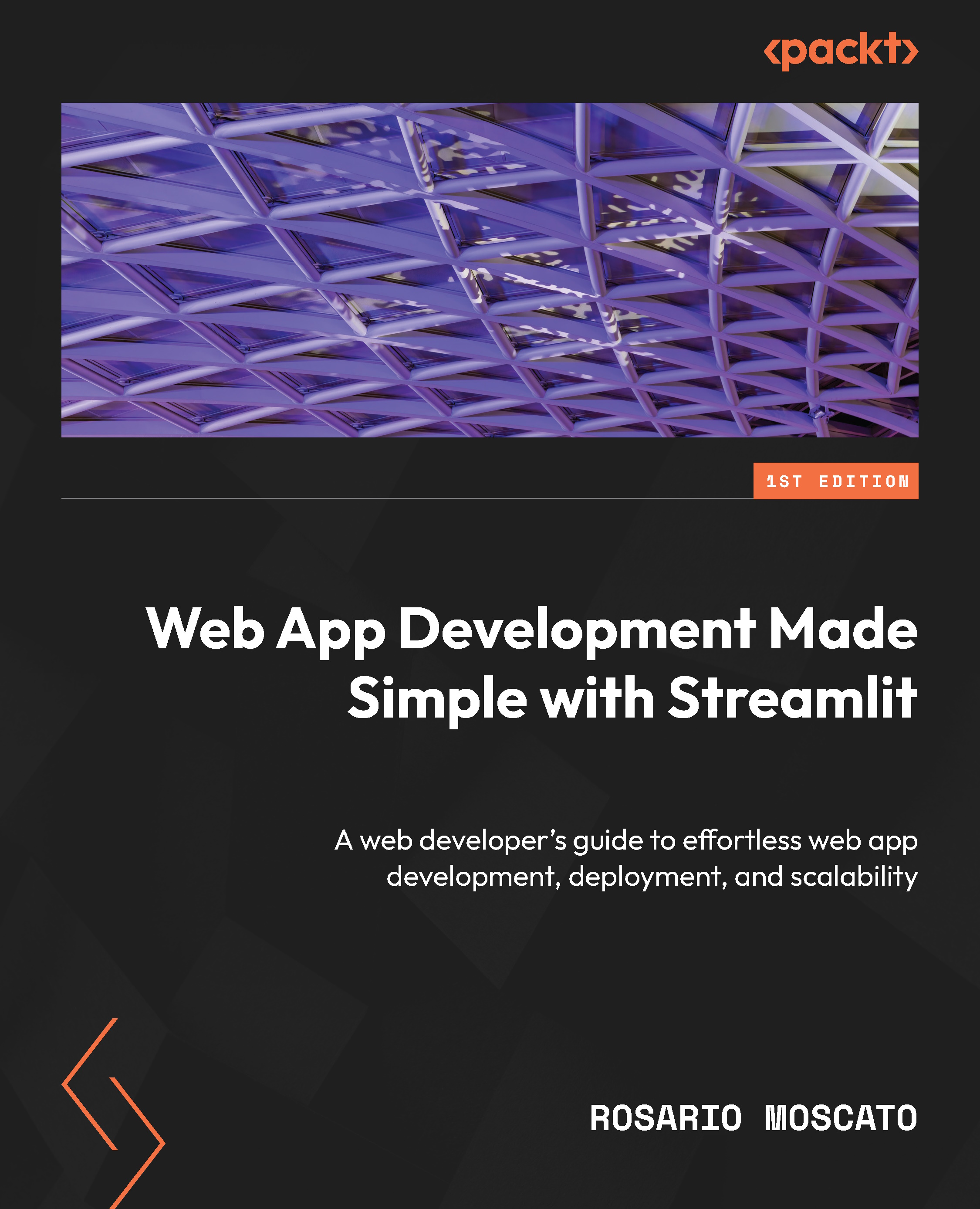Understanding new features related to deep customization
For this chapter, no new packages are needed – all we need is Streamlit. Let’s start by creating a new empty Python file; as usual, you can call it app.py. Then, open the IDE. We can start coding by just importing streamlit and adding a title both in the sidebar and in the main part of the web application, as shown in Figure 14.1:

Figure 14.1: The starting code
Launching the application opens the browser on localhost at port 8501 and, as usual, we get something like this:

Figure 14.2: The starting web app
This is very simple: we get the same title in the sidebar and the main part of the web app. Taking a closer look, we can find some very interesting elements that can be customized:

Figure 14.3: App title and icon, footer, and menu
In Figure 14.3, we have the following:
- In red, we can see the title and icon of our web...