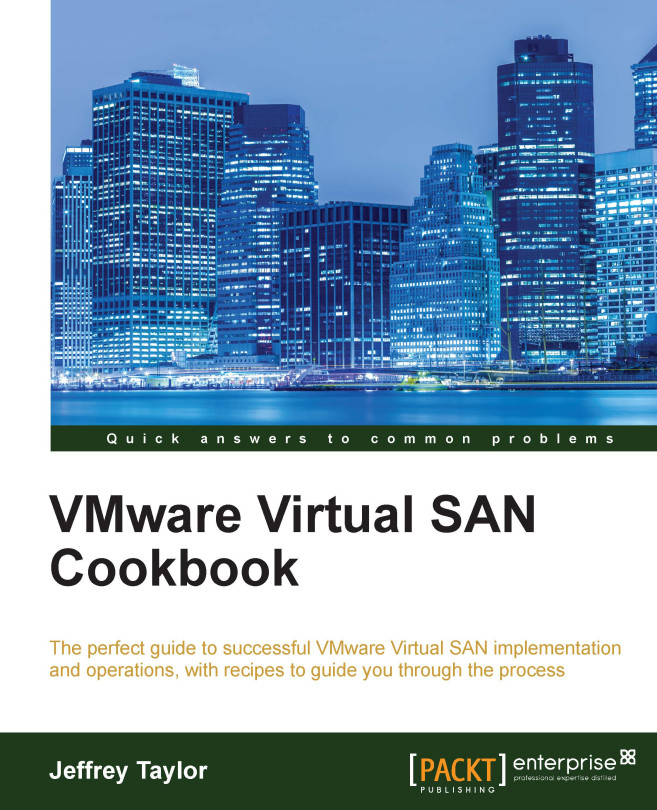Applying storage policies to a new VM or a VM deployed from a template
When creating a new VM on VSAN, you will want to apply a storage policy to that VM according to your administrative needs. As VSAN is fully integrated into vSphere and vCenter, this is a straightforward option during the normal VM deployment wizard.
Note
The workflow described in this recipe is for creating a new VM on VSAN. If deployed from a template, the wizard process is functionally identical from step 4 of the How to do it… section in this recipe.
Getting ready
You should be logged into vSphere Web Client as an administrator or a user authorized to create virtual machines.
You should have at least one storage policy defined (see previous recipe).
How to do it…
- Navigate to Home | Hosts and Clusters | Datacenter | Cluster.
- Right-click the cluster, and then select New Virtual Machine…:

- In the subsequent screen, select Create a new virtual machine.
- Proceed through the wizard through Step 2b. For the compute...