Restoring the Database
The restore function allows you to restore a previously archived project over the original project, to a new project in the same database, or to a new project in a different database.
Note
Before performing the restore operation, make sure no users are logged in and lock the database.
If you use Visual SourceSafe Administrator from a client computer or from the server using the network path, you will see the following message:

For maximum performance, you should use it directly on the SourceSafe server and log in to the database using a local path rather than a network path. For this purpose, you can add the same database to the database list but by using the local path.
To start the restore wizard use the Restore Projects command in the Archive menu.
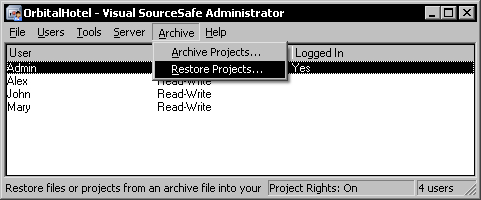
This will display the first step of the Restore Wizard where you must select the archive file that contains the previously archived project.
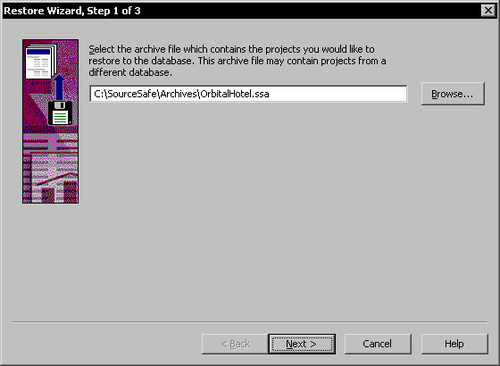
Use the Browse button to select the archive file. Then, click Next to advance to the second step.
The second step shows the projects in the selected archive file.
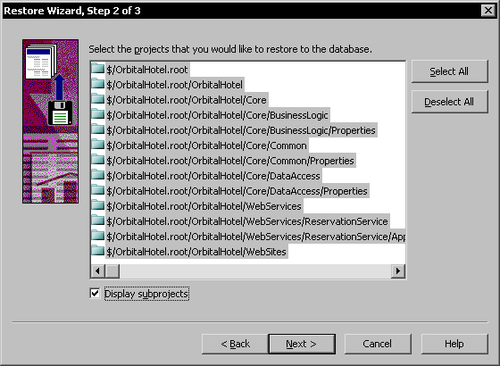
You can choose to restore only a subset of the projects by selecting them using the Shift and Ctrl keys. To display the subprojects, check the Display subprojects option.
After selecting the projects you want to restore, click Next to advance to the final step.
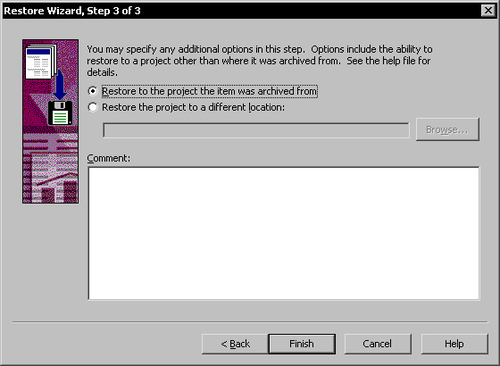
The final step allows you to select where to restore the selected projects.
The first option will restore the projects using the original project path. If restoring to the original database, this will restore the project versions contained in the archive file. If the archive file contains a full project archive, the project will be restored to the state found in the archive. If the archive file contains a project version range, the archived project range will be restored to the database.
If restoring to a different database, you cannot restore a project version range; you can only restore a full project archive.
The second option allows you to specify a different location to restore the project. Use the Browse button to select a new location or to create a new location in the target database.
You can specify a restore comment in the Comment text box.
To start restoring the archived project click Finish.































































