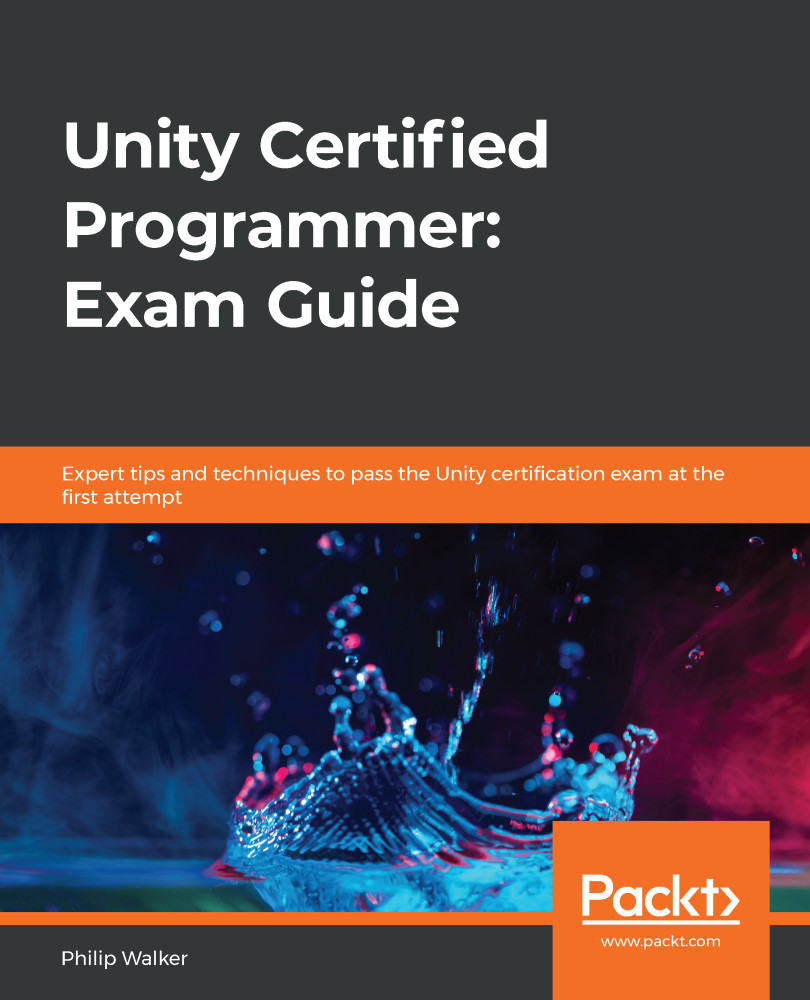In this section, we are going to create the final shop script, PlayerShipBuild. This script holds properties such as selecting any button from the selection grid, running adverts, communicating with our existing game framework scripts, launching our game to play, and a few other things that we will cover.
One of the subjects you will likely come across in your Unity programmer exam and when developing games/applications in Unity is shooting invisible lasers that are used for things such as shooting a gun, making a selection in three-dimensional space, and more. In this section, we are going to make it so that when the player presses a button on the selection grid, the button lights up blue to let the player know that it has been selected. We already have each of our buttons set up with blue rectangles that are permanently on. So, all that we need to do now is turn them all off when the scene becomes active and make it so that any of...