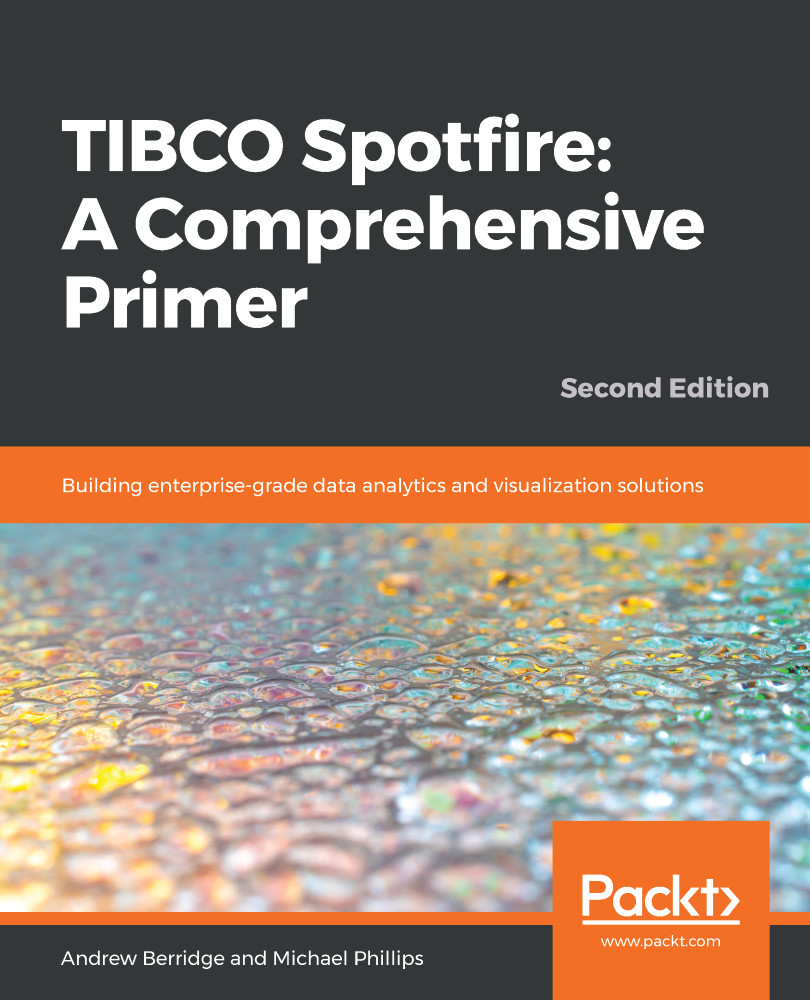You can use pivot to transform tall tables into wide tables and unpivot to transform wide tables into tall ones. Spotfire has in-built transformation methods that we will cover in this section. You can also use a pivot to reduce the granularity of a data table permanently by summing up to a higher level.
With Spotfire, you can run the transformation on an existing table, or create a new table as a copy of the original.
To transform data in place (on top of the original data table), use the Transform data... option from the Data menu. To create a transformed copy of the data table, go through the Add data process and choose Other. From there, you can choose an existing table as a data source for a transformation.
If you're working with a blank analysis and you know you need to transform the data ahead of visualizing it...