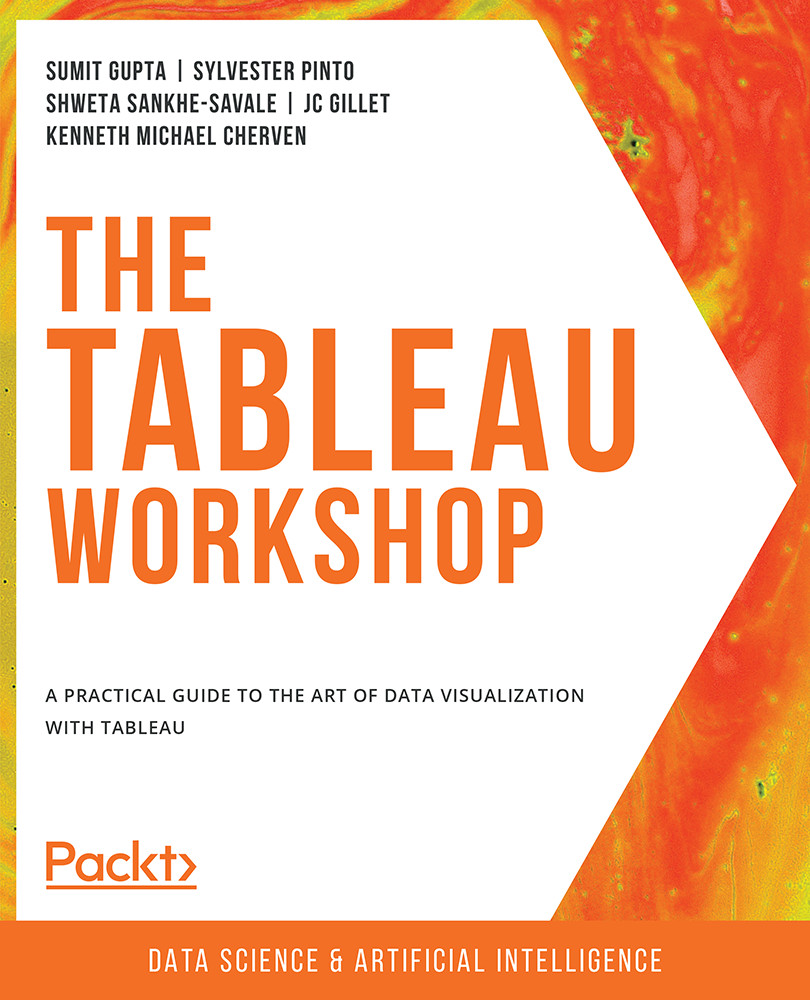Creating, Editing, and Removing Table Calculations
Hopefully you now have a good understanding of quick table calculations, but what if you need to use some other calculation, such as ranking the rows in a table? Here, you can use the Create calculation window. Tableau supports many table functions besides quick table calculations. In this section, you will learn how to create, access, edit, and remove a table calculation.
Creating a New Table Calculation
To create a table calculation, right-click on any measure value, and then click on Create , then Calculated Field..., as follows:
Figure 8.63: Creating a calculated field from Profit
Once you click on Calculated Field..., a calculation editor window will open up, as follows:
Figure 8.64: Calculation editor
Now, you can click on the dropdown and select the Table Calculation menu, as follows:
Figure 8.65: Accessing table calculation functions in...