Optimizing hard-surface meshes
There are a few helpful tools we are going to introduce before getting into the optimization. The first tool is called vertex slide. Vertex slide allows us to slide a vertex along an edge. To use vertex slide, follow these steps:
- Double-tap G, and you should get a line going across your edge, like in Figure 8.2.
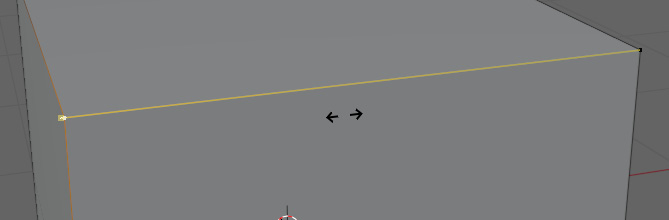
Figure 8.2 – Vertex slide initiated
- You can now move this vertex along any of the edges that the vertex is connected to, as shown in Figure 8.3.
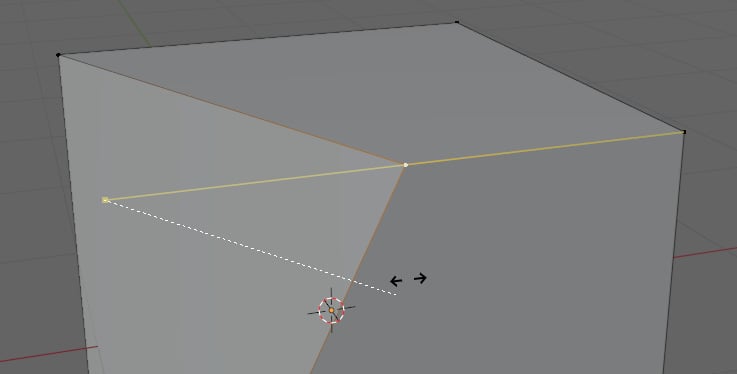
Figure 8.3 – The vertex sliding along the edge
This will blend nicely into our second tool called Auto Merge. Auto Merge merges vertices that are within a certain distance of each other. You can enable Auto Merge in the Active Tool and Workspace settings, as shown in Figure 8.4.
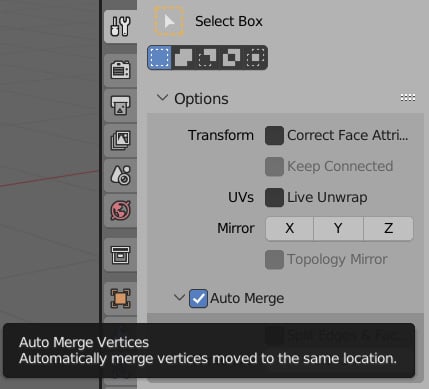
Figure 8.4 – Enabling Auto Merge
This will allow us to use vertex slide to merge vertices together...























































