Creating a KPI with shared datasets
We have seen the way of creating a KPI with hard coded values. With this recipe, let's see how we can set values from a source rather hard coding them.
Getting ready
The Chapter07 solution has a shared dataset called DataSetSales. We will use this dataset for creating our KPI. This dataset is a parameterized dataset on the Year column and Month Number column, and it returns the following dataset for the year 2015:
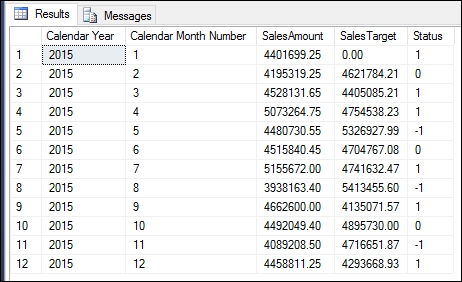
Figure 7.35
Note
Note that values returned from this dataset may vary based on the loaded records into the WideWorldImportersDW database.
Since you need this dataset for creating the KPI, make sure that you have deployed this solution to your Web Portal.
How to do it...
Here are the steps for creating the second KPI:
Open the Web Portal and go into the Chapter07 folder.
Click on the +New menu in the header section of Web Portal and select KPI.
Set the name as
Sales Revenue(see Figure 7.41).Set the Value Format as Currency.... Select USD as the Currency...































































