Changing database recovery model
In this recipe, we will explore how to change SQL Server recovery model using PowerShell.
Getting ready
We will use AdventureWorks2014 in this exercise and change the recovery model from Full to Simple. Feel free to substitute this with a database of your choice.
Check what SQL Server recovery model your instance is set to. Using SSMS, open your Object Explorer. Right-click on the database you chose, click on Properties, and select Options:
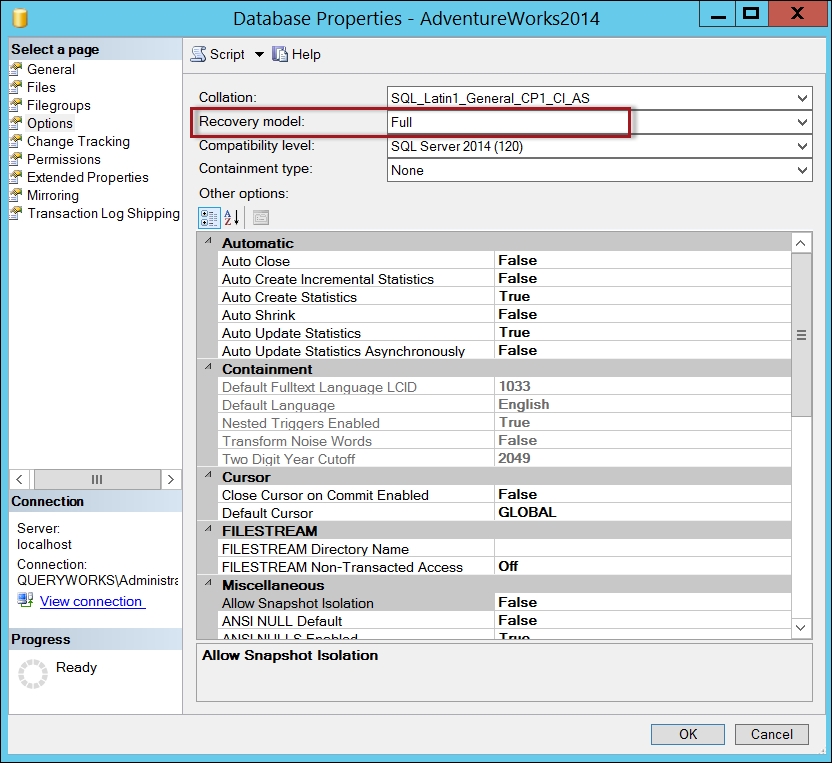
If your database is set to either Simple or Bulk-logged, change this to Full and click on OK. Since we will use AdventureWorks2014 in later exercises, we need to change this recovery model back to Full after this exercise.
How to do it...
The steps to change the recovery model are as follows:
Open PowerShell ISE as administrator.
Import the
SQLPSmodule as follows:#import SQL Server module Import-Module SQLPS -DisableNameChecking
Add the following script and run:
$instanceName = "localhost" $server = New-Object -TypeName Microsoft...























































