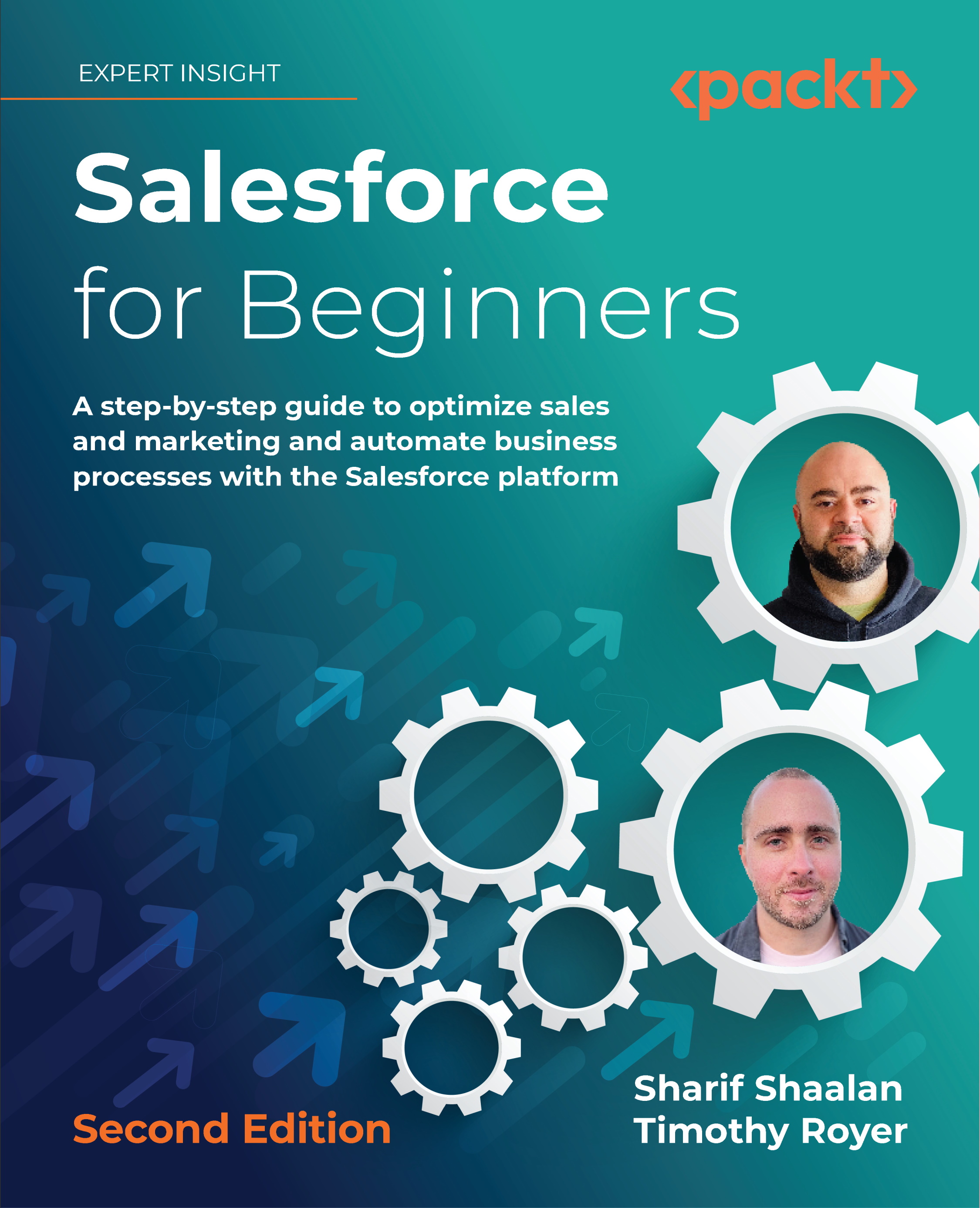Creating events and calendar entries
Events are activities that require a start date/time and an end date/time and are used to log actual meetings with a duration. An event activity is different from a task in a couple of ways:
- Events have a start date/time and an end date/time rather than just a due date. This means that when the end date and time passes, the event automatically moves to Past Activities without you needing to take any action. For ongoing tasks, you have to mark them as complete since only a date is provided – not a specific time.
- Events show up on your Salesforce calendar and will sync to Outlook or Gmail if you have the connector set up. We will cover connectors later in this chapter.
Now, let’s take a look at events in more detail.
Understanding events
Events are meetings that have a start date/time, as well as an end date/time. They let you set up meetings related to the accounts you manage, the deals you are working on, or the marketing campaigns you may be managing.
Business use case
As a sales representative for XYZ Widgets, you close a sale with Jack Rogers and want to schedule a kick-off meeting for the next steps. You enter this event in Salesforce so that it shows up on your calendar.
Creating an event
To create an event, navigate to any object that you want to log an event for and go to the Activity section:
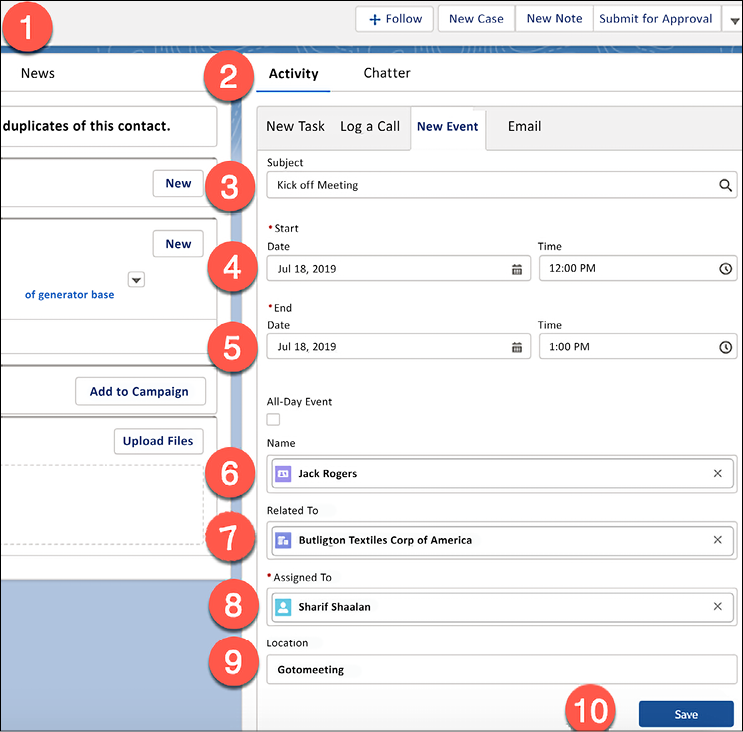
Figure 2.10: Creating an event
Here, we have to do the following (the numbering coincides with the areas on the right side of the steps shown in Figure 2.10):
- Search for Mr. Jack Rogers.
- Go to the Activity section.
- Fill in the subject of the event.
- Fill in the start date/time of the event.
- Fill in the end date/time of the event.
- Ensure that the name of the contact is pre-populated if the user is on the contact record.
- Add the account that Jack is related to.
- Ensure that the task has been assigned to the user (this is me since I am the logged-in user).
- Enter the location of the meeting.
- Save the record.
After doing this, you’ll see that the event now shows up in the Next Steps section, as shown in the following screenshot:
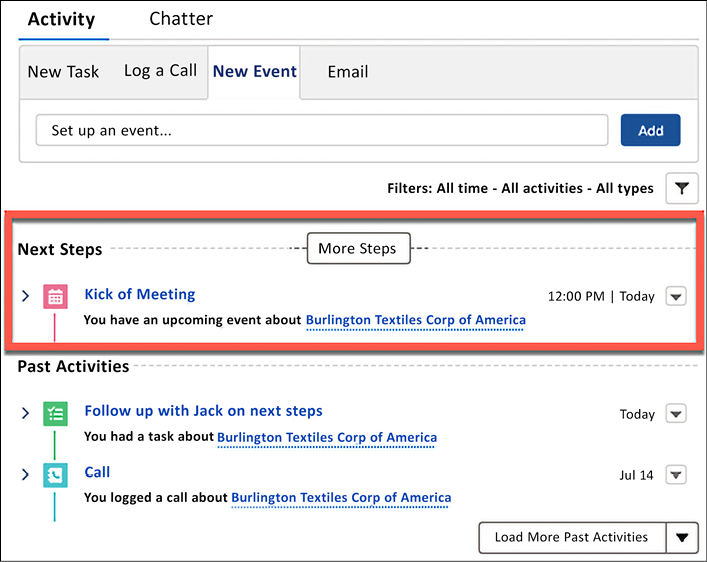
Figure 2.11: Next Steps
Once the date for the meeting has passed, the event will automatically move to the Past Activities section.
This is how events work. In the next section, we’ll learn how the Salesforce calendar is aligned with these events.
Salesforce calendar
Once an event has been created, it will show up on your Salesforce Calendar, as shown in the following screenshot:
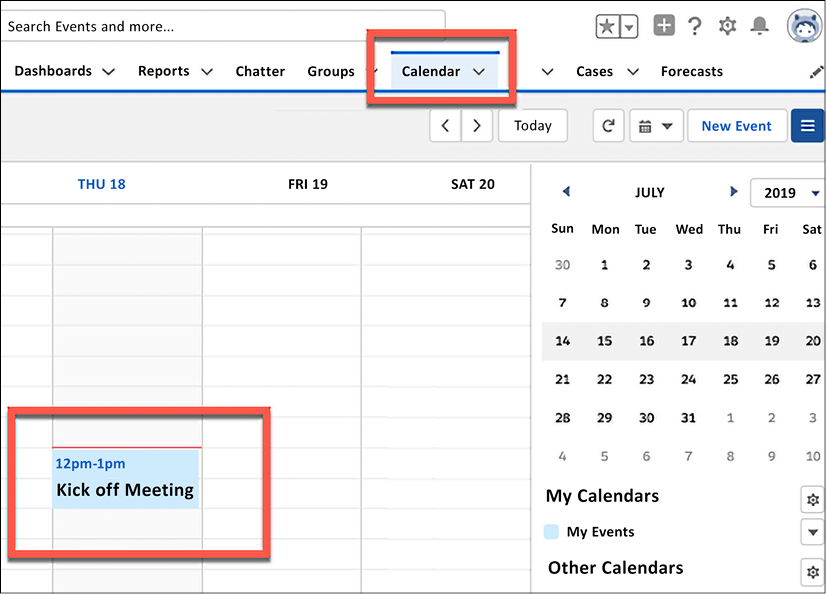
Figure 2.12: Salesforce calendar view
To navigate to your calendar, click on the Calendar tab. Here, you will see all of your events. If you have the Lightning Sync feature enabled and configured for Gmail or Outlook, your events will sync from Salesforce to those services.
Now, you are familiar with how events can be set up, how to follow up on them, and how such events can be synced to Salesforce calendars or with Gmail or Outlook. In the next section, we will learn how emails and email integration options work.