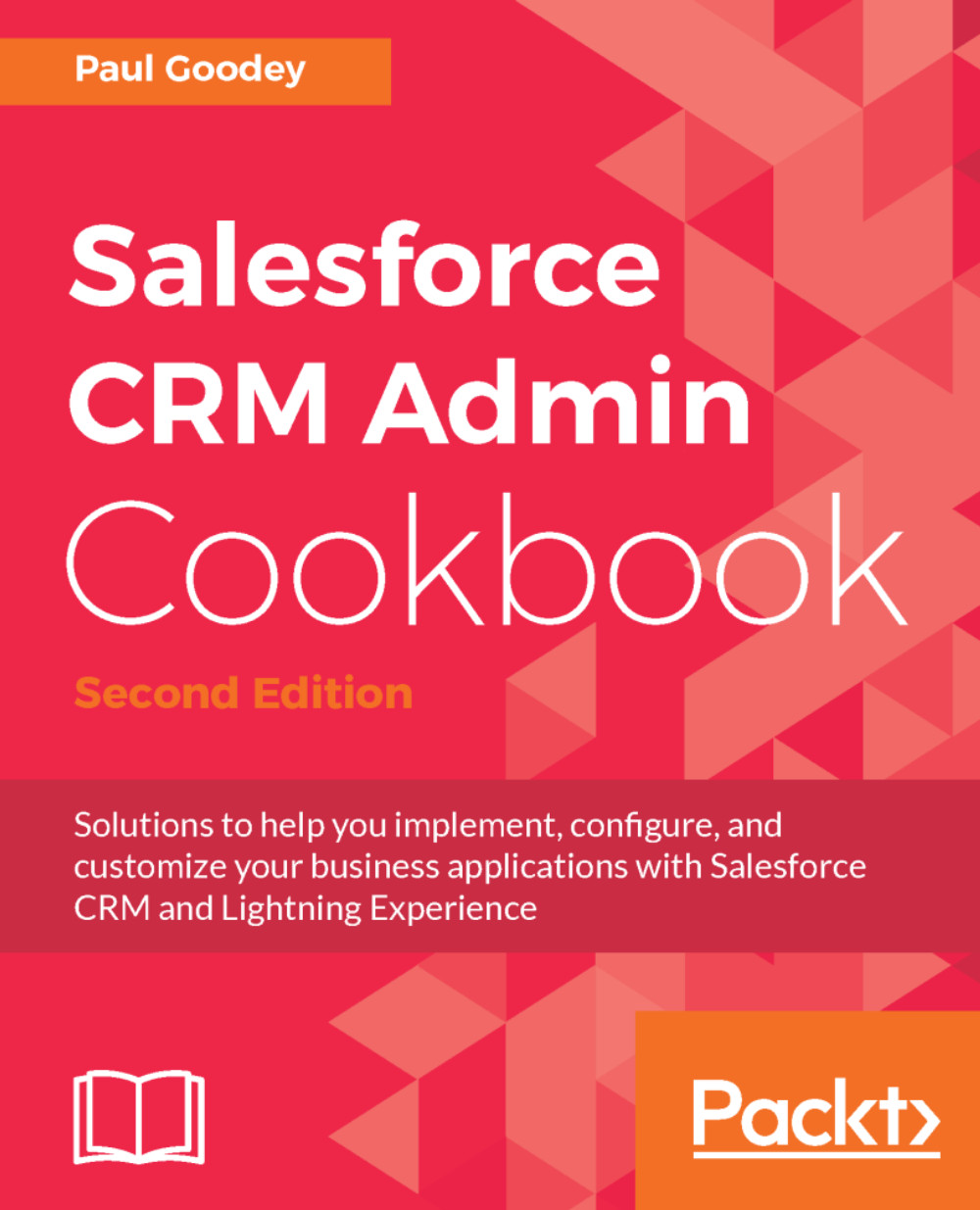Building an opportunity approval process for deals greater than USD 100,000
In this recipe, we will build an opportunity approval process for deals greater than USD 100,000.
How to do it...
Carry out the following steps to build an opportunity approval process for deals greater than USD 100,000:
- Click on the Setup gear icon in the top right-hand corner of the main Home page, as shown in the following screenshot:

- Click on
Setup, as shown in the following screenshot:

- Navigate to the approval processes setup page by clicking
Process Automation|Approval Processes. - In the
Manage Approval Processes For:picklist, choose,Opportunity, as shown in the following screenshot:

Here, we are presented with a listing of both active and inactive approval processes for opportunities, as shown in the preceding screenshot.
- Click on
Create New Approval Process. - Choose the option
Use Standard Setup Wizard, as shown in the following screenshot:

We will be presented with the Step 1: Enter Name and Description page.
- Enter...