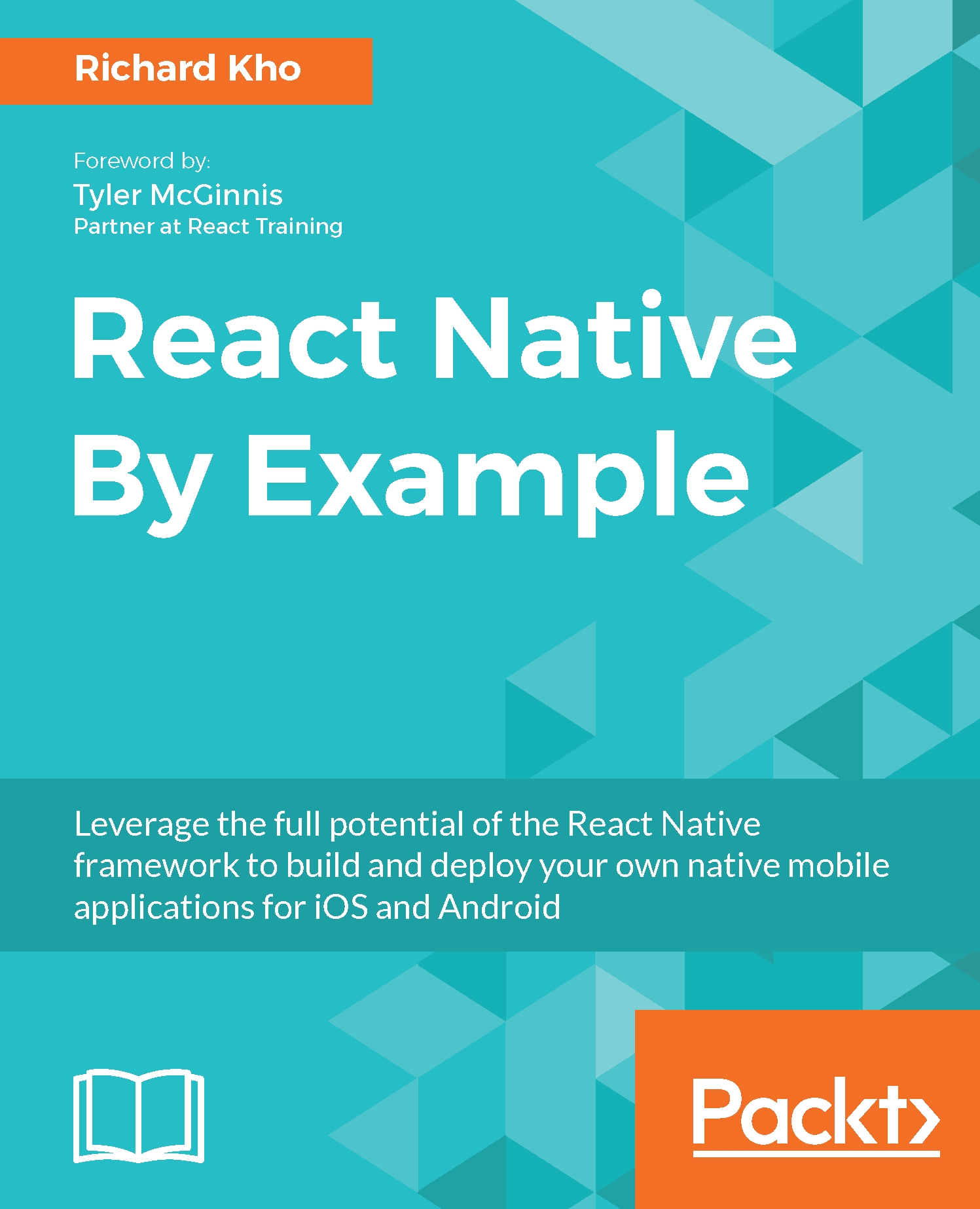Using ActionSheetIOS
The ActionSheetIOS API lets us display either an action sheet or share sheet for the user to interact with.
The action sheet is an overlay of options that the user can interact with in the app.
The Share sheet allows the user to share almost anything, anywhere, using the built-in sharing system. This could mean sending content in the form of a text message, e-mail, or to a third-party app.
Creating an action sheet
The two methods that ActionSheetIOS makes available are showActionSheetWithOptions and showShareActionSheetWithOptions.
The first method, showActionSheetWithOptions, accepts two arguments: an options object and a callback function.
The options object must contain at least one of the following properties. We use all five in this example:
options: This is an array of strings that map to the multiple options that appear in the overlay.cancelButtonIndex: This is a number that points to theindexwhere theCancelbutton, if it exists, is located in theoptionsarray. This...