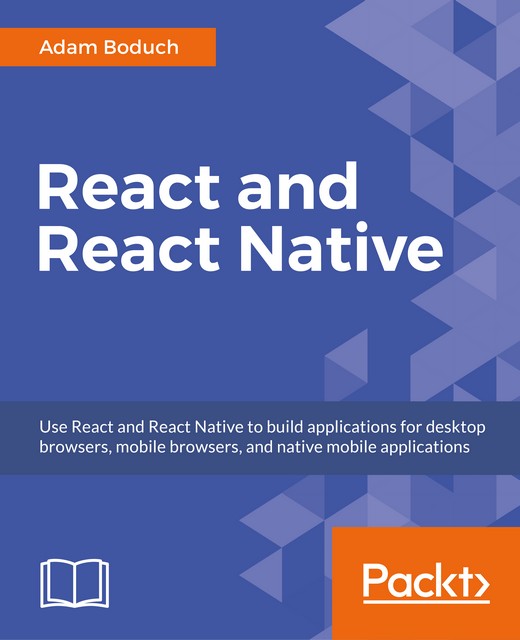Getting user confirmation
In this section, you'll learn how to show modal views in order to get confirmation from the user. We'll start with the successful scenario, where an action generates a successful outcome that we want the user to be aware of. Then we'll look at the error scenario, where something went wrong and you don't want the user to move forward without acknowledging the issue.
Success confirmation
Let's start by implementing a modal view that's displayed as the result of the user successfully performing an action. Here's the Modal component that's used to show the user a success confirmation:
import React, { PropTypes } from 'react';
import {
View,
Text,
Modal,
} from 'react-native';
import styles from './styles';
// Uses "<Modal>" to display the underlying view
// on top of the current view. Properties passed to
// this component are also passed to the modal.
const ConfirmationModal...