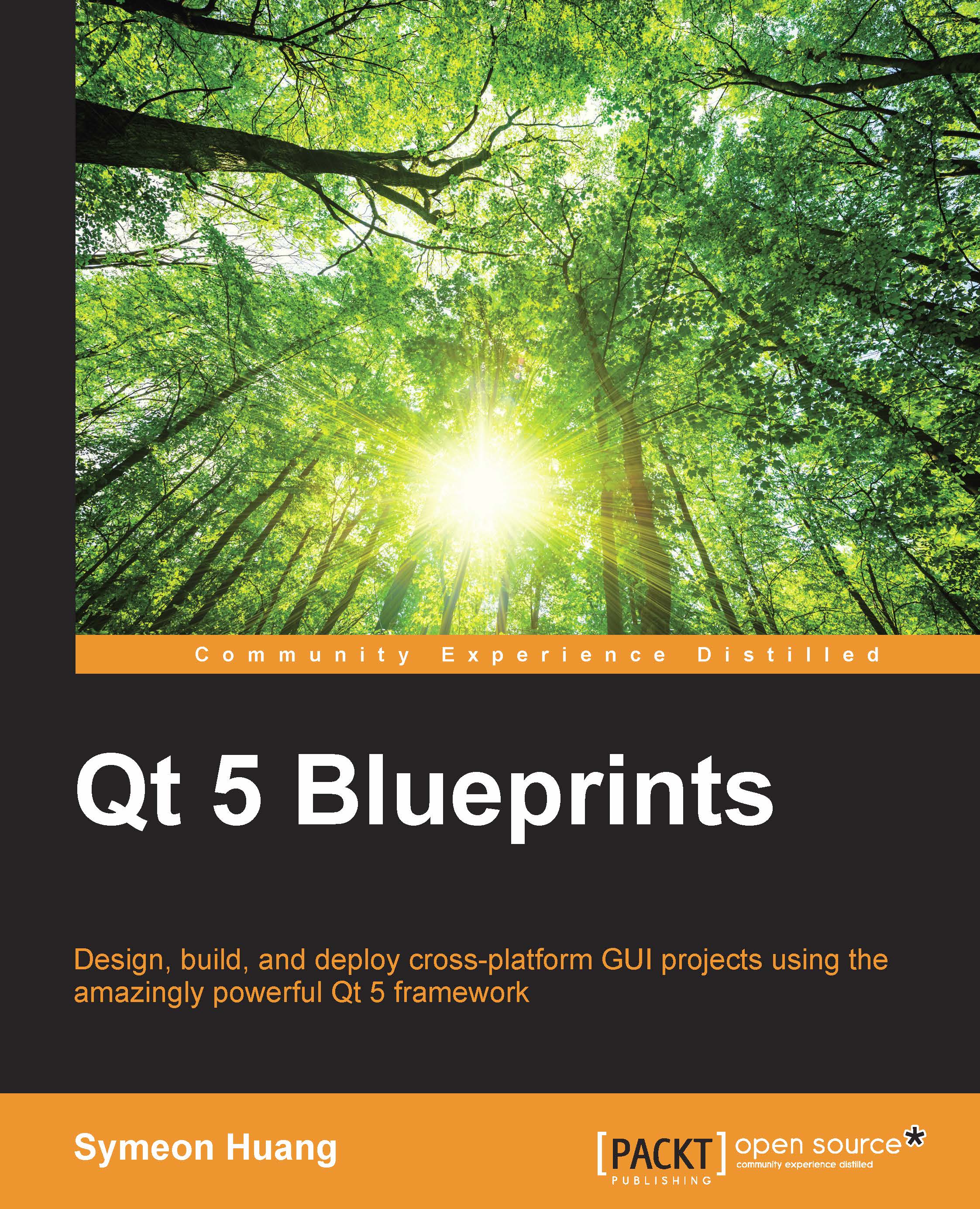Building Qt applications for Android
You may wonder how to build Qt applications for Android devices since this application is built for desktop PCs. Well, it's much easier than you thought.
Switch to Projects mode.
Click on Add Kit and select Android for armeabit-v7a (GCC 4.9 and Qt 5.3.2). Note that the text may differ a little bit.
Plug in your phone if you're using it as the target Android device.
Open Command Prompt and run
adb devices. Make sure your device is on the list.
Now, click on Run and Qt will prompt a dialog asking you to select the Android device, as shown in the following screenshot:
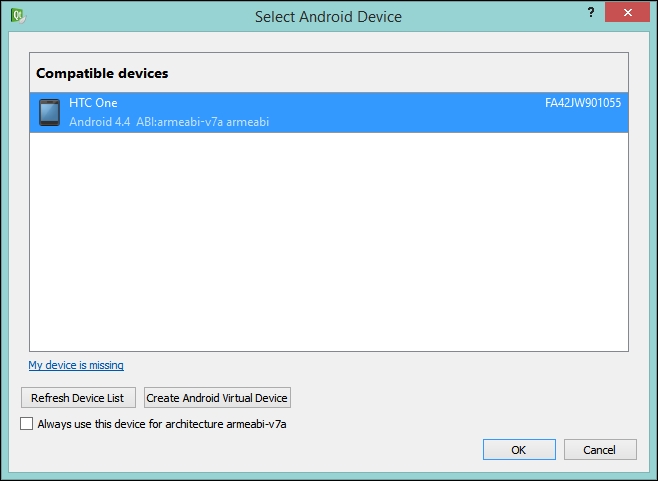
We choose to run our application on an actual Android device, which is an HTC One phone in this case. If you don't have any available Android devices, you may have to create a virtual device, as mentioned at the beginning of this chapter. For both the options, choose the device and click on the OK button.
Note
On an actual Android device, you need to go to Settings and turn on USB debugging in Developer...