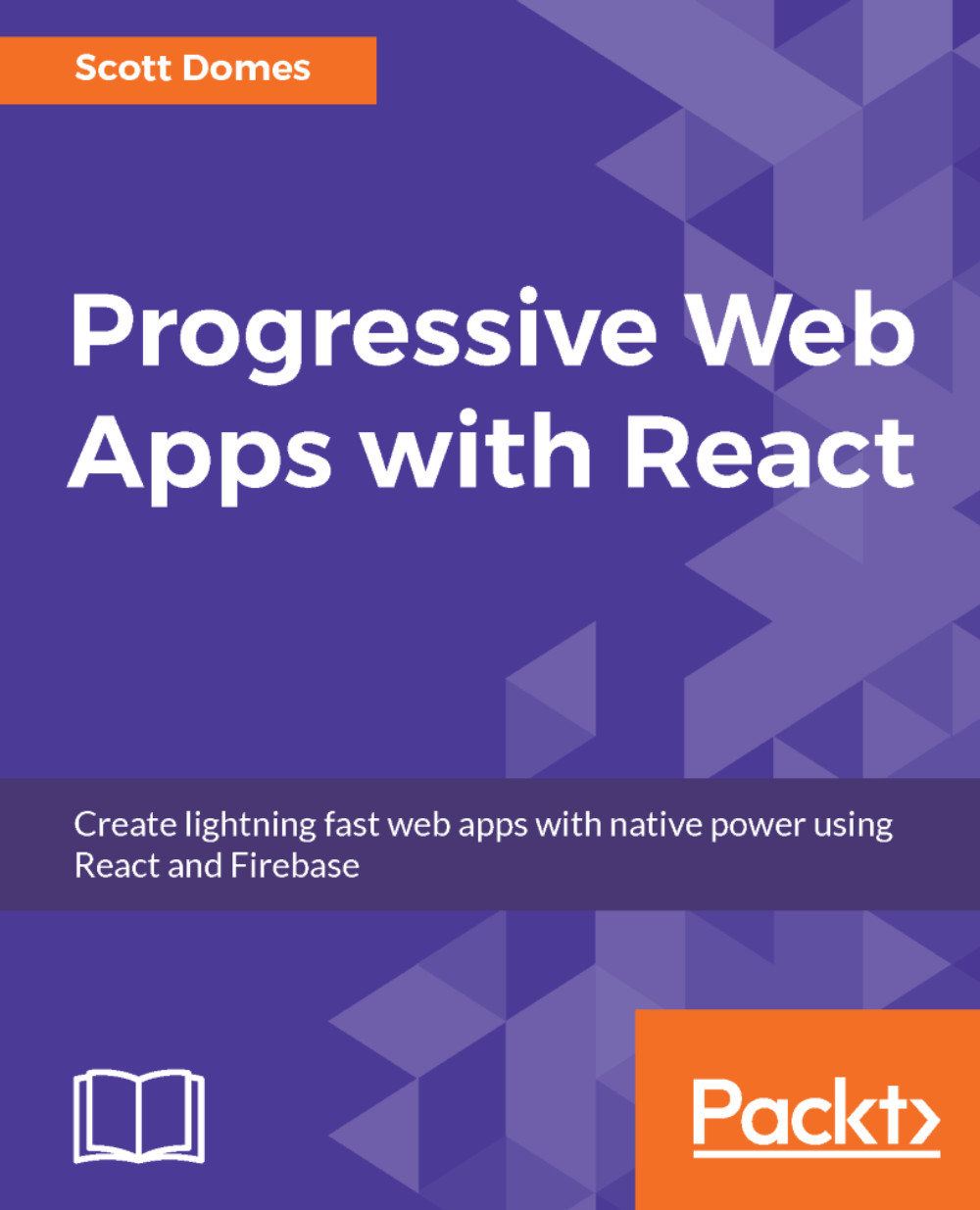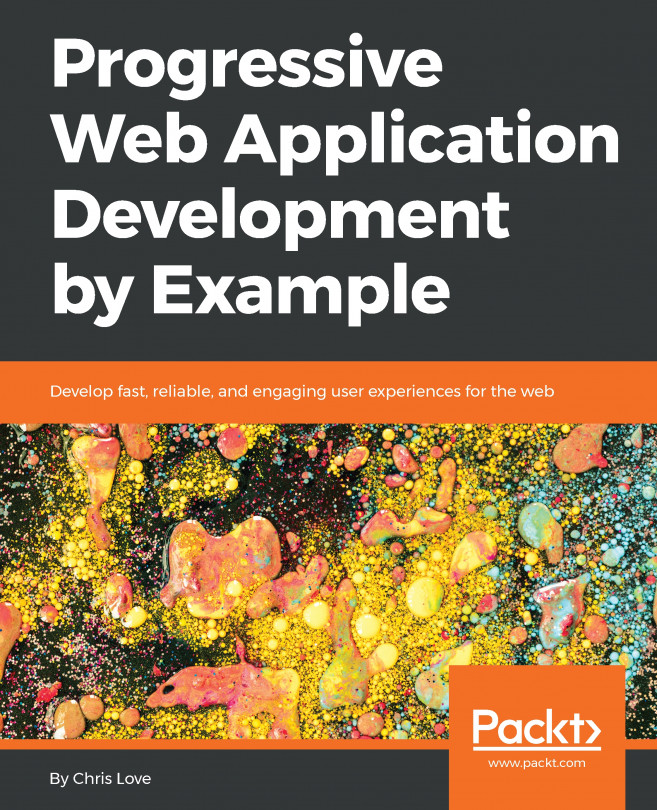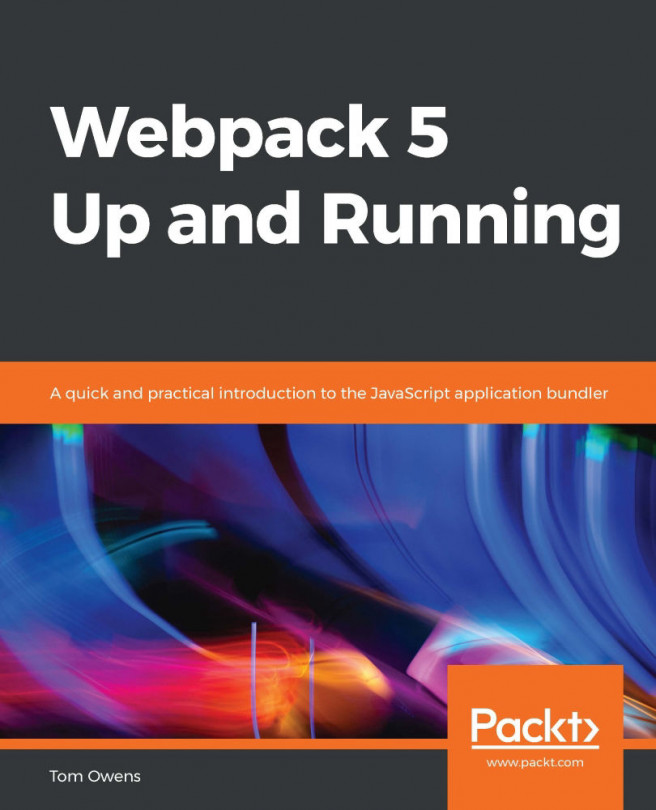Setting up
Here's how we'll get going with Firebase:
- We'll go to the Firebase console.
- From there, we'll create a project.
- We'll name our lovely little project.
- We'll get the code necessary to integrate it into our app.
- We'll add that code to
index.html. - We'll make Firebase available as a global variable.
If you're ready to get started, let's do it:
- Once you've created or logged in to your Google account, head over to https://firebase.google.com/. In the top-right corner of your screen, you should see a button titled
GO TO CONSOLE:

- From the Firebase console, we want to
Add Project. Click on the icon:

- For
Project Name, choosechatastrophe(all lowercase), and then select yourCountry/Region. - Firebase should take you directly to the project page once that's done. From there, click on the link that says
Add Firebase to your web app:

- Copy and paste the code it gives you into your
public/index.html, before the closing</body>tag:
<body> <div id="root"></div> <script src="https...