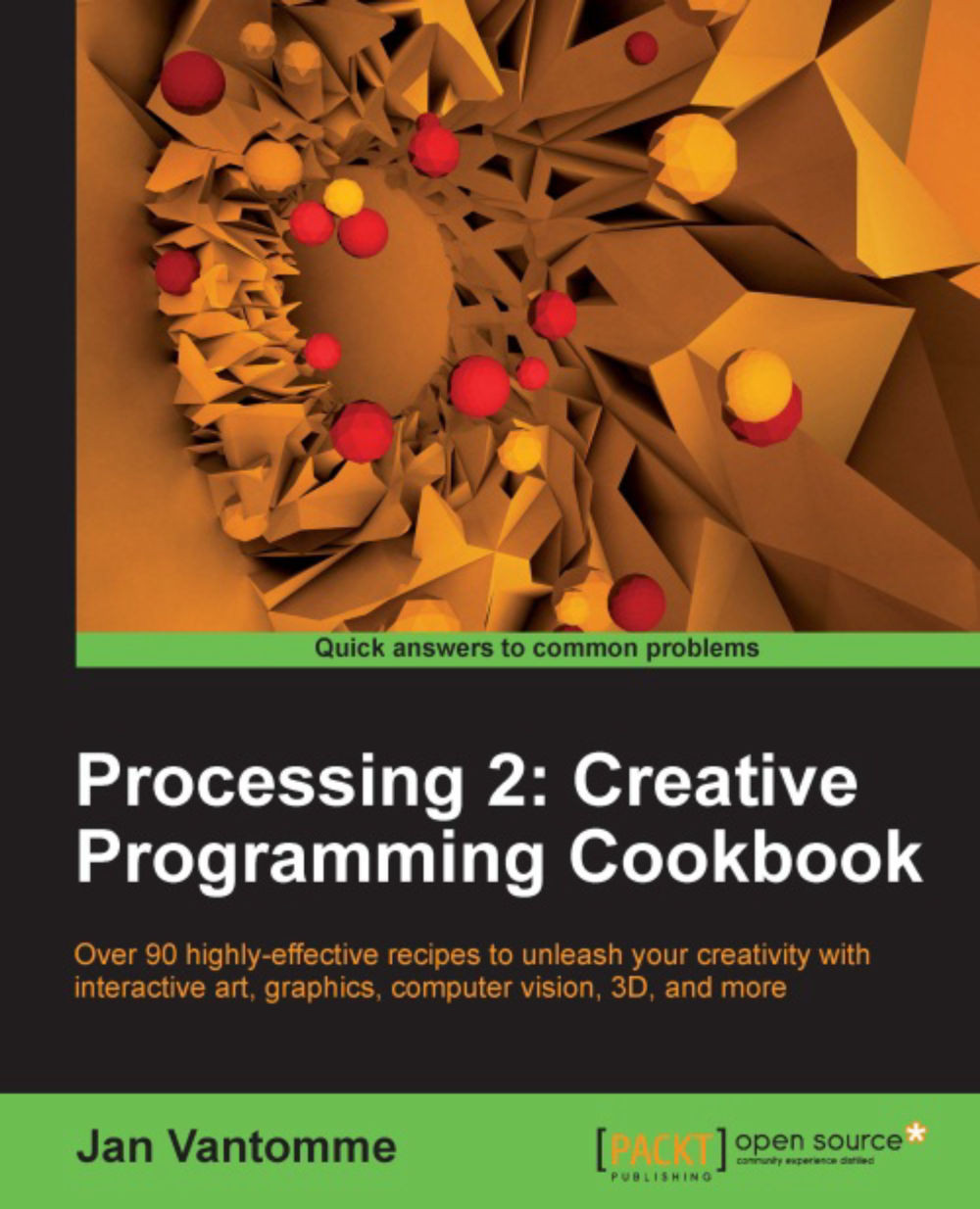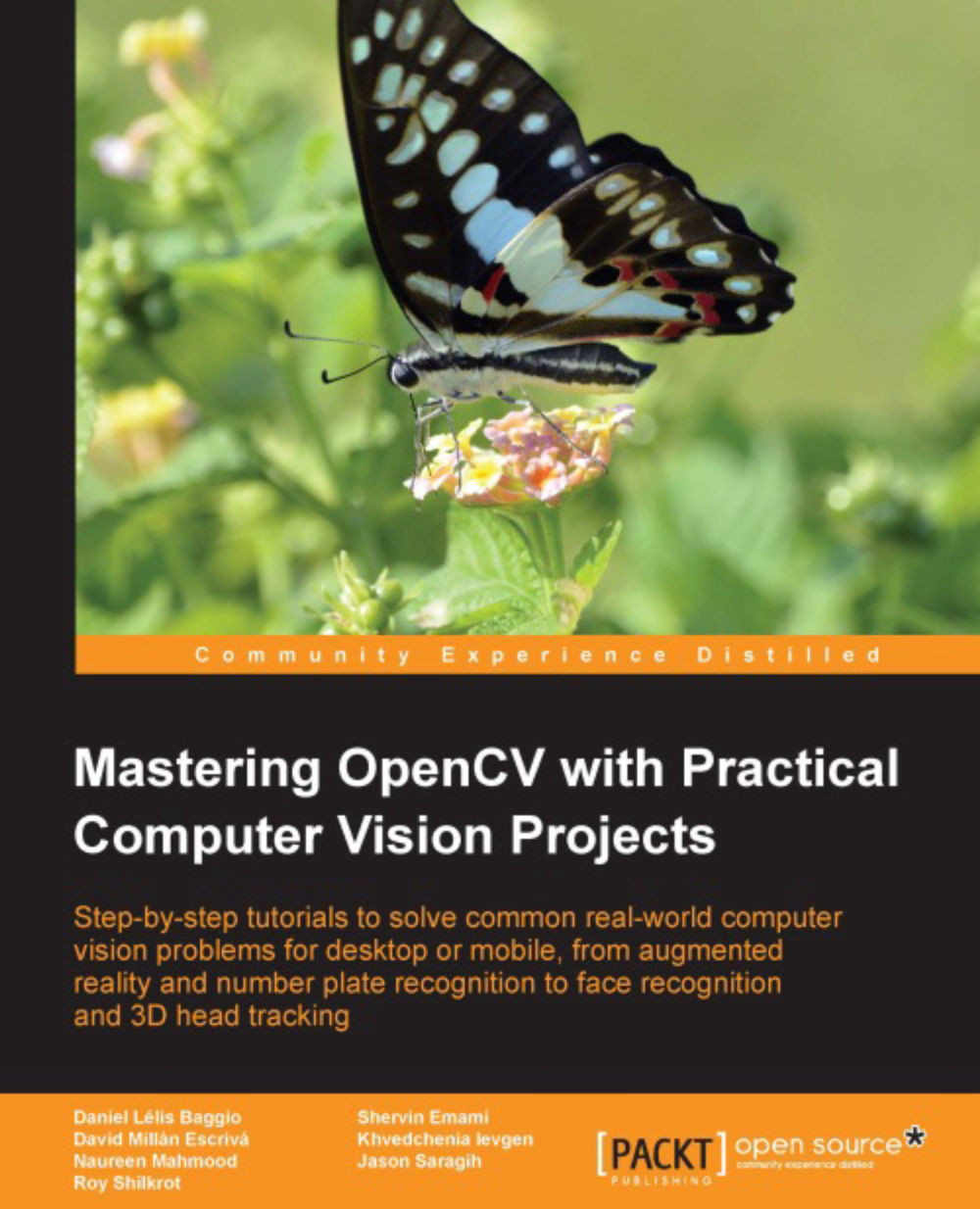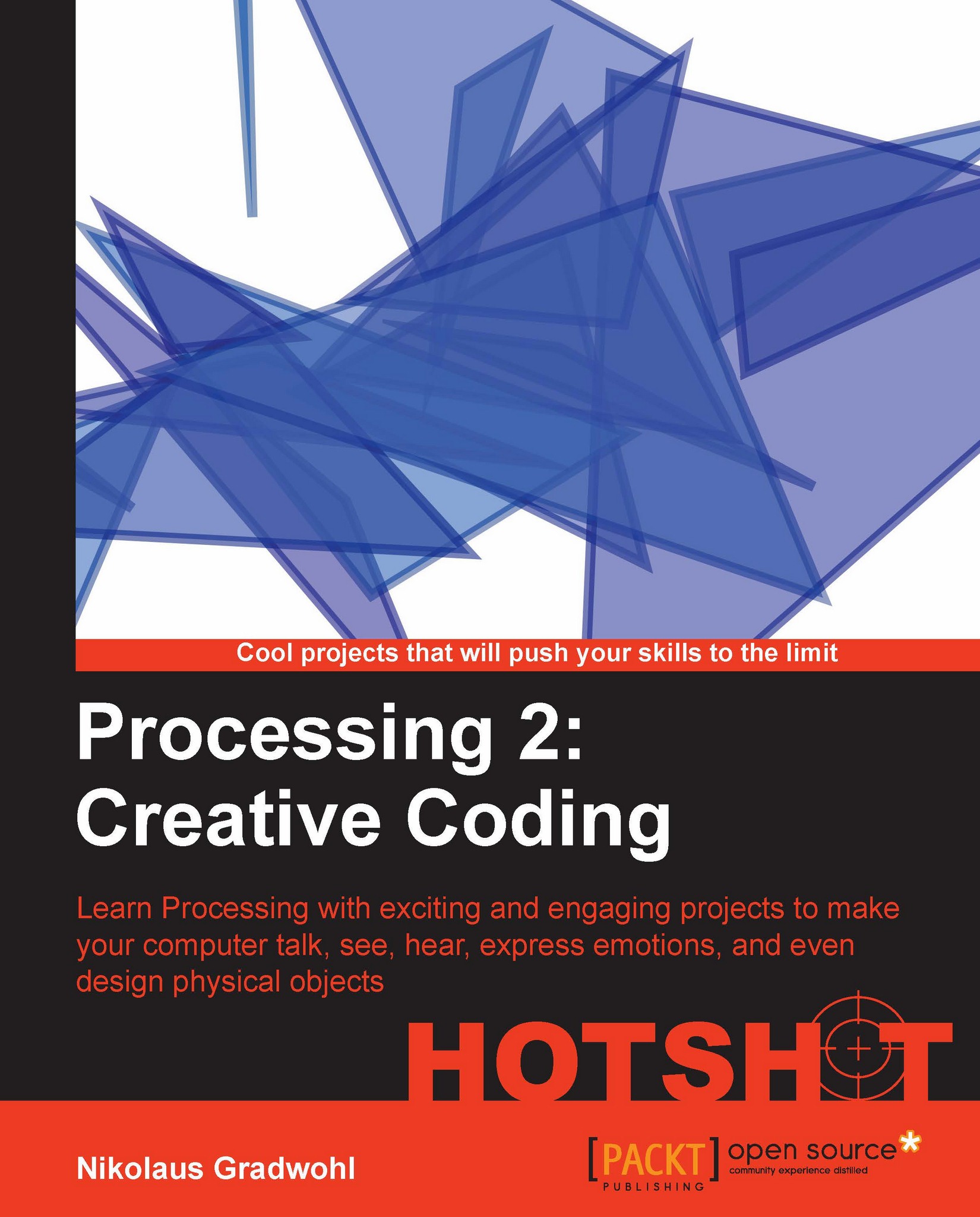-
Explore the Processing language with a broad range of practical recipes for computational art and graphics
-
Wide coverage of topics including interactive art, computer vision, visualization, drawing in 3D, and much more with Processing
-
Create interactive art installations and learn to export your artwork for print, screen, Internet, and mobile devices
Processing is probably the best known creative coding environment that helps you bridge the gap between programming and art. It enables designers, artists, architects, students and many others to explore graphics programming and computational art in an easy way, thus helping you boost your creativity.
"Processing 2: Creative Programming Cookbook" will guide you to explore and experience the open source Processing language and environment, helping you discover advanced features and exciting possibilities with this programming environment like never before. You'll learn the basics of 2D and 3D graphics programming, and then quickly move up to advanced topics such as audio and video visualization, computer vision, and much more with this comprehensive guide.
Since its birth in 2001, Processing has grown a lot. What started out as a project by Ben Fry and Casey Reas has now become a widely used graphics programming language.
Processing 2 has a lot of new and exciting features. This cookbook will guide you to explore the completely new and cool graphics engine and video library. Using the recipes in this cookbook, you will be able to build interactive art for desktop computers, Internet, and even Android devices! You don't even have to use a keyboard or mouse to interact with the art you make. The book's next-gen technologies will teach you how to design interactions with a webcam or a microphone! Isn't that amazing?
"Processing 2: Creative Programming Cookbook" will guide you to explore the Processing language and environment using practical and useful recipes.
This book targets creative professionals, visual artists, designers, and students who have a starting knowledge of the Processing Development environment and who want to discover the next level of Processing. Anyone with a creative practice who wants to use computation in their design process. A basic understanding of programming is assumed. However, this book is also recommended to the non-artistic, looking to expand their graphics and artistic skills.
-
Draw expressive shapes and images in 2D and 3D and get inspiration for your creativity
-
Extend the possibilities with Processing using libraries that help you create interactive computational art
-
Play and control video files using some of the coolest recipes with unmatched techniques
-
Visualize music and even live audio
-
Build basic tools for audio visual performances
-
Interact with computers using a webcam
-
Create Processing sketches for the web using the new JavaScript mode
-
Create interactive applications for your Android devices
 United States
United States
 Great Britain
Great Britain
 India
India
 Germany
Germany
 France
France
 Canada
Canada
 Russia
Russia
 Spain
Spain
 Brazil
Brazil
 Australia
Australia
 Singapore
Singapore
 Hungary
Hungary
 Ukraine
Ukraine
 Luxembourg
Luxembourg
 Estonia
Estonia
 Lithuania
Lithuania
 South Korea
South Korea
 Turkey
Turkey
 Switzerland
Switzerland
 Colombia
Colombia
 Taiwan
Taiwan
 Chile
Chile
 Norway
Norway
 Ecuador
Ecuador
 Indonesia
Indonesia
 New Zealand
New Zealand
 Cyprus
Cyprus
 Denmark
Denmark
 Finland
Finland
 Poland
Poland
 Malta
Malta
 Czechia
Czechia
 Austria
Austria
 Sweden
Sweden
 Italy
Italy
 Egypt
Egypt
 Belgium
Belgium
 Portugal
Portugal
 Slovenia
Slovenia
 Ireland
Ireland
 Romania
Romania
 Greece
Greece
 Argentina
Argentina
 Netherlands
Netherlands
 Bulgaria
Bulgaria
 Latvia
Latvia
 South Africa
South Africa
 Malaysia
Malaysia
 Japan
Japan
 Slovakia
Slovakia
 Philippines
Philippines
 Mexico
Mexico
 Thailand
Thailand