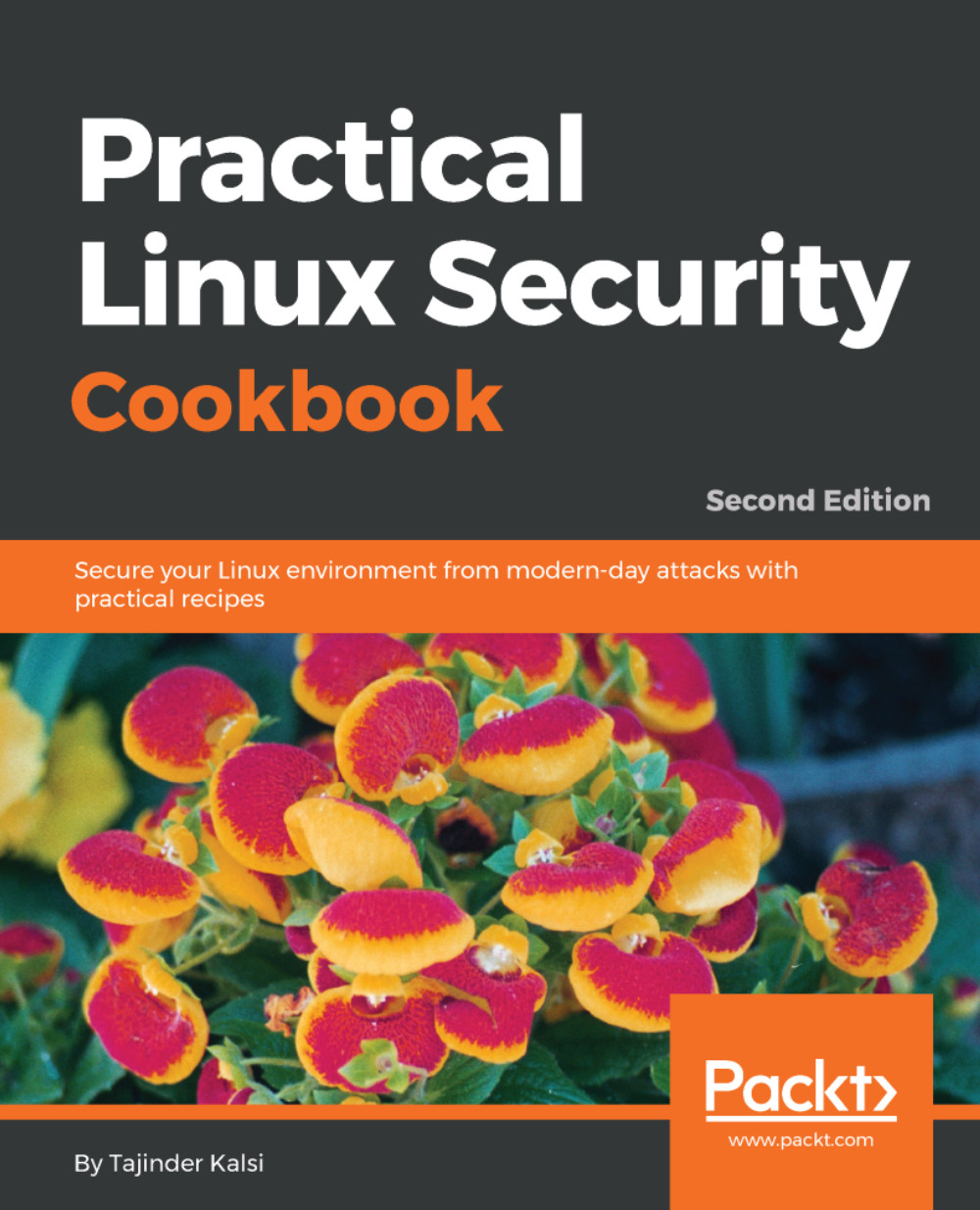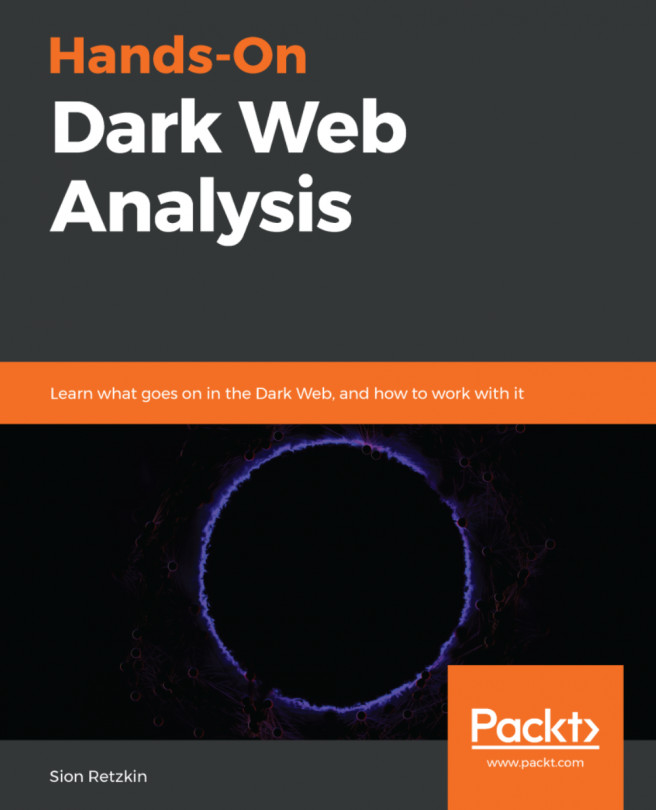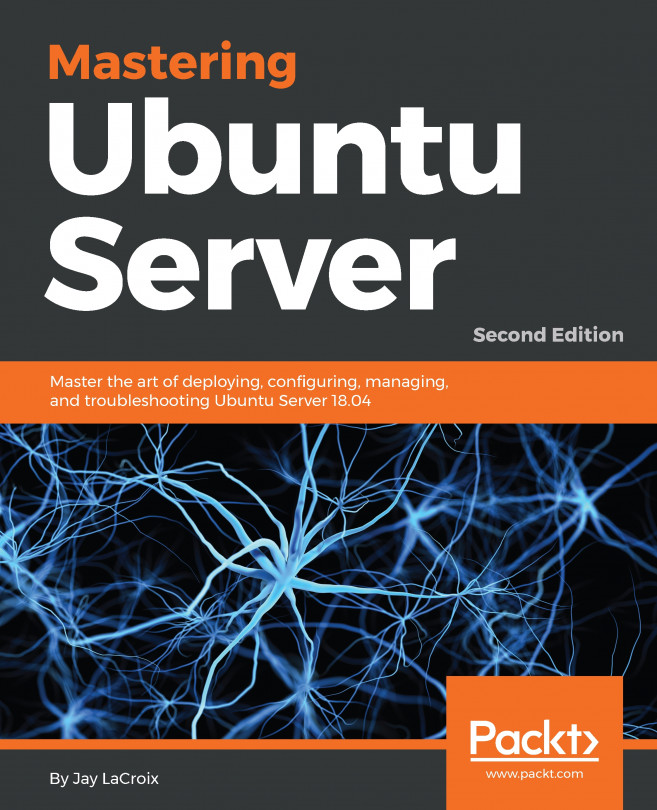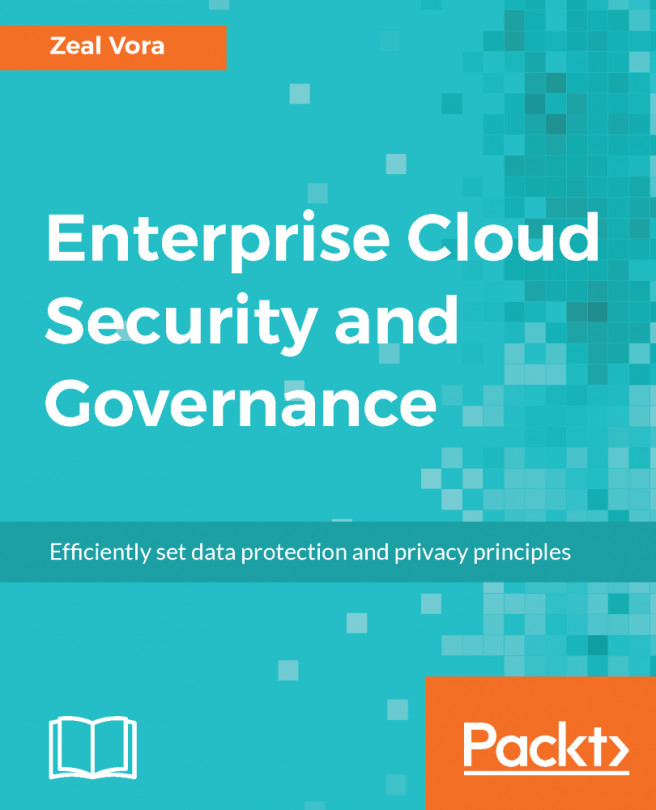In enterprises, small business, and government offices, the users may have to secure their systems in order to protect their private data, which includes customers details, important files, contact details, and so on. To help with this, Linux provides a good number of cryptographic techniques that can be used to protect data on physical devices such as hard disk or removable media. One such cryptographic technique is using Linux Unified Key Setup (LUKS)-on-disk-format. This technique allows the encryption of Linux partitions.
This is what LUKS does:
- The entire block device can be encrypted using LUKS; it's well suited for protecting the data on removable storage media or the laptop disk drives
- LUKS uses the existing device mapper kernel subsystem
- It also provides passphrase strengthening, which helps protect against dictionary attacks