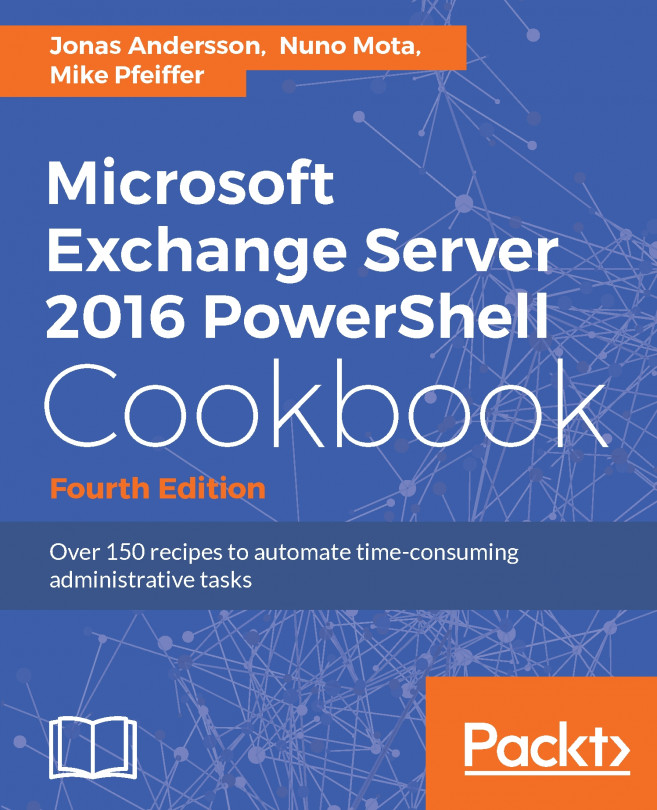Feature configuration
As OneDrive has a limited interface (its primary interface is integrated in the file system), there are few options for the user experience. OneDrive maintenance revolves around quotas and file sharing. All of these settings are part of the tenant configuration.
The following are properties of the Set-SPOTenant command that can be used to configure the OneDrive user experience:
OneDriveStorageQuota: By default, OneDrive's storage quota is set to 1 TB. The policy value can be changed through theSet-SPOTenantcommand, and existing site quotas can be changed through theSet-SPOSitecommand. This value is set in megabytes (1048576 for 1 TB) and will be capped by the user's assigned license.
In the following example, we change the quota policy to 6 TB, but the value is effectively set at 5 TB as it is the highest value allowed for standard licenses:
$quota = 6TB / 1024 / 1024 Set-SPOTenant -OneDriveStorageQuota $quota Get-SPOTenant | Select OneDriveStorageQuota...