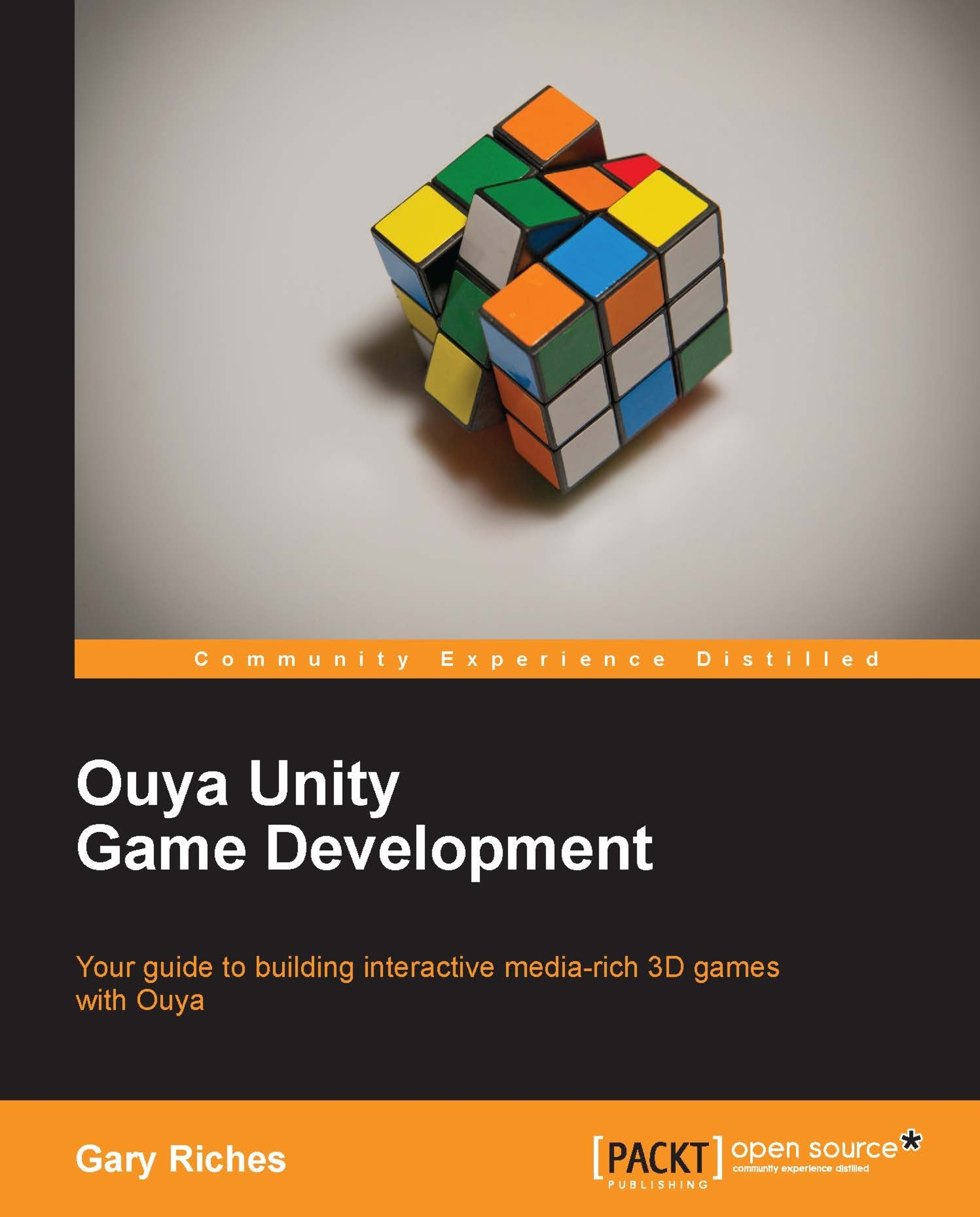Connecting Ouya to your Mac computer
While the process for installing the required software is similar, the process for getting Ouya recognized by the OS is different.
Note
You will need to change the paths here to match to your installation process.
We're going to have to add some paths to PATH. Assuming that you have put the SDK folder in the location ~/Development/adt-bundle-mac-x86_64, open up a Terminal window (this is in your Applications/Utilites folder by default). Enter the following command:
open ~/.bash_profile
This will open the .bash_profile file in TextEdit
(the default text editor included on your Mac). This file allows you to customize the environment your user runs in. Add the following three lines:
export PATH=$PATH:~/Development/adt-bundle-mac-x86_64/sdk/tools export PATH=$PATH:~/Development/adt-bundle-mac-x86_64/sdk/platform-tools export ANDROID_HOME=~/Development/adt-bundle-mac-x86_64/sdk
Save the file and quit TextEdit. Now we've made the changes that are needed to execute...