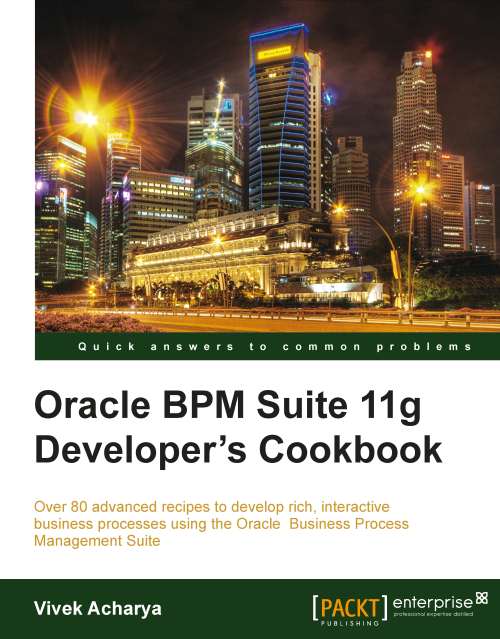BPM Admin—Setting rules
You have a user businessanalystmanager which will be assigned the Business Analyst role, as user businessanalyst will be on vacation. You can handle such a situation dynamically, by using rules on tasks.
If a rule meets its filter conditions, then it is executed and no other rules are evaluated.
How to do it...
In this section, you will explore how to use rules.
1. Log in to Oracle BPM workspace (
http://localhost:8001/bpm/workspace) as the WebLogic user.2. Click on the Preferences tab, in the upper-right corner of the screen.
3. Click on Rules in the User Preferences section.
4. Search for the businessanalyst user and click on Show Rules to display all the rules associated with this user. You have created a BizAnalystVacationPlanner rule for this user.
5. The BizAnalystVacationPlanner rule is displayed.
6. Click the browse button next to Apply Only to task type(s) and select the BusinessAnalystUI task from the list.

7. Check Execute rule only between these dates, to get...