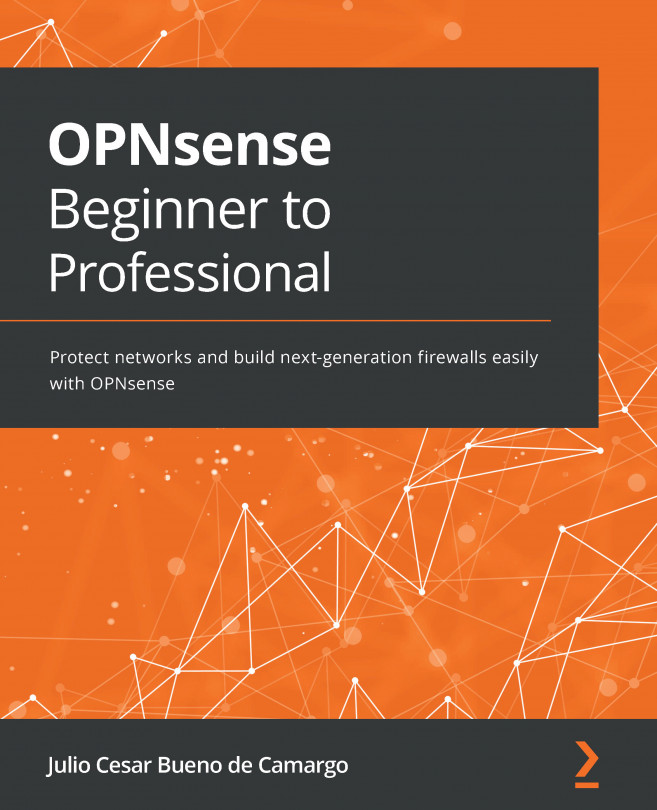Installing and configuring the NGINX plugin
To install the NGINX plugin, follow these steps:
- Go to the System | Firmware | Plugins tab:
Figure 18.2 – Adding the NGINX plugin
- To add the plugin, find it and click on the + button.
Before enabling the NGINX service, we need to adjust the webGUI configuration to avoid any port conflict between NGINX and the Lighttpd (the process that serves the webGUI).
- To change the webGUI connection port, go to System | Settings | Administration.
- Change the TCP port option from
443to another port such as8443, for example. - Check the HTTP Redirect Disable web GUI redirect rule option. This will free TCP port 80 (HTTP):
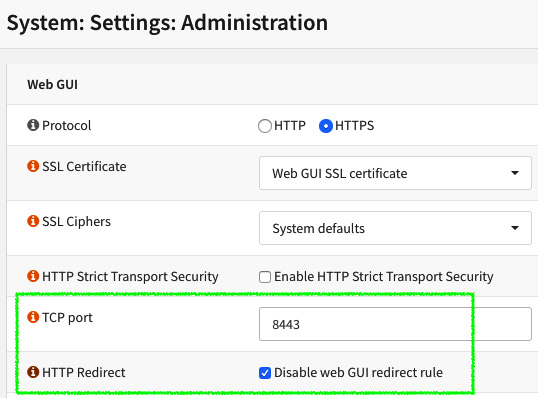
Figure 18.3 – The webGUI configurations details
Note
The following steps will change the ports of the webGUI. Ensure that you have the firewall rules to allow access from the webGUI to the new TCP port configuration before...