To instant message, otherwise known as chat, with your contacts or others in your organization, you can use the Chat button or choose a contact via your Chat Contacts or Call Contacts where you will see the option (see the Working with Contacts portion of this chapter).
The Chat button is at the upper-center portion of the Teams window, right next to the search box. Clicking on it opens a chat window where you can type the names of the people you want to chat with:
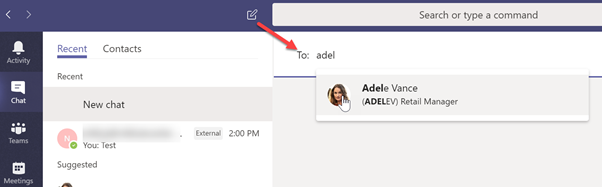
If the person you want to chat with isn't in your organization, you must use their email address. You can only chat with one external person at a time and not with any internal people, but you can send a meeting invite where you can chat with more than one external person along with internal people.











































































