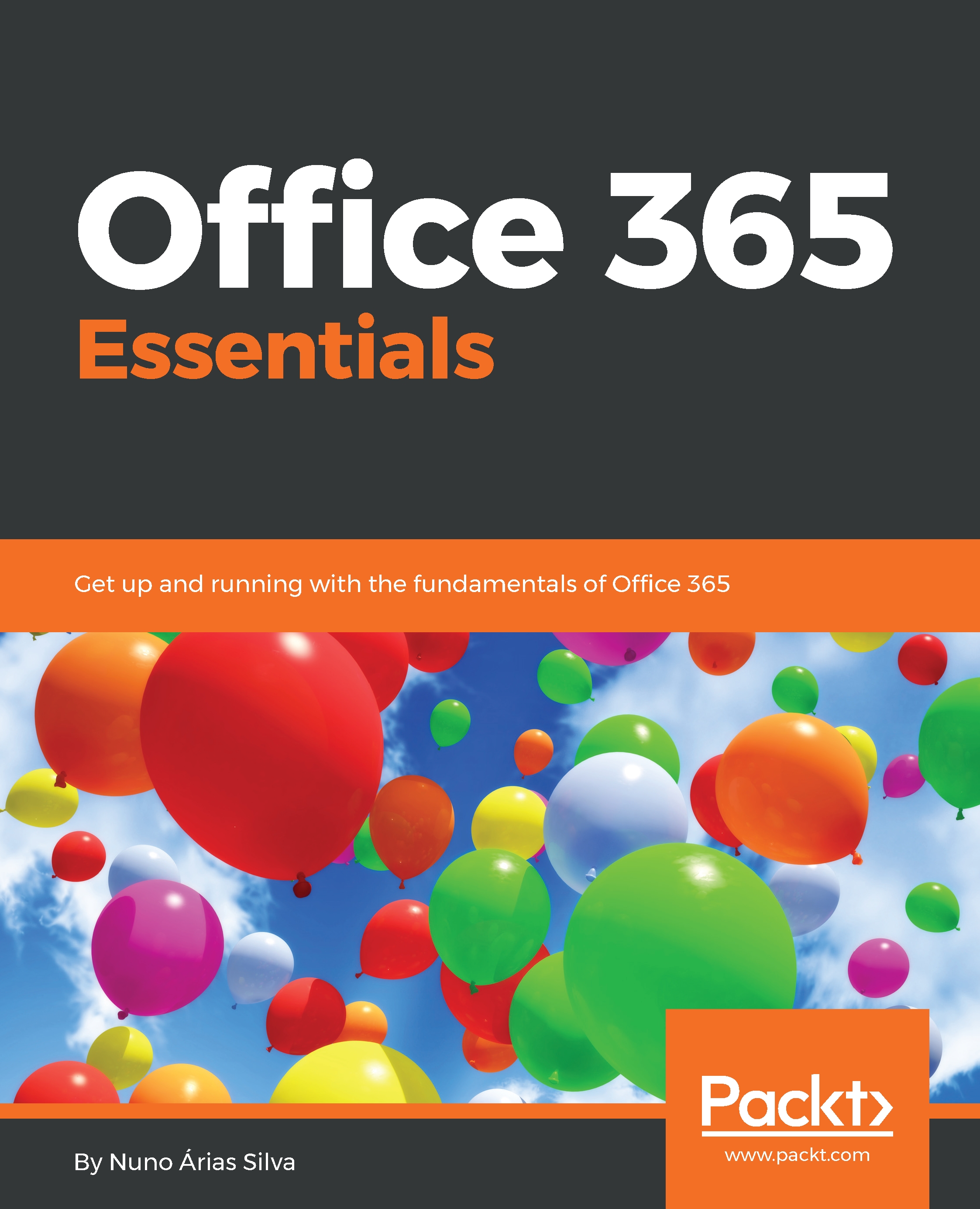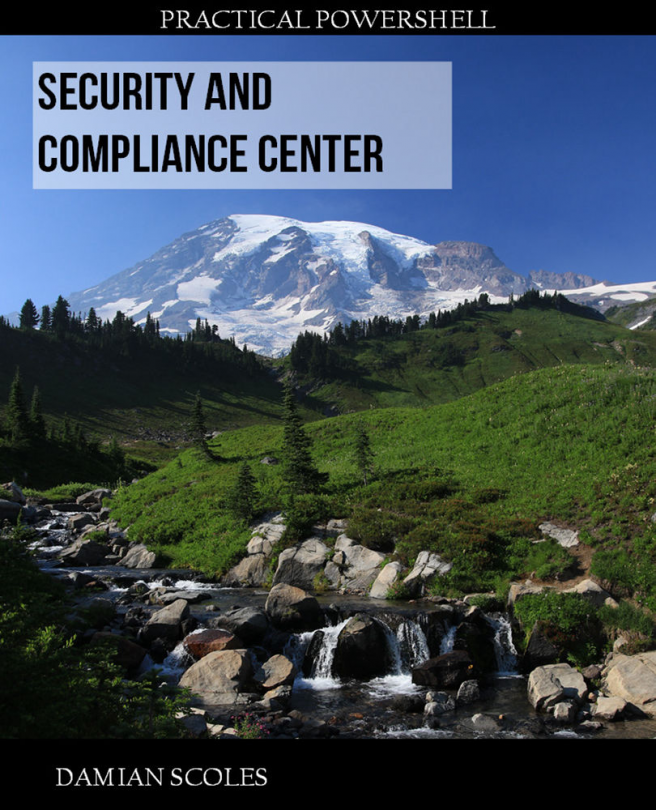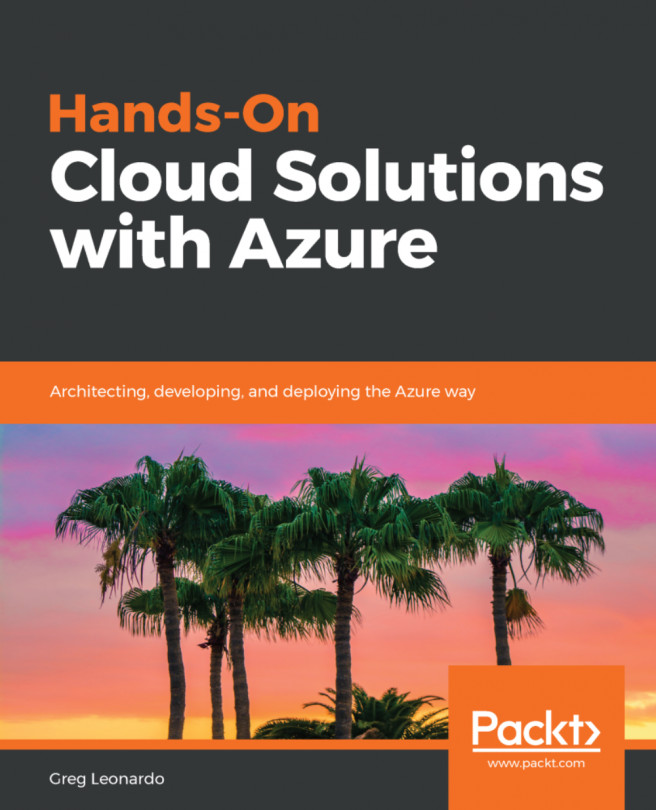To administer the Skype for Business cloud-only scenario, from the admin section of Office 365, go to the Skype for Business admin center as shown in the following screenshot:
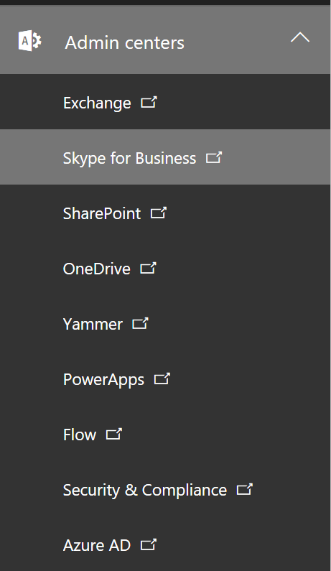
After entering the admin center of Skype for Business, you will have access to the following dashboard:

We can see in the following screenshots, the various options are as follows:
- users: For Skype for Business user, you can set the following options:
- general: The following screenshot displays the general options that the users can select the Skype for Business features:
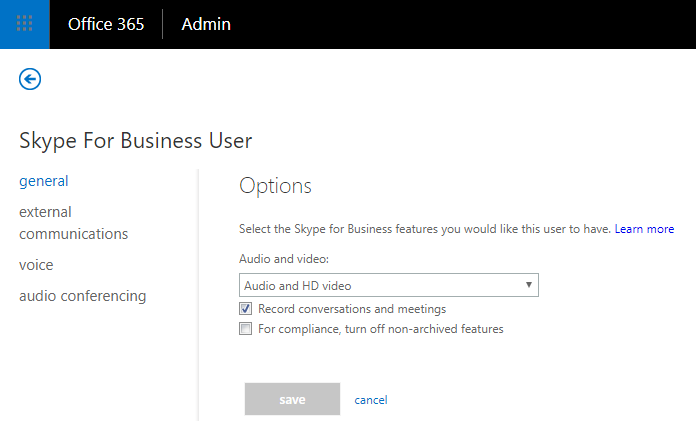
-
- external communications: The following screenshot displays the external communications options where the users can choose people outside the organization they can communicate with:
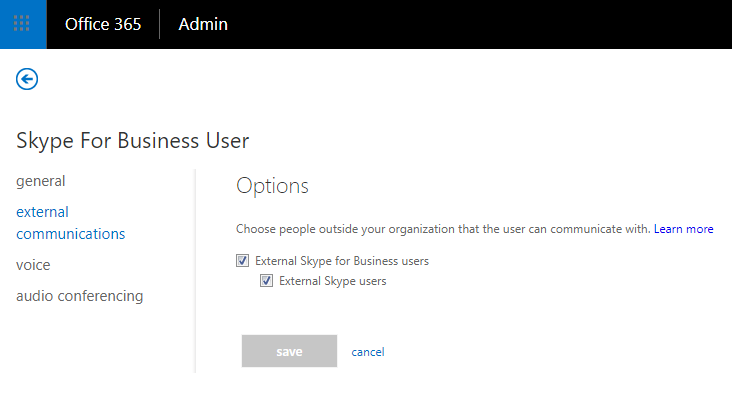
-
- voice: The following screenshot displays the voice options:
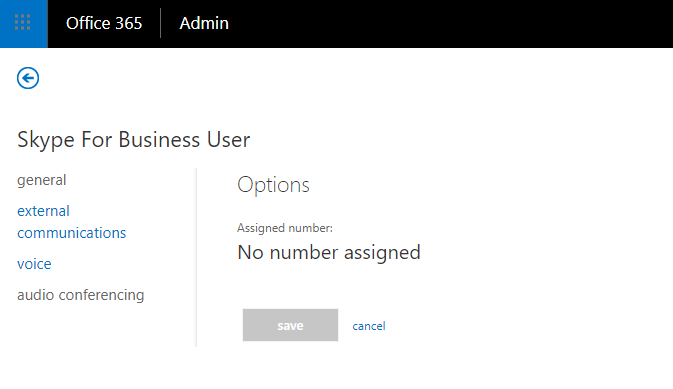
-
- audio conferencing: The following screenshot...