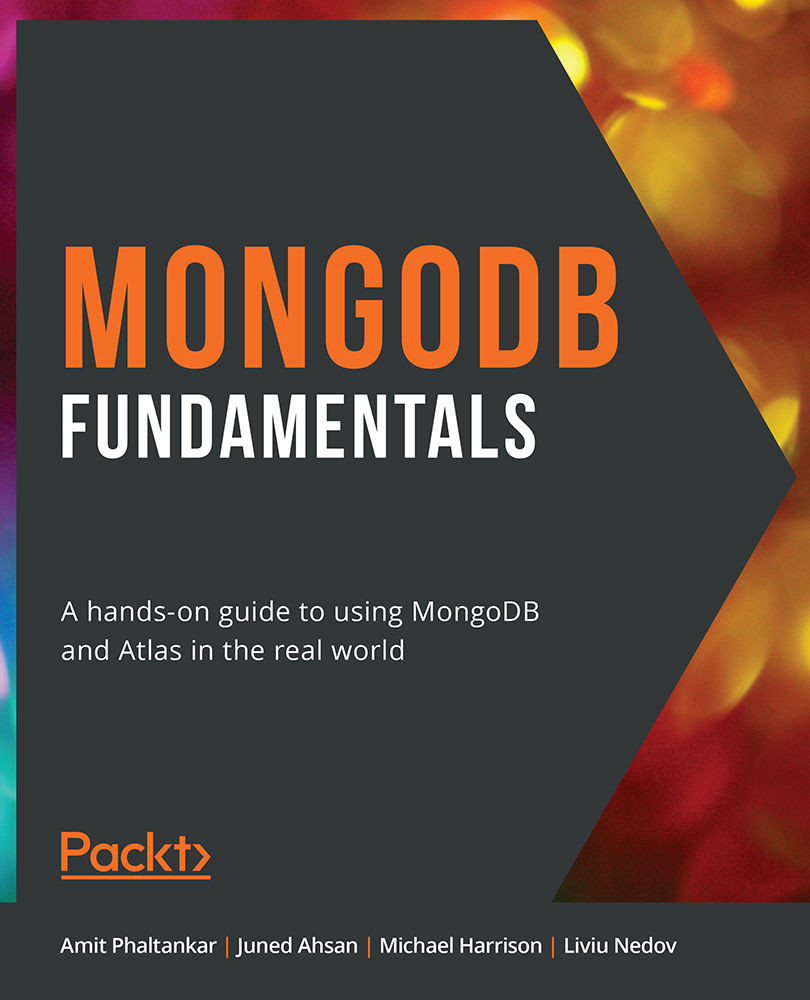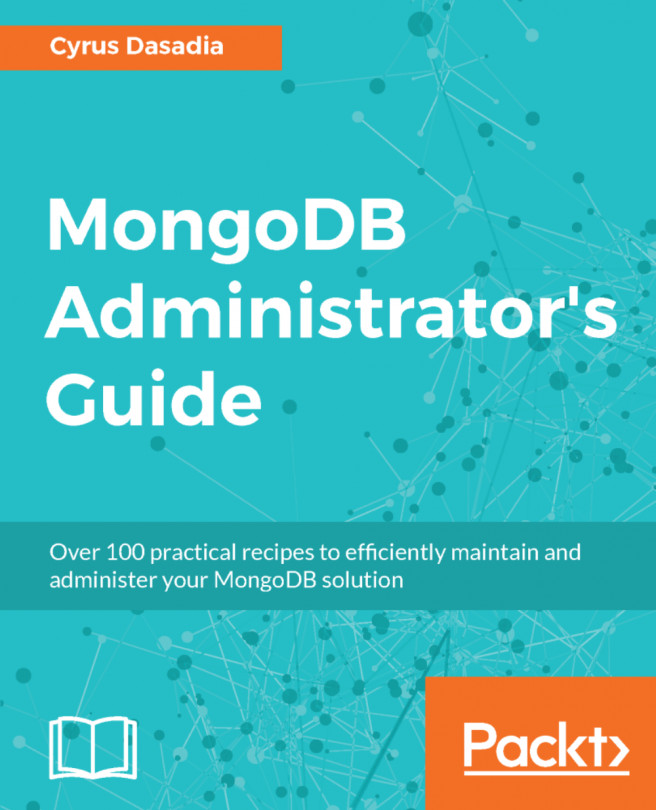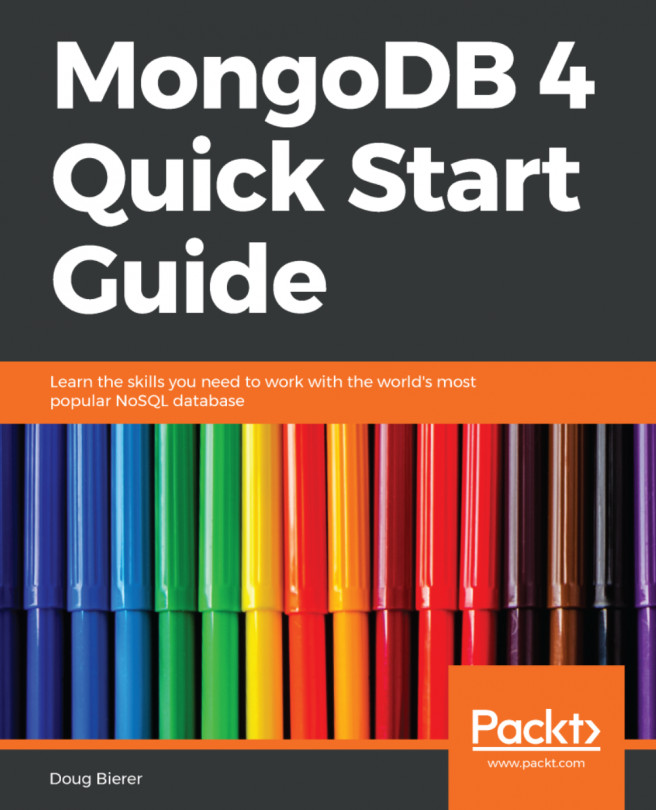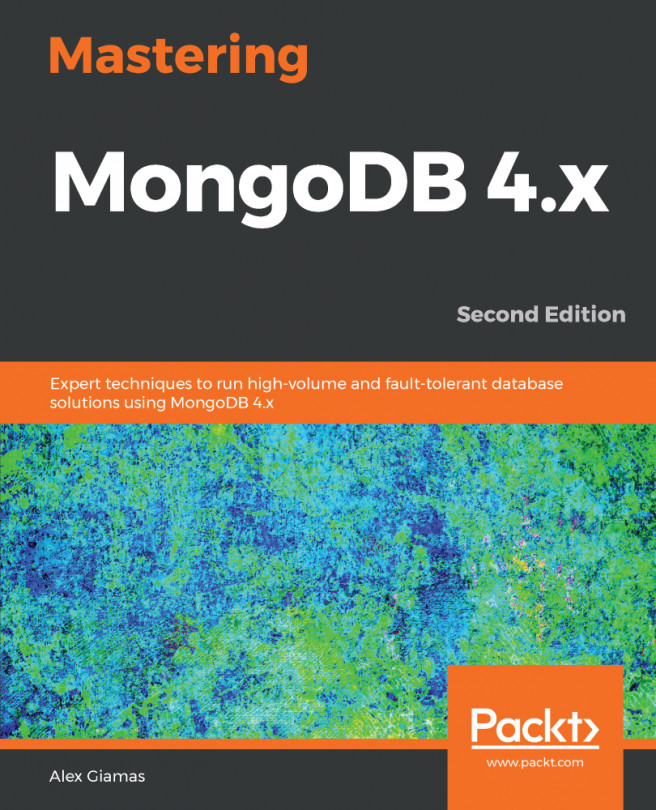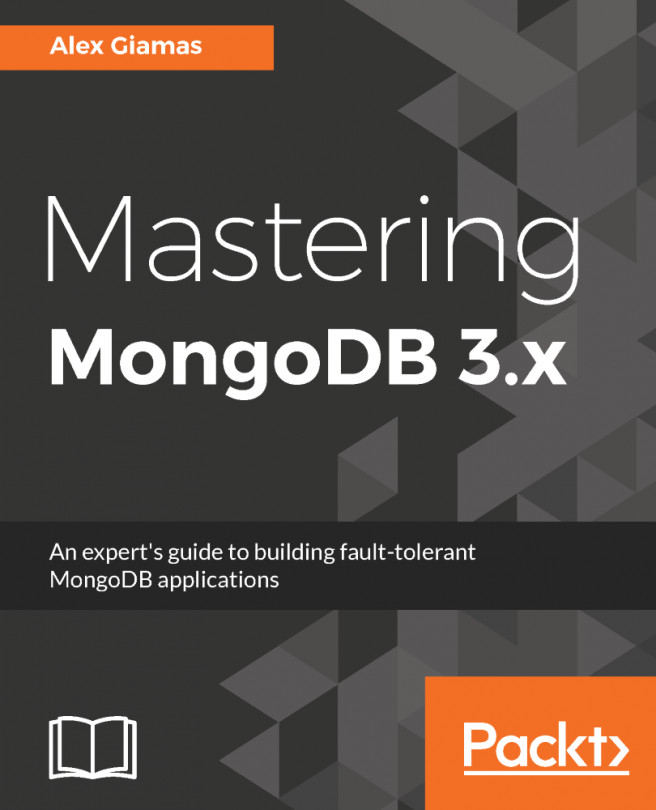3. Servers and Clients
Activity 3.01: Managing Your Database Users
Solution:
The following are the detailed steps for the activity:
- Go to http://cloud.mongodb.com to connect to the Atlas console.
- Log on to your new MongoDB Atlas web interface using your username and password, which was created when you registered for the Atlas Cloud:
Figure 3.40: MongoDB Atlas login page
- Create a new database called
dev_mflixand, on the Atlas clusters page, click theCOLLECTIONSbutton:Figure 3.41: MongoDB Atlas Clusters Page
A window with all the collections will appear, as shown in Figure 3.42:
Figure 3.42: MongoDB Atlas data explorer
- Next, click the
+Create Databasebutton, at the top of the database list. The following window will appear:Figure 3.43: MongoDB Create Database window
- Set
DATABASE NAMEtodev_mflixandCOLLECTION NAMEtodev_data01, and then click theCREATEbutton. - Create a custom role called
Developers. Click onDatabase Access(on the left side...