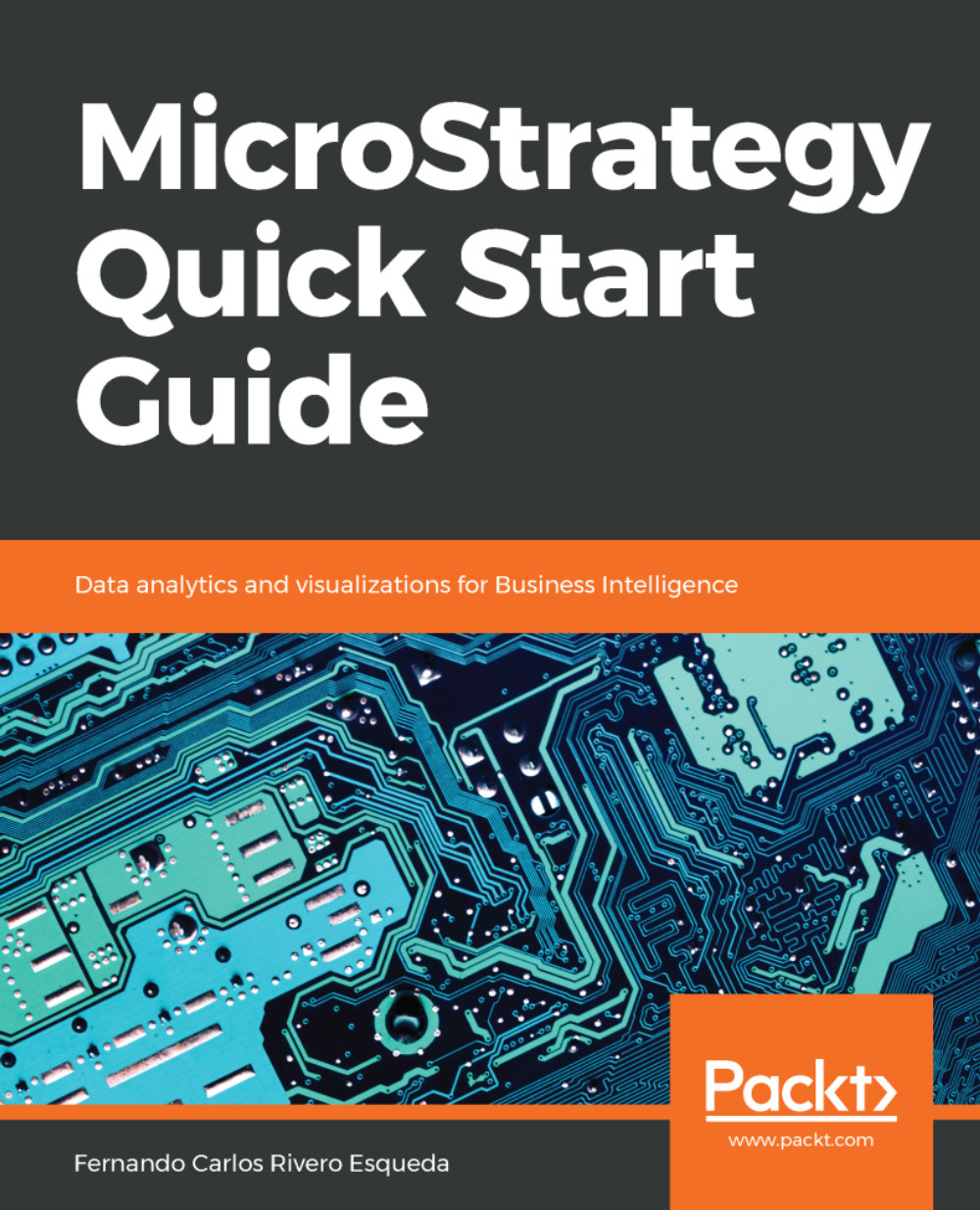MicroStrategy is a platform suite which satisfies both Business intelligence (BI) and Business Analytics (BA) needs within an organization. It features powerful application software capable of resolving any question related to the past, present, or future of a given company, making MicroStrategy one of the best platforms for BI and BA in the market. MicroStrategy is capable of covering all BI/BA styles from basic reporting, OLAP business analysis, scorecards and dashboards, to more sophisticated predictive analytics and data mining.
MicroStrategy is a hybrid online analytical processing platform, also known as HOLAP. It is capable of generating queries or a SQL (Structured Query Language) from virtually any major relational database, such as Oracle, Teradata, Redshift, SQL Server, and so on. This is what gives MicroStrategy its ROLAP (relational online analytical processing) capabilities. However, it could also work as a MOLAP (multidimensional online analytical processing) with the use of cube structures.
As a developer, it is important to understand MicroStrategy's architecture. The following diagram depicts how MicroStrategy's components commonly fit into the big picture of BI/BA within an organization:
Microstrategy's architecture
At MicroStrategy's platform core resides the Intelligence Server, which connects to a data layer. This data layer acts as a data source, and it could be a relational database with enterprise data, such as a data warehouse or a specialized data mart. However, the Intelligence Server can also connect to a nonrelational data source such as transactional applications (OLTP), flat files, cube data structures, and website content, to name a few. There is also a metadata database or repository that the Intelligence Server uses to store the definitions of all MicroStrategy objects.
There are three main groups of client applications, or tools, within the MicroStrategy suite. First, there are client applications, which allow developers to create reporting and analytics solutions. These applications are MicroStrategy Developer, MicroStrategy Architect and MicroStrategy Web. Next, the information is delivered to the final user or analyst via MicroStrategy Mobile, MicroStrategy Web, Email, Printer, or File (using MicroStrategy Distribution Services, Narrowcast Server, or MicroStrategy Office). Finally, there are some applications with the purpose of managing and monitoring the business intelligence projects. Some examples are MicroStrategy Object Manager, MicroStrategy Command Manager, MicroStrategy Enterprise Manager, and MicroStrategy Integrity Manager.
Narrowcast Server is an information delivery application that is being replaced by Distribution Services.
In the following sections, you will learn in detail how each component fits into the whole architecture, resulting in a robust business intelligence and analytics platform.
 Germany
Germany
 Slovakia
Slovakia
 Canada
Canada
 Brazil
Brazil
 Singapore
Singapore
 Hungary
Hungary
 Philippines
Philippines
 Mexico
Mexico
 Thailand
Thailand
 Ukraine
Ukraine
 Luxembourg
Luxembourg
 Estonia
Estonia
 Lithuania
Lithuania
 Norway
Norway
 Chile
Chile
 United States
United States
 Great Britain
Great Britain
 India
India
 Spain
Spain
 South Korea
South Korea
 Ecuador
Ecuador
 Colombia
Colombia
 Taiwan
Taiwan
 Switzerland
Switzerland
 Indonesia
Indonesia
 Cyprus
Cyprus
 Denmark
Denmark
 Finland
Finland
 Poland
Poland
 Malta
Malta
 Czechia
Czechia
 New Zealand
New Zealand
 Austria
Austria
 Turkey
Turkey
 France
France
 Sweden
Sweden
 Italy
Italy
 Egypt
Egypt
 Belgium
Belgium
 Portugal
Portugal
 Slovenia
Slovenia
 Ireland
Ireland
 Romania
Romania
 Greece
Greece
 Argentina
Argentina
 Malaysia
Malaysia
 South Africa
South Africa
 Netherlands
Netherlands
 Bulgaria
Bulgaria
 Latvia
Latvia
 Australia
Australia
 Japan
Japan
 Russia
Russia