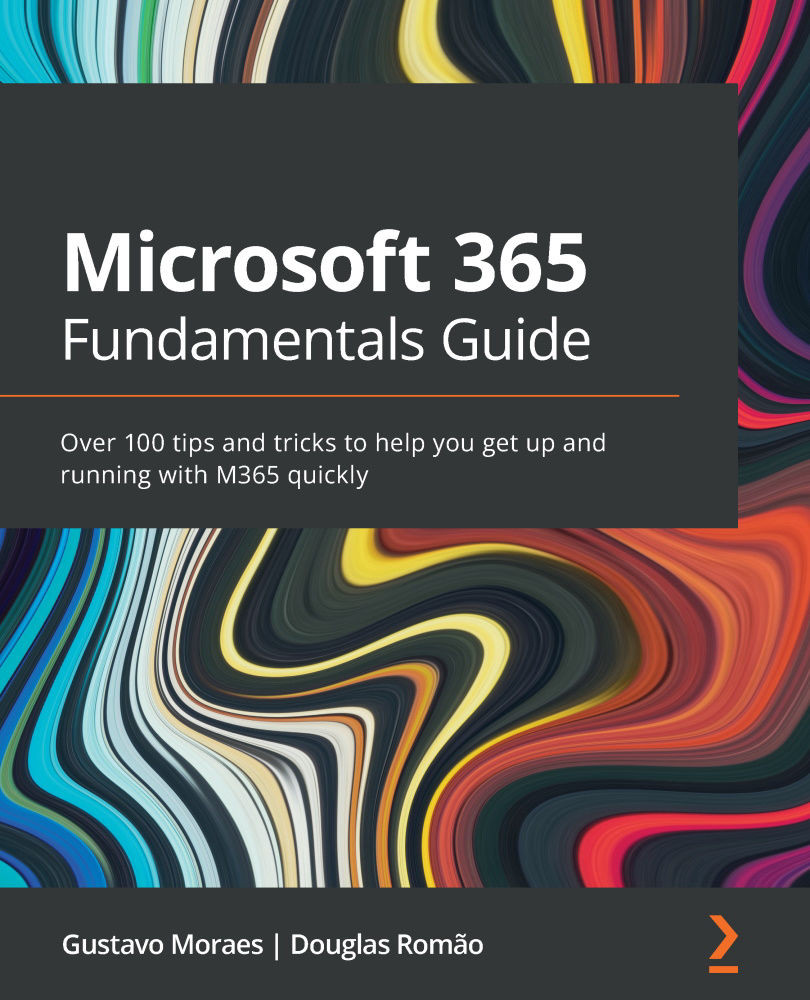SharePoint alerts
A great feature available in SharePoint that people usually forget about, or are simply not familiar with, is the SharePoint alerts that can be defined in lists and libraries.
You can predefine email notifications to yourself or other users that are sent by SharePoint when something changes.
Note
For some scenarios, this might be a better approach when sending notifications, rather than using Power Automate, since it does not require any other licensing or configuration outside of SharePoint.
You can set up alerts that will be sent under the following circumstances:
- For all changes
- When new items are added
- When existing items are modified
- When items are deleted
You can also configure filters to be applied to alerts, making sure that the pre-defined users are notified when the filter criteria are matched:
- Anything changes
- Someone else changes an item
- Someone else changes an item created by me
- Someone else changes...