In this section, we will take a look at how we can use the Visual Studio for Mac IDE to run each of our unit tests, containing the various test conditions that we created in the previous sections. The advantage of running these tests within Visual Studio for Mac is that you can see if your unit tests pass or fail, as well as the reasons behind it.
Let's take a look at how we can achieve this by performing the following steps:
- First, ensure that you have chosen the Debug option from the drop-down menu.
- Next, select the Run | Run Unit Tests menu option, as shown in the following screenshot:
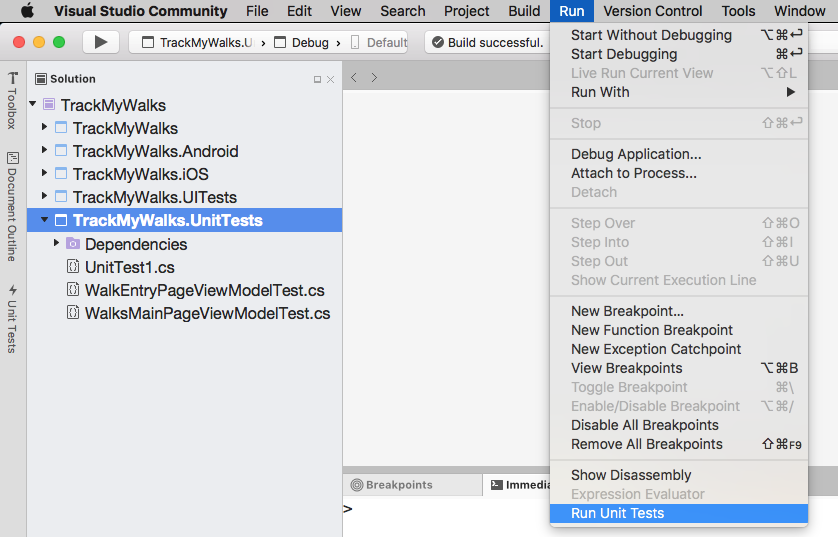
Running the Unit Tests using the Visual Studio for Mac IDE
When the compilation of the unit tests is complete, you will be presented with the outcome of each of the test results, which can be filtered by which were Successful Tests...
























































